73 t roub leshooting – FUJITSU fi-5110EOXM User Manual
Page 89
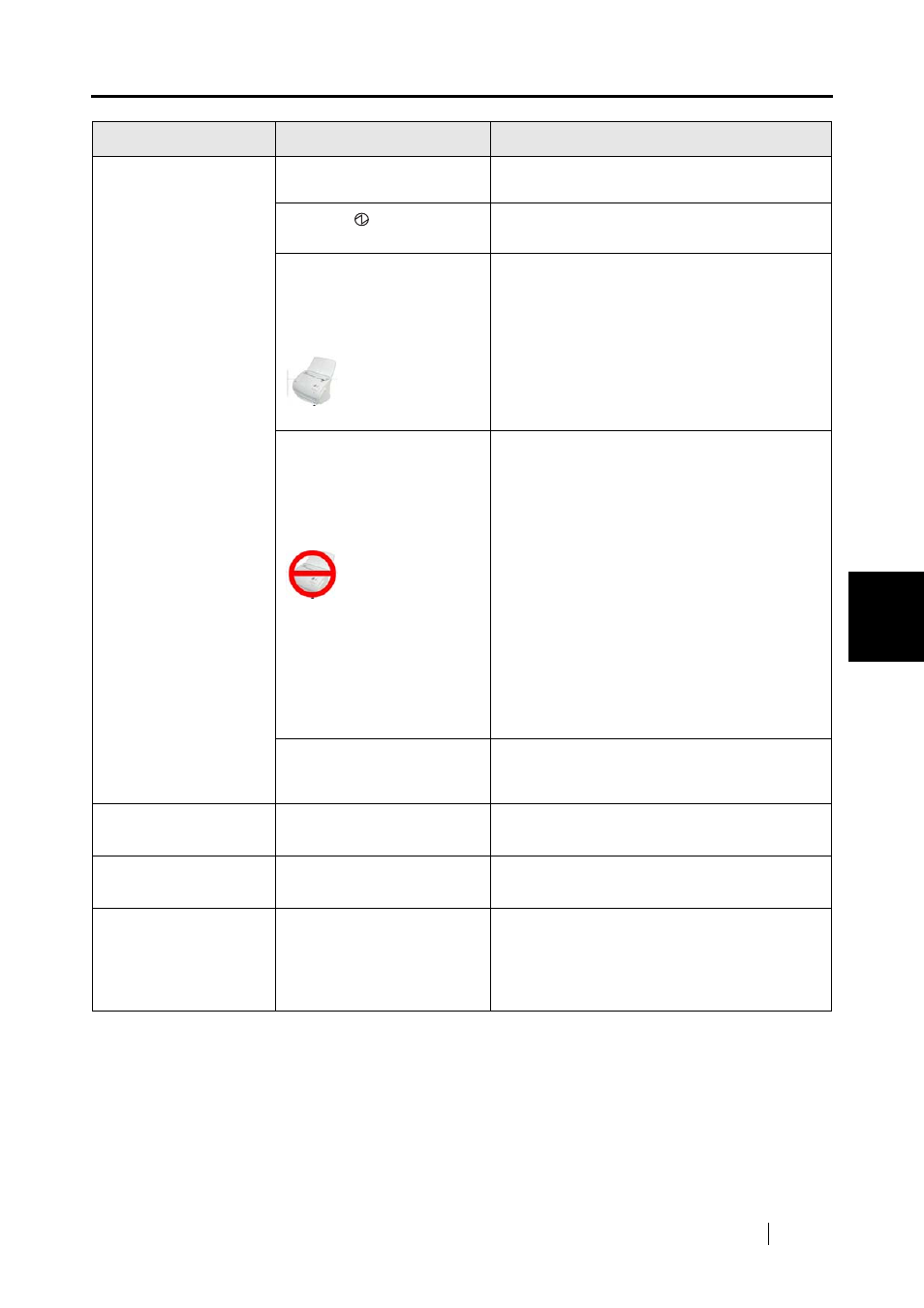
5.2 Troubleshooting Checklist
ScanSnap fi-5110EOXM Operator's Guide
73
T
roub
leshooting
5
Scanning does not
start.
Is the USB cable connected
correctly?
Connect the USB cable correctly. (When a
hub is used, check the hub’s power supply.)
Does the
LED light
blink?
Disconnect and then re-connect the AC cable
and AC adapter.
Is ScanSnap Manager
started?
(If ScanSnap Manager is
started successfully, the
"ScanSnap Manager" icon
and the triangle in
the Dock menu appears.)
If the "ScanSnap Manager" icon is not
displayed, from the Finder, select the installed
destination of ScanSnap (generally, "Applica-
tions" - "ScanSnap") - "ScanSnap Manager" to
start up "ScanSnap Manager".
Is ScanSnap Manager
running normally?
(If ScanSnap Manager is
not running normally, the
"ScanSnap Manager" icon
in the Dock menu becomes
.)
Depending on the
computer, if it goes into the
sleep mode before turning
off the power, the scanner
may not be recognized
shortly after the power is
turned on back.
Perform the following:
1. Disconnect and re-connect the AC cable
and AC adapter. If this does not change
the state, perform step 2.
2. If a USB hub is being used, directly
connect ScanSnap to your computer.
If this does not change the state, perform
step 3.
3. Restart your computer.
If none of the above operations resolves the
problem, uninstall and re-install ScanSnap
Manager.
Is the "Scan and Save Set-
tings" window still
displayed?
Close the "Scan and Save Settings" window,
and restart scanning.
Vertical lines appear in
the scanned image.
Is the inside of the ADF
dirty?
Clean the inside of the ADF following the
instructions in "6 Daily Care" (page 77).
The scanned image
shifts or is distorted.
Is the document loaded
correctly?
Load the document correctly.
The scanned image is
too light or too dark.
In B&W scanning, is the
setting "Brightness" (Black
and White scanning only)
set to extremely Light or
Dark?
Adjust "Brightness" at [Scanning] - [Option...]
in the "Scan and Save Settings" screen.
Symptom
Check This Item
Remedy
