16 shifting the picture, 1 manual shift – Furuno NAVNET 1752C User Manual
Page 54
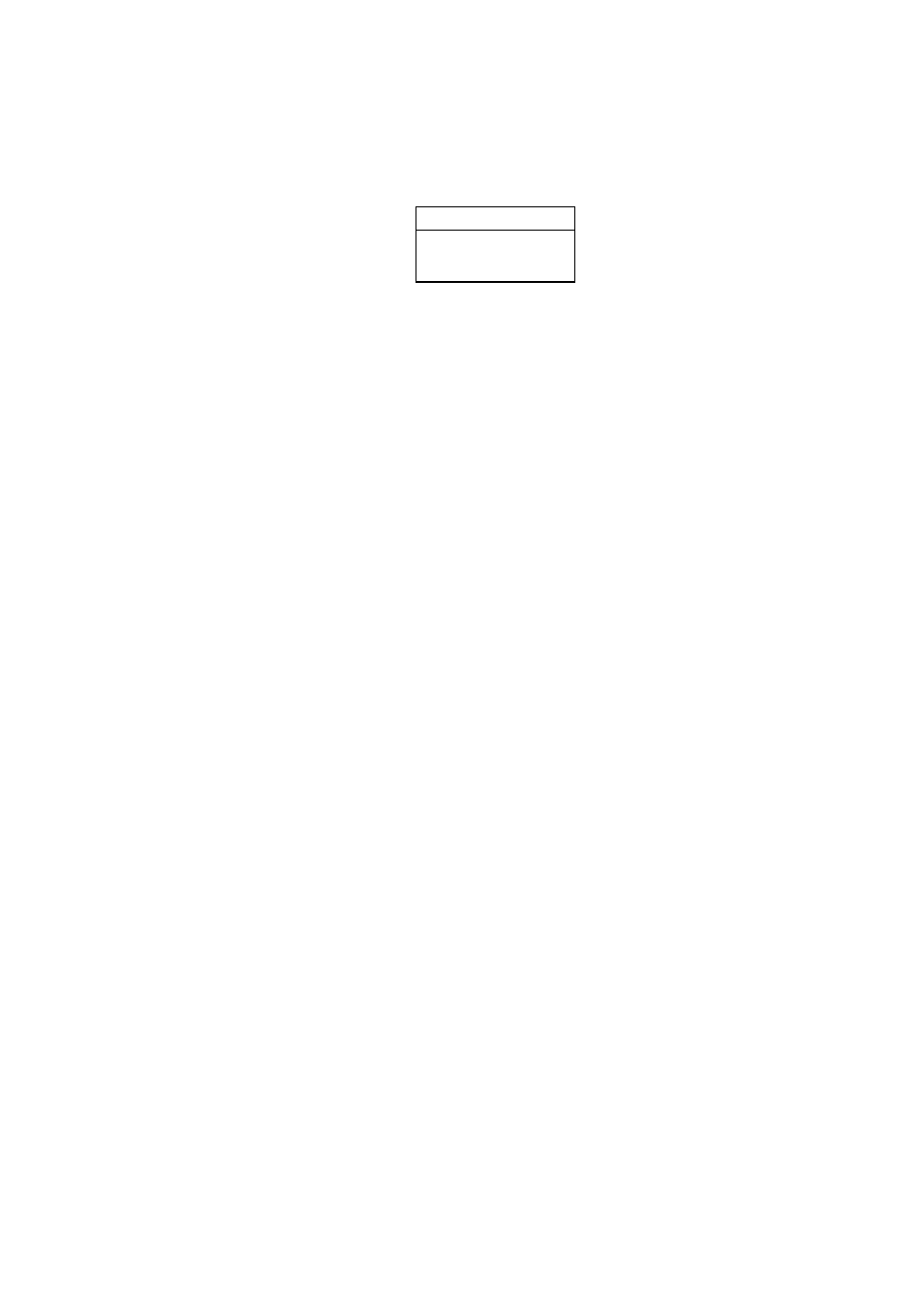
2. RADAR OPERATION
2-20
1. If not displayed, press the [HIDE/SHOW] key to show the radar soft keys.
2. Press the ZOOM/D.BOX soft key to show ZOOM D.BOX soft keys.
3. Press the ZOOM soft key to select ZOOM ON.
4. Press the ARP TGT ZM soft key.
SELECT TARGET NO.
▲
▼
1
Target no. selection window
5. Use the [ENTER] knob to select number (1-10) and then push the [ENTER]
knob. If the target does not exist several beep sounds and the zoom function
is cancelled.
To cancel, press the CURSOR LOCK soft key.
Note:
The zoom window blends in with the background when the background
color for the radar picture is white. If the window is difficult to see change the
background color.
2.16 Shifting the Picture
Own ship position, or sweep origin, can be displaced manually or automatically
to expand the view field without switching to a larger scale.
2.16.1 Manual
shift
The sweep origin can be shifted in any presentation mode to a point specified by
the cursor by up to 60% of the range in use in any direction.
1. Locate the cursor anywhere within the effective radius of the display.
2. If not displayed, press the [HIDE/SHOW] key to show the radar soft keys.
3. Press the RADAR DISPLY soft key.
4. Press the SHIFT soft key.
5. Press the MANUAL soft key to shift. The heading line shifts to the cursor
location. SHIFT appears at right-hand corner of the display.
6. Press the RETURN soft key to finish.
7. To cancel shift, press the RADAR DISPLY, SHIFT and OFF soft keys in that
order.
