Furuno NAVNET 1752C User Manual
Page 210
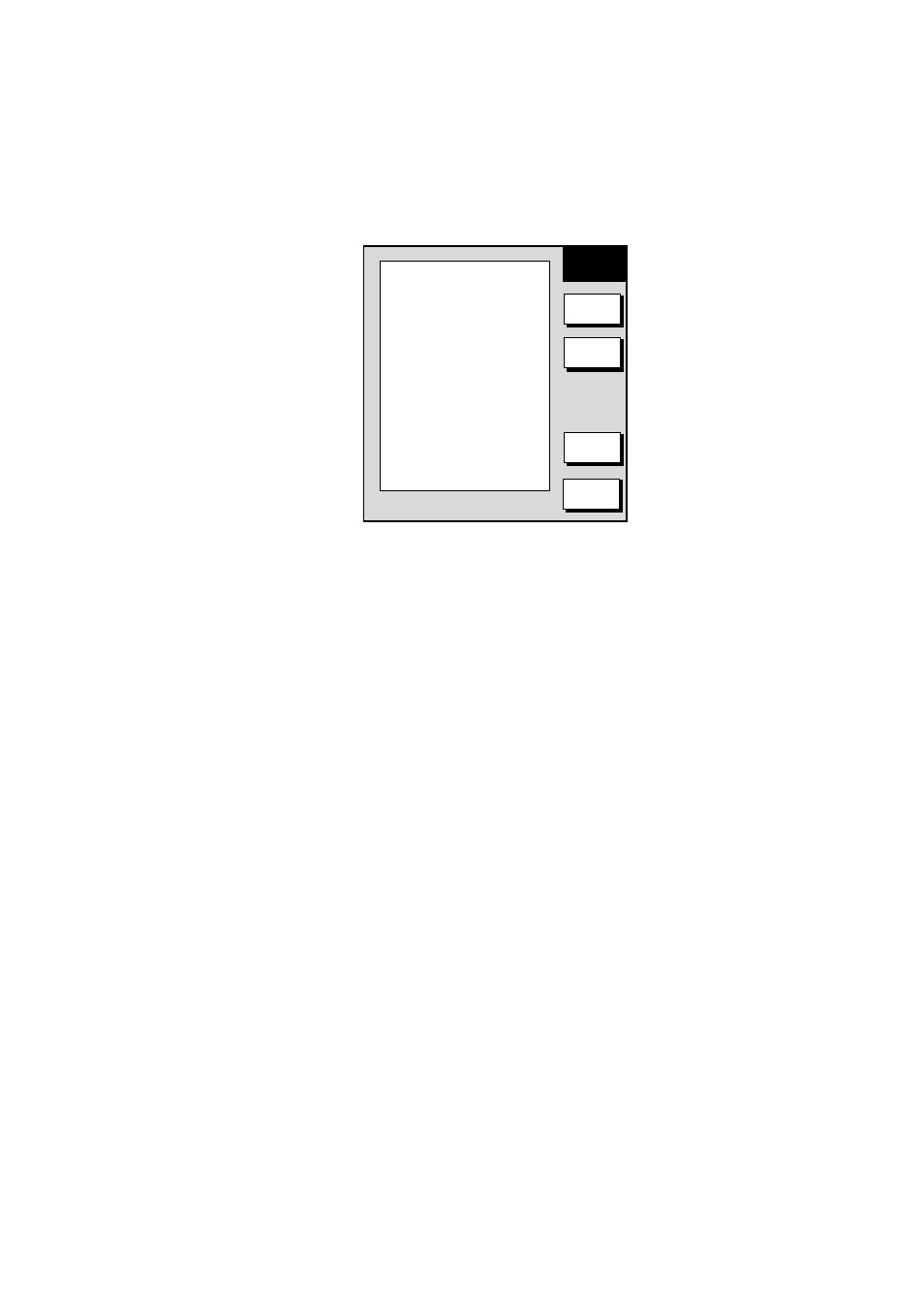
6. DATA TRANSFER
6-2
6.1.2
Saving data to a memory card
1. Insert a formatted memory card into the slot.
2. Press the [MENU] key followed by the SYSTEM CONFIGURATION, DATA
TRANSFER, UPLOAD/DOWNLOAD DATA and SAVE DATA TO MEMORY
CARD soft keys to show the SAVE DATA menu.
TRACKS
OFF
MARKS & LINES
OFF
WAYPOINTS & ROUTES
OFF
SETTING DATA*
OFF
▲
SAVE
DATA
EDIT
SAVE
FORMAT
RETURN
* = Plotter data only
Save data menu
3. Use the cursor pad to select item to save.
4. Press the EDIT soft key.
5. Use the cursor pad to select ON.
6. Press the ENTER soft key.
7. Repeat steps 3 to 6 to choose other data to save if desired.
8. Press the SAVE soft key. The message “NOW SAVING DATA TO MEMORY
CARD. DO NOT TURN OFF THE DISPLAY UNIT UNTIL COMPLETED.”
appears.
When saving is completed, “COMPLETED SAVING DATA. PUSH ENTER KNOB
TO CONTINUE.” appears. Push the [ENTER] knob to continue.
