5 web interface, Nterface, Figure 1-1: kvm setup program – Freedom9 IP 800 User Manual
Page 9
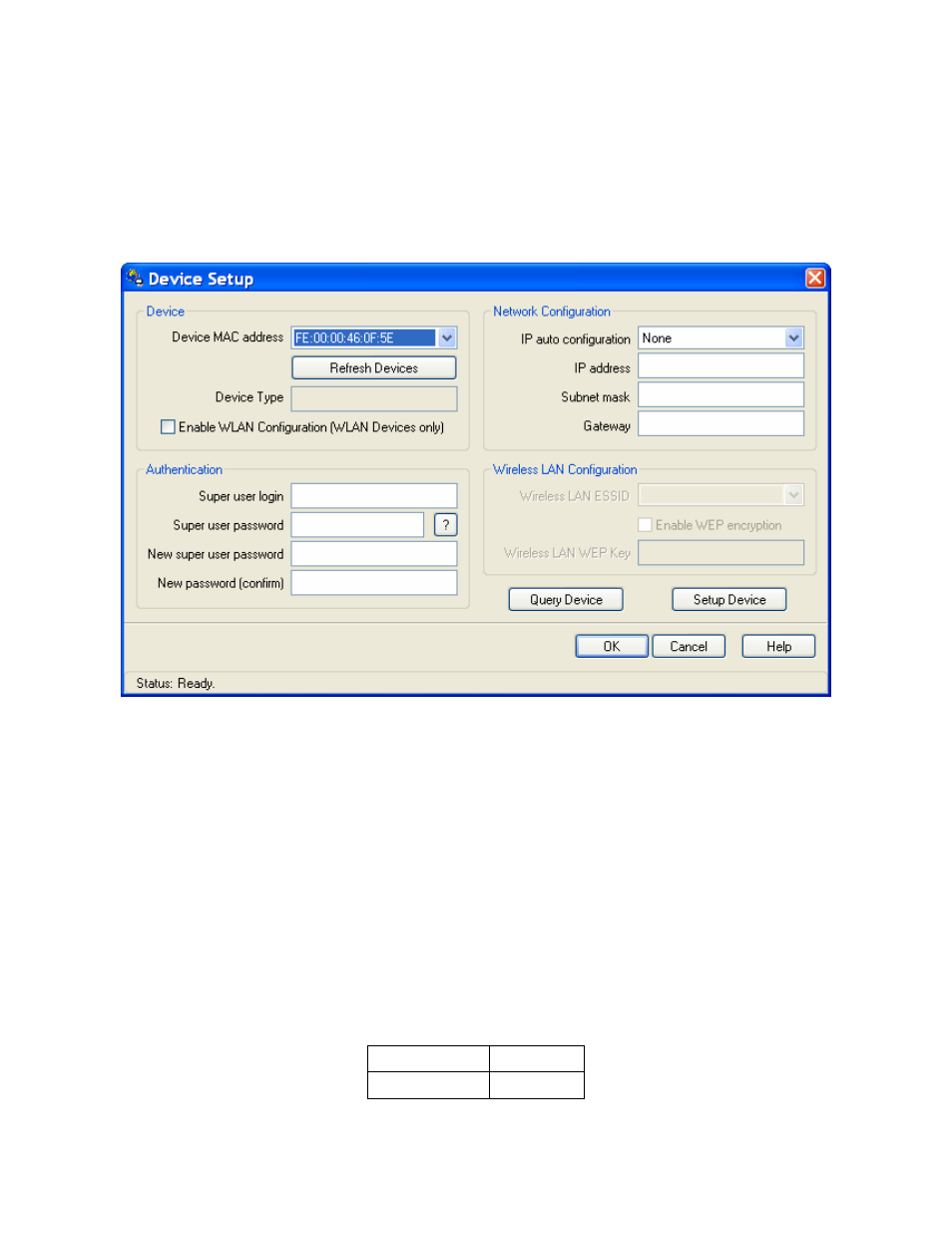
freeView IP 800 User’s Manual
the unit has been connected to the network and powered on.
To change the network settings of the device:
1. Open Windows Explorer and browse to the CD drive.
2. Double-click the file KVMSetup.exe.
3. A screen similar to Figure 1-1 will be displayed.
Figure 1-1: KVM Setup Program
4. Select the unit’s MAC address from the drop-down list under “Device MAC address”.
5. Enter the desired IP address for the device under “Network Configuration”.
6. Enter the user name and password under “Authentication”. The default user name is
“super” and the default password is “pass”.
7. Click “Setup Device”.
1.5 Web
Interface
The
freeView IP 800
may be accessed using a standard JAVA enabled web browser. You may
use the HTTP protocol or a secure encrypted connection via HTTPS. Enter the configured IP
address of the IP-KVM switch into your web browser.
The default user name and password to log into the device are shown below.
User name
super
Password pass
7
