Freedom9 IP 800 User Manual
Page 24
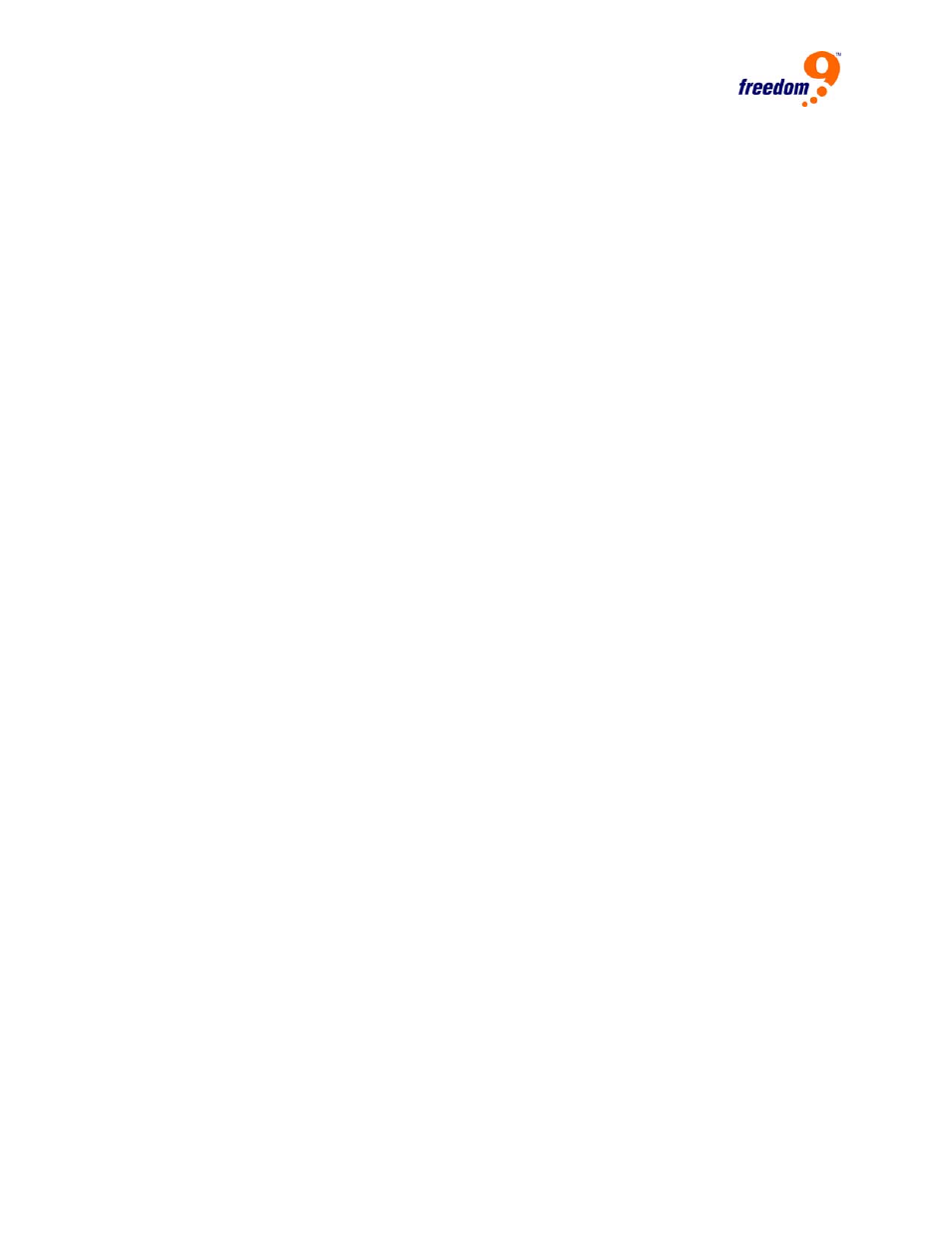
freeView IP 800 User’s Manual
22
4.5.2
Remote Mouse Settings
A common problem with KVM devices is the synchronization between the local and remote
mouse cursors. The freeView IP 800 addresses this problem with an intelligent synchronization
algorithm. There are two mouse modes available on the freeView IP 800:
1. Auto mouse speed
The automatic mouse mode tries to detect the speed and acceleration settings of the host
system automatically. See the section below for a more detailed explanation.
2. Fixed mouse speed
This mode translates the mouse movements from the Remote Console in a way that one pixel
move will lead to a fixed number of pixel moves on the remote system. The number of pixels can
be adjusted using the scaling feature. It should be noted that this will only work when mouse
acceleration is turned off on the remote system.
4.5.3
Auto Mouse Speed And Mouse Synchronization
The automatic mouse mode performs the speed detection during mouse synchronization. If the
local mouse loses synchronization with the remote mouse, there are two methods for
re-synchronizing local and remote mouse:
1. Fast Sync
Fast synchronization is used to correct a temporary, but fixed skew. Choose this option using the
Remote Console options menu or press the mouse synchronization hotkey sequence if it has
been defined.
2. Intelligent Sync
If fast synchronization does not work or the mouse settings have been changed on the host
system, use intelligent resynchronization. This method takes more time than the fast
synchronization and can be accessed in the Remote Console option menu. Intelligent
synchronization requires the picture be adjusted correctly. Use the auto adjustment function or
the manual correction in the Video Settings panel to configure the picture. The Sync Mouse
button at the top of the Remote Console behaves differently, depending on the current state of
mouse synchronization. Pressing this button will perform a fast sync, except when the KVM port
or the video mode have been changed, in which case an intelligent sync will be performed.
Note: When using the console for the first time, press the Auto Adjust Button if the local mouse
pointer is not synchronized with the remote mouse pointer.
