Operation, Direct access controls – Harman-Kardon HA160-0004-A User Manual
Page 45
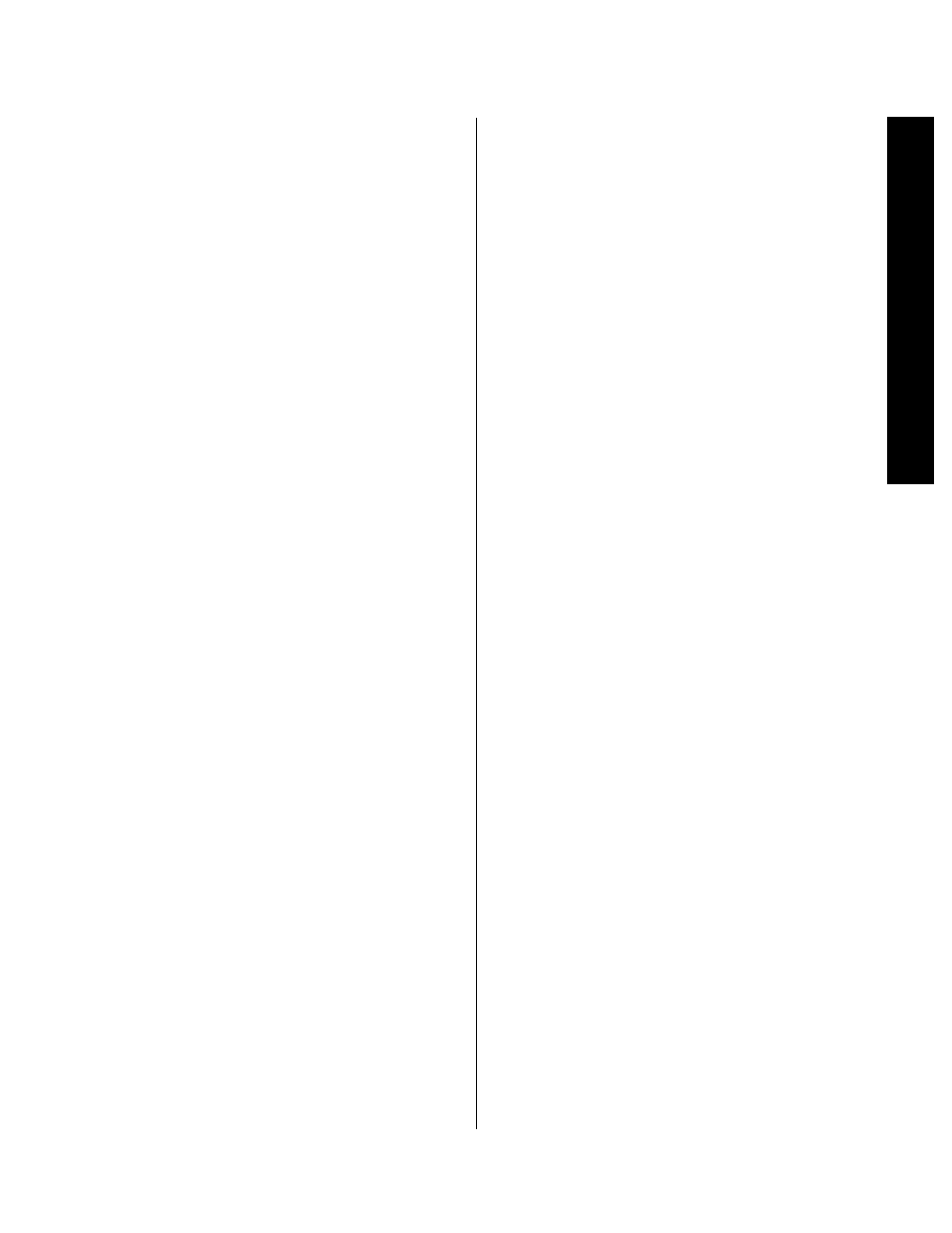
Operation
41
Signature 2.0
The complete list of modes, and mode groups is found in
Appendix C, but in general, the groupings are as follows:
• Movie modes are based on standard matrix decoding,
and modify system parameters, such as the amount of
front left/right sound fed to the rear channels and
various timing components, to provide different sonic
interpretations of movie theater spaces. Standard
Dolby Pro Logic is always available in this group, as
are the Dolby Digital and DTS modes, if appropriate.
• Music modes provide a number of options that
simulate various room spaces with regard to delay
timing, room wrap and other surround parameters.
Experiment with these modes on conventional two-
channel “stereo” recordings to take advantage of the
natural ambiance that is present in all recordings to
see how two channels can be made to sound like five.
Pro Logic is available here to accommodate surround
encoded music recordings. The Dolby Digital or DTS
modes are available when their data is present. To
listen to a source in pure mono, with the same signal
emanating from both the left and right speakers,
select Mono.
• Mono + is an enhancement mode that takes
single channel recordings and processes them into
a realistic soundfield that sends signals to all five
output channels. Use this mode to bring life to old
mono recordings or broadcasts.
• Stereo is an intelligent mode that sends a two-channel
signal to the front left and right channels only. The
2.0’s custom processing enables the unit to sense if
the input is digital or analog, and act accordingly.
An important feature of the 2.0’s stereo mode is
that when an analog input is in use, pressing the
Stereo
button y will not only direct the sound
as requested, it will turn off the digital surround
circuits to remove the possibility of any processor
noise leaking into the outputs.
To select a mode at any time during a listening session,
press the remote control
Surround Mode Selector
button y for the mode grouping you wish to choose
from. Each press of the button will move to the next
“legal” mode, as indicated by the changing mode on the
lower left side of the front panel
Information Display
or in the upper left corner of the on-screen display.
You may also change the surround mode by pressing
the
Surround Selectors
4 on the front panel.
When using the front panel buttons, the unit will scroll
up or down through the complete list of modes that is
available for the type of input source selected.
IMPORTANT NOTE: When a surround mode is
changed using the remote keys or front panel y 4,
the change remains in effect only as long as the input
source remains the same. When the input source is
changed, the 2.0 will switch to the mode that was
previously set as the default for the new input using
the Source Menu. In addition, if you switch back
o the previous input, the default mode will also be used.
If you find that you prefer a different mode than the one
programmed as the default for any input, you may
change the default using the instructions found
on page 28.
Direct Access Controls
When the 2.0 is first installed, the Effects Menu
(Figure OSD-8) enables you to choose the default settings
for Treble Cut, Bass Boost, Subwoofer Trim, Surround
and Channel Balance that will appear when a specific
input profile is selected. However, from time to time you
may wish to make a one-time change to one of these set-
tings to accommodate the specifics of a certain program.
The 2.0’s direct access controls enable you to make those
adjustments without going into the menu control system
and changing the standard defaults for a particular input.
It is important to note that all changes made with the
following controls will remain in effect only until the
input source is changed or the unit is turned off. If either
of those changes is made, when the previous surround
mode is selected again, or when the 2.0 is turned back
on, the settings established on a temporary basis will
be erased, and the preset defaults entered on the
Effects Menu
will be restored. To make permanent
changes to the default settings for any of the following
items, follow the instructions on page 30.
Treble Cut
This setting enables you to temporarily change the roll-
off of high-frequency sounds as shown in the graph in
Appendix C. You may find this useful when the program
you are listening to sounds overly harsh.
