Advanced setup – Harman-Kardon HA160-0004-A User Manual
Page 39
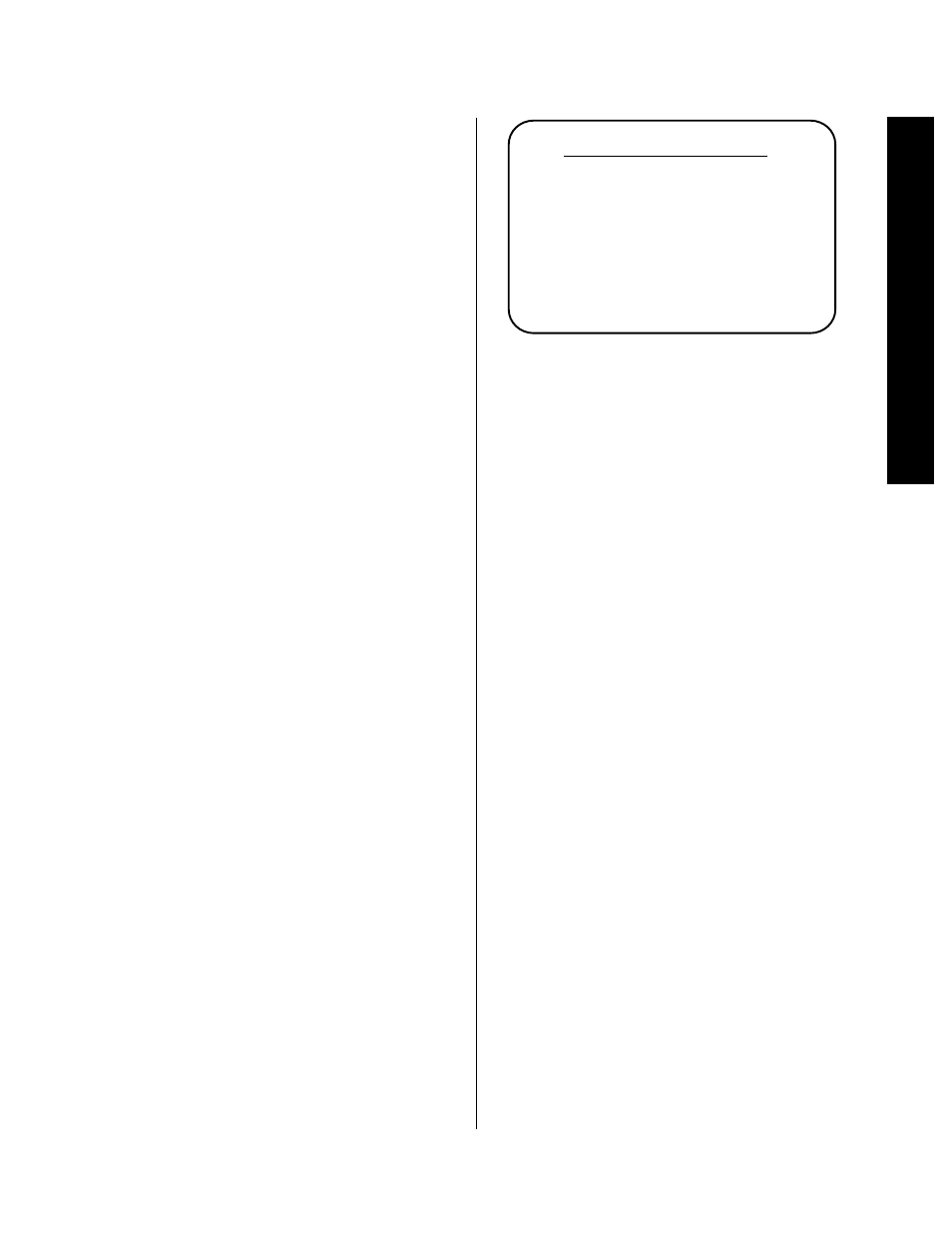
Advanced Setup
35
Signature 2.0
To make a change in this option, press the ‹ or ›
Menu Control
buttons i until the desired setting is
displayed. When you have completed the necessary
change, press the
¤
Menu Control
button i to
enter the setting to the 2.0’s memory and move to the
next step.
The Unit ID setting is used only when the 2.0 is
programmed for use in a control system using RS-232
interfaces. The setting here establishes the “Unit ID” for
the 2.0, so that the master system knows where to direct
commands intended for the 2.0.
Unless an RS-232 system is in use, no change is required
to this setting, and you may press the
¤
Menu Control
button i to move to the next group of control settings.
If you are in doubt as to the need for a change to this
setting, consult your Harman Kardon dealer.
To change the Unit ID, simply press the ‹ or ›
Menu
Control
buttons i until the desired unit ID number is
displayed. When you have completed the necessary
change, press the
¤
Menu Control
button i to
enter the setting to the 2.0’s memory and move to the
next step.
Display Options
The Signature 2.0 uses both the front panel
Information Display
) and the On-Screen Menu
System to help you operate the unit. The way in which
you use these displays may be customized through the
Display Options menu. To reach this menu, press the
Menu
button j so that the Setup Menu (Figure
OSD-4) appears. Press the
¤
Menu Control
button
until Advanced Setup > is highlighted, and
then press the ›
Menu Control
button i one more
time so that the Advanced Setup > line is
highlighted and press the ›
Menu Control
button i
again. The Display Options menu will appear on
the screen (Figure OSD-11).
Figure OSD-11
The first line, On Scrn Sts, enables you to
prevent the on-screen menu messages from appearing
on the screen. If you do not wish to have confirmation
messages of input, mode or tuner status appear on the
screen, press the ›
Menu Control
button i so that
the word Off appears on the right side of the line.
Note that when the “Off” position is selected you may
still access the setup menu system at any time by
pressing the
Menu
button, but direct access functions
such as
Treble
k,
Bass
m,
Balance
n,
Subwoofer
l,
Center Channel
o and
Surround
p may then be controlled only through
the use of the front panel
Information Display
. When
the on-screen status messages are turned off the RDS
information system will also be seen only on the front
panel
Information Display
.
When this option is left in the Timeout position
status messages will appear on screen, but they will
automatically turn off after a short period to prevent
image burn on your display device. Note, however, that
all menu control screens will remain visible until you
exit the menu, regardless of the Timeout setting.
If you wish to turn off the front panel display, move
the highlighted area on the Display Options
menu to Frnt Pnl Sts. In the factory preset On
position, the front panel display will remain lit whenever
the 2.0 is on. To turn the front panel display off, except
when commands are being sent to the 2.0 from the
remote control, use the ›
Menu Control
button i
until Timeout appears on the right side of the
Frnt Pnl Sts
line. With this option, the front
D i s p l a y O p t i o n s
O n S c r n S t s : T i m e o u t
F r n t P n l S t s : O n
O S D T i m e O u t : 5 S e c
P n l B r t n e s s : H i g h
M e n u B k g r n d : B l u e
V i d e o F m t : N T S C
