System configuration, Signature 2.0 – Harman-Kardon HA160-0004-A User Manual
Page 28
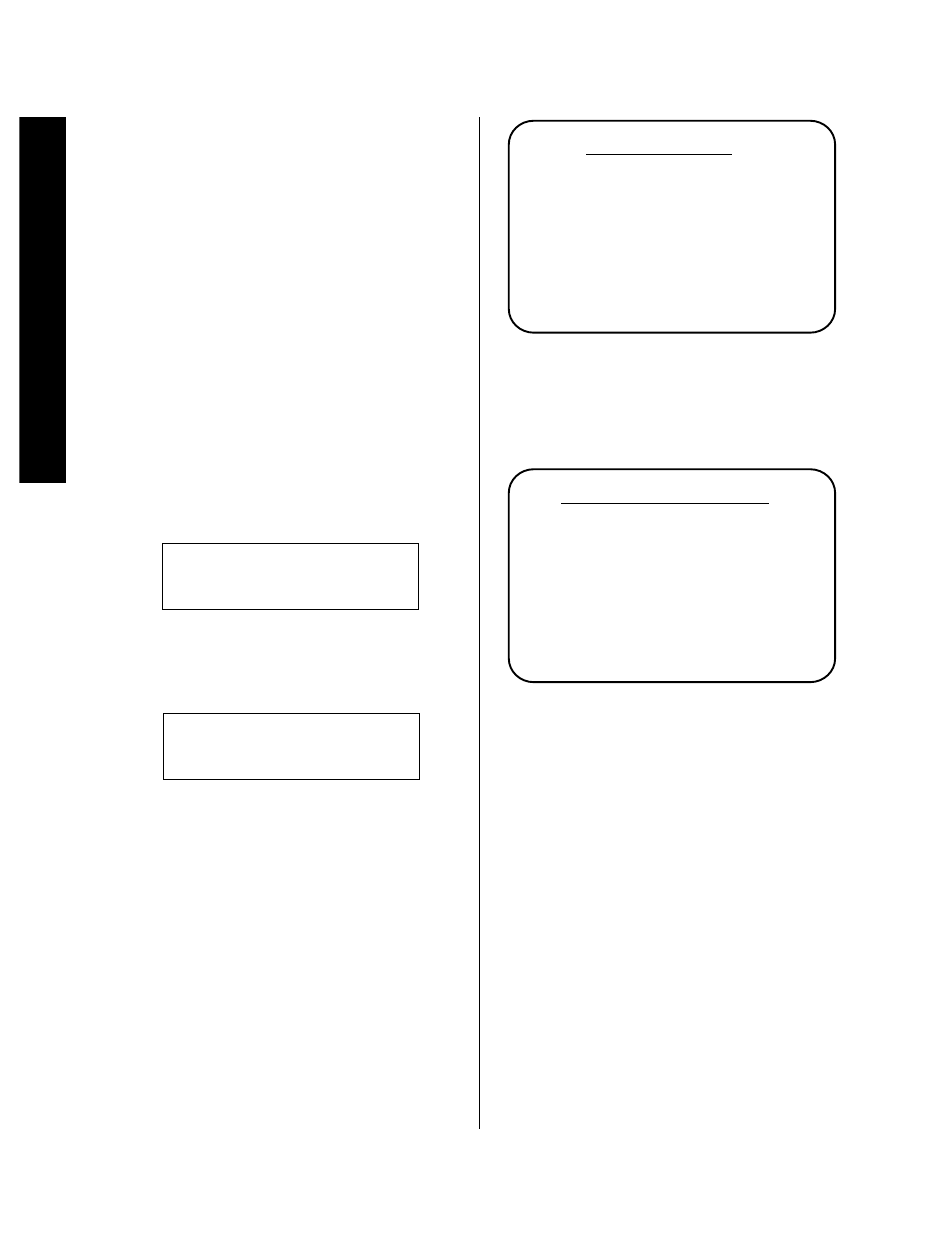
System Configuration
24
Signature 2.0
The final preparation before proceeding with the
configuration is to make certain that your television,
monitor, or projector or other video display device is
turned on, and that it is adjusted so that the 2.0 is the
current video input. At this point you should also make
one last check that all sources, amplifiers and speakers
are properly connected to the 2.0, plugged into AC
power, turned on or in their standby modes.
Turn the 2.0 on using the front panel
Standby Switch
2 or the
Main Power On
switch a on the remote
control. Note that the
Standby LED
5 will go out and
the word “Signature” on the front panel will turn a soft
blue color to act as the
Power Indicator
6. If the 2.0
is connected to a Signature Series power amplifier via the
remote trigger cable it, too, will turn on.
When the power is first turned on, the
Information
Display
) will first show a brief turn-on message
(Figure FPD-3)
Figure FPD-3
and then it will revert to the standard information display
with the source name and the volume setting on the
right side of the display (Figure FPD-4).
Figure FPD-4
Speaker Setup
The first step in the configuration is to program the 2.0
so that it “knows” what kind of speakers are connected.
This information, pertaining to the characteristics of the
speakers, not their brand or model, establishes the bass
management of the 2.0.
To begin the process, press the
Menu
button j
and note that the main Setup Menu (Figure OSD-1)
will appear.
TV Vol
Dolby ProLogic 10
Signature Series 2.0
Power On Standby
Figure OSD-1
Press the
¤
Menu Control
button i twice until
the words Speaker Setup are highlighted on
the screen. Press the ›
Menu Control
button to go to
the Speaker Setup Menu (Figure OSD-2).
Figure OSD-2
The first three lines tell the system if the speakers used
are capable of extended low-frequency reproduction.
When making a setting, use the following as a guideline:
Small: Select this setting if the speakers used
are not capable of reproducing low-frequency
information below 100Hz.
Large: Select this setting if the speakers are
traditional, full-range loudspeakers.
NOTE: The words “Large” or “Small” do not refer to
the actual size of the speakers, but their ability to
handle low-frequency information. In general,
however, full-range speakers are larger in size than
frequency-limited satellite speakers since they often
include large woofers.
S p k r S e t u p M e n u
F r o n t L & R : S m a l l
C e n t e r : S m a l l
S u r r o u n d s : S m a l l
S u b w o o f e r : Y e s
S p e a k e r L e v e l s >
S p e a k e r D i s t a n c e s >
S e t u p M e n u
R e c o r d O u t p u t s >
S o u r c e s >
S p e a k e r S e t u p >
A d v a n c e d S e t u p >
