Quick star t instr uctions – Harman-Kardon HA160-0004-A User Manual
Page 11
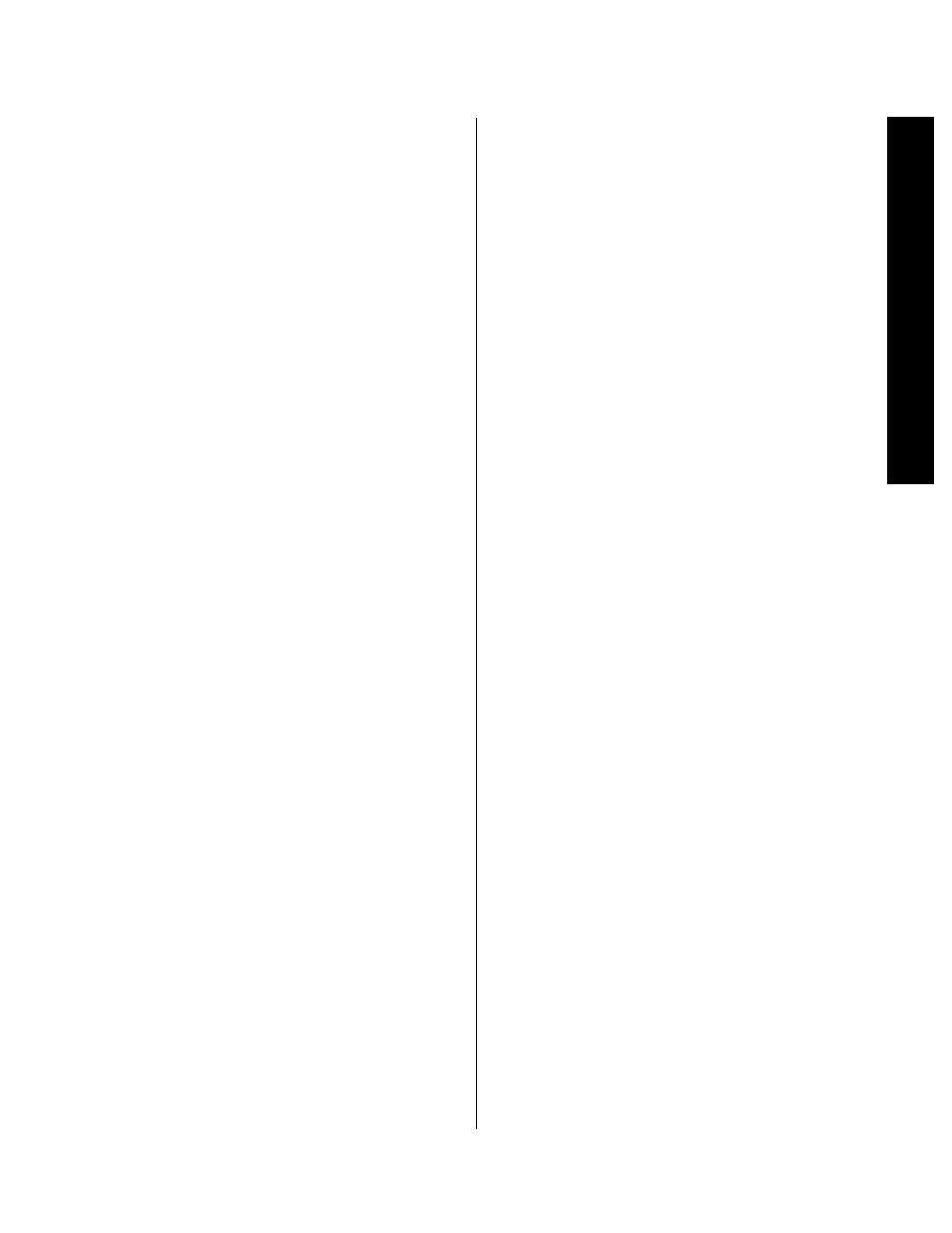
Quick Star
t Instr
uctions
7
Signature 2.0
13. The factory presets for most settings are designed to
accommodate the typical home-theater system. If the
speakers being used are a “satellite/subwoofer” system
with compact speakers at the front left/right, center and
surround positions, and a subwoofer connected for low-
frequency reproduction, no further adjustment is needed.
However, if you have larger front, center or surround
speakers that are capable of low-frequency reproduction
below 100Hz, or if a subwoofer is not installed, you
should change the Speaker Setup, as shown on page 24
of this manual.
14. You may change the input source by pressing the
front panel
Source
buttons or any of the
Source
buttons on the remote. Volume for the 2.0 may be raised
or lowered using the front panel
Volume
knob or the
Volume Up/Down
buttons on the remote. Finally, to
change the surround mode, press
Surround
buttons on
the front panel or the
Mono +
,
Music
,
Movies
or
Stereo
buttons on the remote.
At this point you are “on the air”! Sit back and enjoy the
best in home entertainment.
Operating Hints
The following hints will help you to enjoy the sonic
power and operating flexibility of the Signature Series
2.0 while you become accustomed to the way it works.
Depending on the type of equipment in use in your
system, it may, or may not be necessary to follow
these hints:
• If you change the Speaker Setup, keep in mind that the
changes apply to all modes. You may not change the
Speaker Setup for one mode, and not another.
• When the front channel speakers are set to the LARGE
mode, the subwoofer output will only be active when a
Dolby* Digital source with Low-Frequency Effects (LFE)
or DTS are in use. In order to have a full-time output
from the subwoofer channel, the front speakers must be
set to SMALL. (This is the factory preset configuration.)
• If the Surround Mode indication flashes in the front
panel display, that is an indication that the input source
is not compatible with the desired mode. The flashing
mode is not the one originally selected, rather, it is the
mode automatically selected by the 2.0 to match the
input source. For example, when the Pro Logic* mode
is selected, but a Dolby Digital source is playing, the
2.0 will automatically select Dolby Digital, but the
mode will flash to remind you that while it is correct,
it is not the mode originally selected.
• Note that when a DVD is in use, the digital audio out-
put is interrupted when the player is in the pause, fast
search, slow speed or reverse modes. Since the 2.0 does
not receive a digital signal in these cases, it will
momentarily try the Pro Logic mode as an alternate.
This temporary mode change does not indicate any
fault or problem with the 2.0, and the unit will return
to the Dolby Digital or DTS Mode shortly after the
DVD is put back into a standard play mode.
• If one input source requires a significantly higher
volume level than others, or when there is a distinct
increase in the noise level or distortion with one input
in comparison to others, this is a sign that the input
level needs to be adjusted. See pages 29–30 of this
manual for instructions on adjusting the input level.
• When certain DVD players are used, it is normal to hear
an occasional click or pop noise when the DVD player
is put back into play after being paused, or when some
DVD discs change chapters. This is a normal side effect
of the way in which some DVD players and digital
decoders work, and it does NOT indicate a problem
with the 2.0 or with your DVD player.
Of course, this is only the tip of the iceberg. Although
you have successfully completed a minimal installation
we strongly recommend that you take time to read this
manual thoroughly. It will show you how to use the
many features, modes and controls that are a vital part of
the Signature 2.0. Correct setup and installation is impor-
tant to optimizing the sound quality of your new con-
troller, and will also make it easier to operate. A few
minutes spent reading the manual and making certain
that your new 2.0 is set up to meet the individual
characteristics of your system and listening room will
enable the 2.0 to deliver all the performance it is
capable of.
