Talkback / listenback mic input, Talk / listen output, Talkback / listenback monitor dim – MOTU Track16 - Desktop Studio FireWire/USB 2.0 Interface User Manual
Page 80: Engaging/disengaging talkback and listenback, Controlling talkback and listenback volume
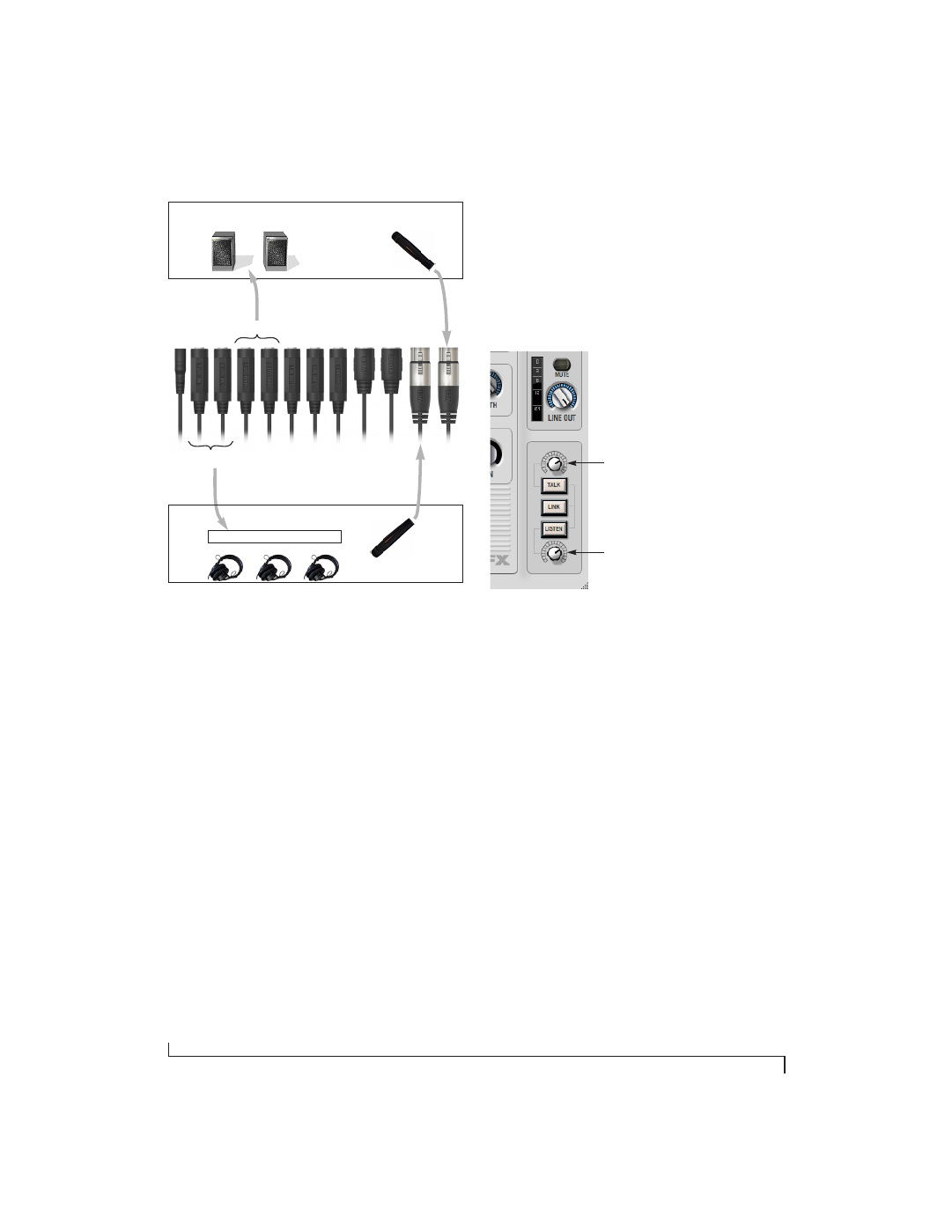
C U E M I X F X
80
Figure 9-24: Typical hardware setup for Talkback and Listenback.
Talkback / Listenback Mic Input
To configure the talkback mic in CueMix FX, go to
the Inputs tab (Figure 9-3 on page 62) and click the
Focus button for the input that the talkback mic is
connected to. Click the Channel tab (Figure 9-8 on
page 66) and enable the
Talk
button.
Repeat this procedure for the Listenback mic,
except click the
Listen
button in the Channel tab.
Talk / Listen output
To configure the talkback and listen back outputs,
go to the Outputs tab (Figure 9-6 on page 65) and
enable the
Talk
button for any output pair on which
you’d like to hear the talkback mic. Similarly,
enable the
Listen
button for any output pair on
which you’d like to hear the listenback mic.
Talkback / Listenback Monitor Dim
Use the knobs next to the Talk and Listen buttons
(Figure 9-25) to determine the amount of
attenuation you would like to apply to all other
audio signals (besides the talkback/listenback
signal) when Talkback and/or Listenback is
engaged. To completely silence all other CueMix
audio, turn them all the way down. attenuation
only occurs when talkback or listenback is
engaged. Audio playing back from disk (your host
software) is not affected.
Figure 9-25: The Talkback/Listenback controls.
Engaging/disengaging Talkback and
Listenback
To engage Talk back or Listenback, press on the
Talk or Listen buttons (Figure 9-25) and then
release to disengage. Talkback and/or Listenback is
engaged for as long as you hold down the mouse
button. Option-click to make the buttons “sticky”
(stay engaged until you click them again — so you
don’t have to hold down the mouse). Or use the
Talkback menu items.
If you would like to engage both Talkback and
Listenback at the same time, enable the
Link
button
Controlling Talkback and Listenback volume
To control the volume of the Talkback and/or
Listenback mics, adjust their input trim in CueMix
FX.
Listenback
mic
Control room
Talkback
mic
Main outs
Live room
Line out 3-4
Headphone distribution amp
Talk dim
Listen dim
