Resolving dp or audiodesk to time code, Resolving pro tools to time code, Resolving other hosts to time code – MOTU Track16 - Desktop Studio FireWire/USB 2.0 Interface User Manual
Page 107
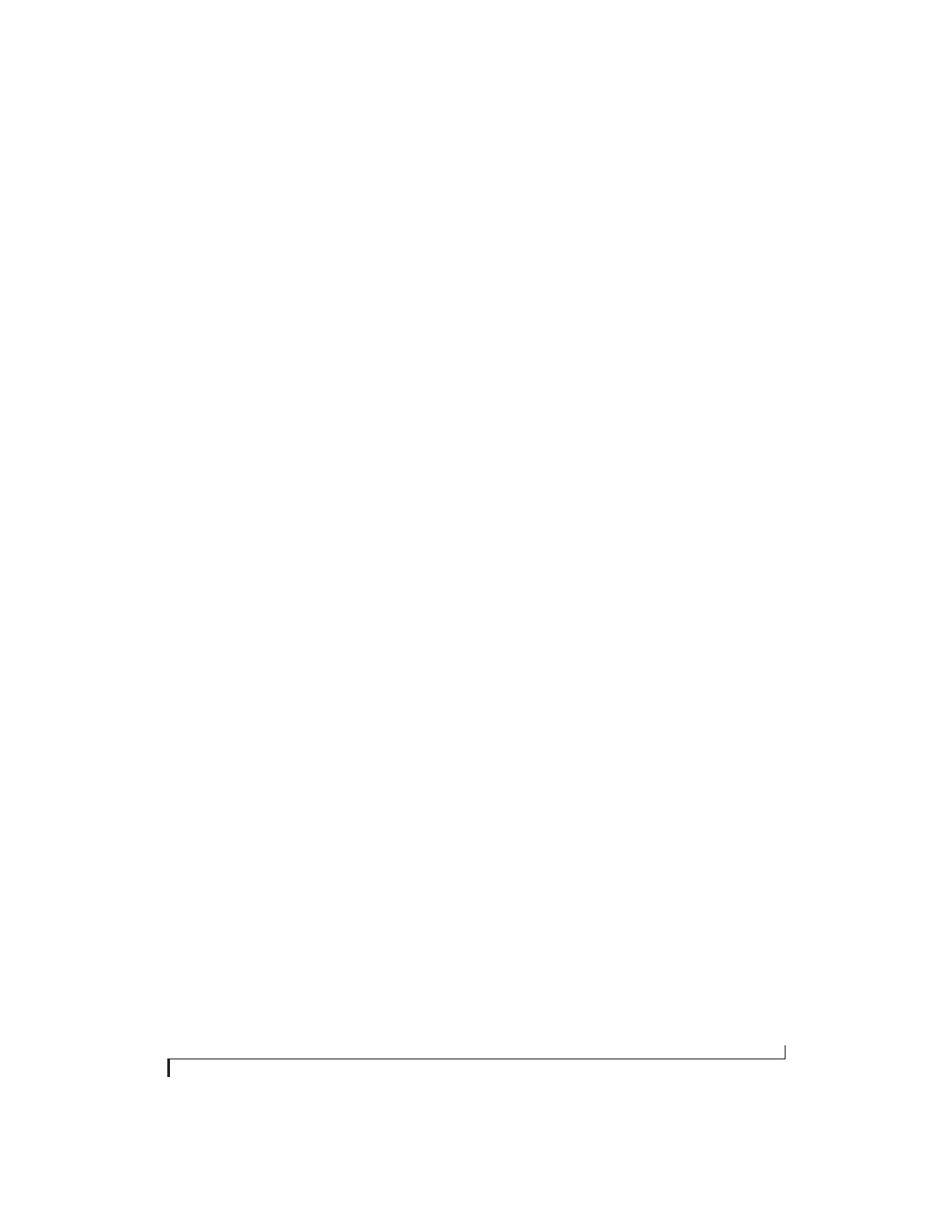
M O T U S M P T E S E T U P
107
RESOLVING DP OR AUDIODESK TO TIME
CODE
To resolve Digital Performer or AudioDesk directly
to time code with no additional sync devices, use
the setup shown in “Setup for SMPTE time code
sync” on page 106. Choose
Receive Sync
from the
Setup menu and choose the
Sample accurate
option. Make sure that the
Slave to External Sync
command in the Studio menu is checked. Make
sure the
Clock Source
setting in the MOTU Audio
Setup window is set to
SMPTE
. Also, make sure
that you’ve connected an LTC input signal to the
Track16 time code input, and that you’ve specified
that input in
SMPTE Source
menu in SMPTE
Setup.
RESOLVING PRO TOOLS TO TIME CODE
To resolve your Pro Tools system directly to
SMPTE time code with no additional synchroni-
zation devices, use the setup shown in “Setup for
SMPTE time code sync” on page 106.
1
Connect an LTC signal to a Track16 line input.
2
In MOTU SMPTE Setup, go to the SMPTE
Source menu and choose the line
input.
3
In MOTU SMPTE Setup, go to the Clock Source
menu and choose
SMPTE/SMPTE
as the clock
source.
4
Make the other settings in MOTU SMPTE Setup
as desired. Refer to their sections in this chapter for
more information.
5
In Pro Tools, choose
Peripherals
from the Setup
menu and click the Synchronization tab.
6
Choose the Track16 Sync Port from the MTC
Reader Port menu.
RESOLVING OTHER HOSTS TO TIME CODE
The Track16 has the ability to convert incoming
SMPTE time code (LTC) to MIDI Time Code and
send it to your host audio software, which can
resolve to it. To do so, use the setup shown in
“Setup for SMPTE time code sync” on page 106.
Here is the basic procedure:
1
Connect an LTC signal to a Track16 line input.
2
In MOTU SMPTE Setup, go to the SMPTE
Source menu and choose the line
input.
3
In MOTU SMPTE Setup, go to the Clock Source
menu and choose
SMPTE/SMPTE
as the clock
source.
4
Make the other settings in SMPTE Setup as
desired. Refer to their sections in this chapter for
more information.
5
In your host audio software, make the necessary
settings for resolving it to MIDI Time Code. Refer
to your host audio software documentation for
further information. The Track16 driver provides a
separate MIDI Sync Port for the time code, so
when you specify the MIDI port to follow, be sure
to choose the Sync Port.
