The mixes tab, Viewing a mix, Naming a mix – MOTU Track16 - Desktop Studio FireWire/USB 2.0 Interface User Manual
Page 60: Mix bus output, Bus fader, Bus mute, Bus level meter
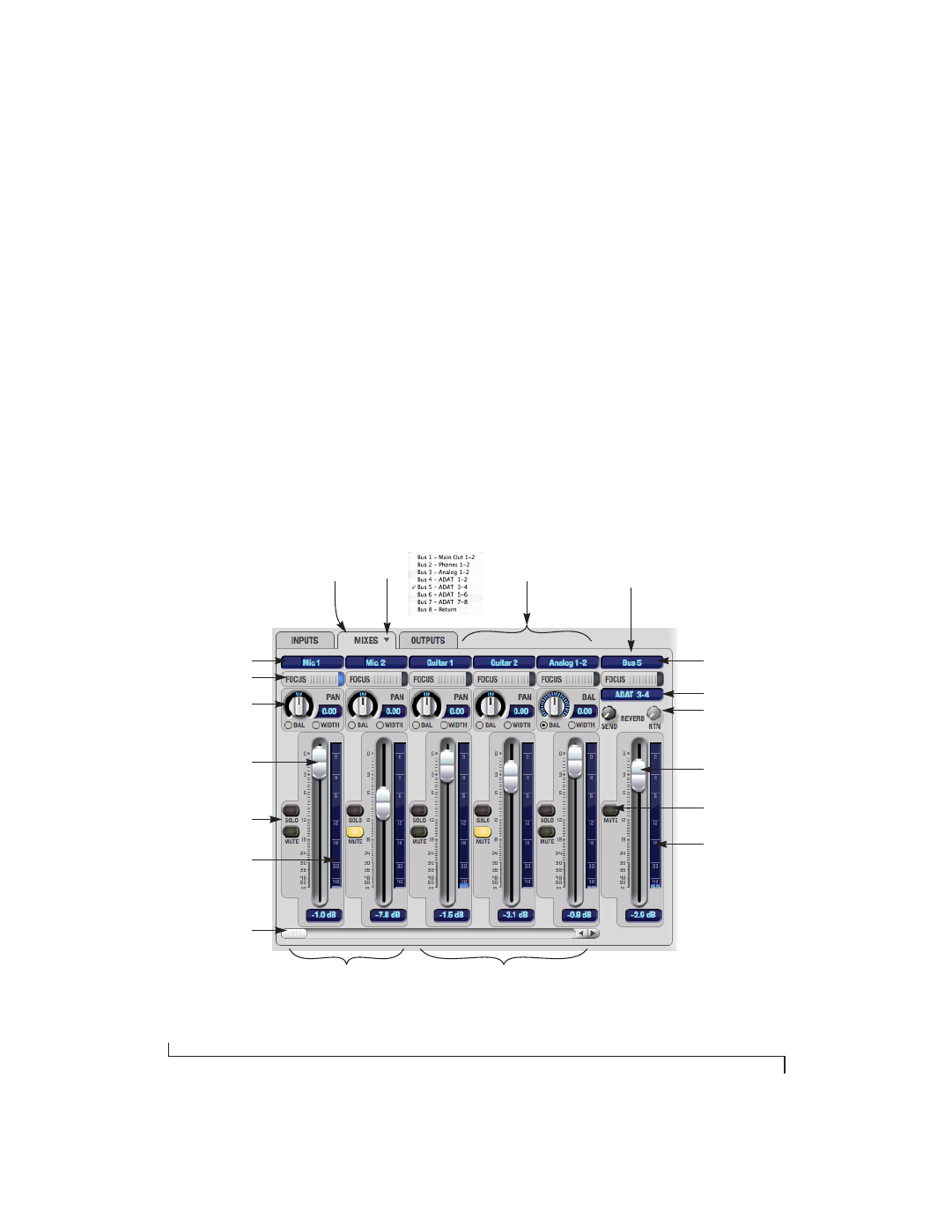
C U E M I X F X
60
THE MIXES TAB
Click the
Mixes
tab (Figure 9-2) to gain access to
the Track16’s eight stereo mix busses. The Mixes
tab displays one mix bus at a time.
Viewing a mix
Choose the mix you wish to view from the mix bus
menu (in the Mixes tab itself, as shown in
Figure 9-2). The menu shows all mixes by name,
followed by the Track16 output pair to which each
bus master fader is assigned. If the optical output
bank is either disabled or set to TOSLink (see
“Optical input/output” on page 38), then bus 5, 6
and 7 are disabled.
Naming a mix
Click the mix name at the top of the mix bus master
fader (Figure 9-2) to edit the name.
Mix bus output
The
bus output
(Figure 9-2) indicates the Track16
stereo output pair to which the mix bus is routed.
Bus fader
The bus fader (Figure 9-2) controls the overall level
of the mix (its volume on its stereo output). Use the
individual input faders to the left to control
individual input levels.
Bus mute
The bus mute button (Figure 9-2) disables
(silences) the mix.
Bus level meter
The bus level meter, which is post-fader, shows you
the output for the mix’s output.
Figure 9-2: The Mixes tab.
Track16
inputs
Mix bus 1
master
fader
Inputs split into
mono channels
Inputs grouped as
stereo pairs
Mixes
tab
Input name
Channel focus
Input pan section
Input fader
Scroll bar for input
channels
Bus output
Bus Reverb
send/return
Bus name
Bus fader
Bus mute
Bus level meter
Input mute/solo
Input level meter
Mix bus
menu
