Clock source, Default stereo input/output – MOTU Track16 - Desktop Studio FireWire/USB 2.0 Interface User Manual
Page 37
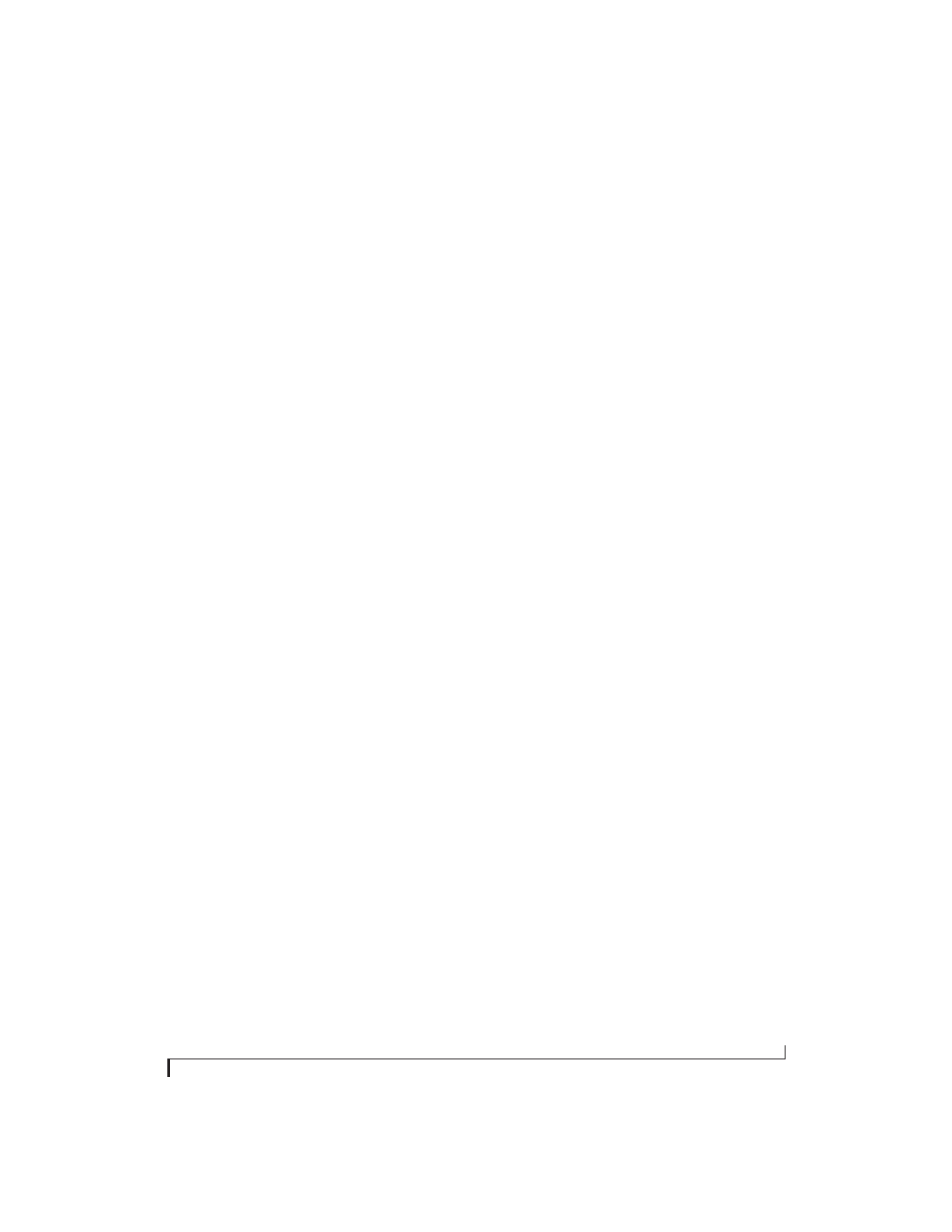
M O T U A U D I O S E T U P
37
Clock Source
The
Clock Source
determines the digital audio
clock that the Track16 will use as its time base. The
following sections briefly discuss each clock source
setting.
Internal
Use the
Internal
setting when you want the Track16
to operate under its own digital audio clock. For
example, you may be in a situation where all you
are doing is playing tracks off hard disk in your
digital audio software on the computer. In a
situation like this, you most often don’t need to
reference an external clock of any kind.
ADAT optical
The
ADAT optical
clock source setting refers to the
clock provided by the Track16’s optical input,
when it is connected to another optical device. This
setting only appears in the Clock Source menu
when the optical input bank is enabled and set to
the
ADAT Optical
format, as explained in “Optical
This setting can be used to resolve the Track16
directly to the optical input connection, allowing
you to resolve the Track16 to the other device.
This setting is useful if you just need to make a
simple, click-free digital transfer between the
Track16 and another device.
For further details about this setting, see
“Choosing a clock source for optical connections”
on page 27.
TOSLINK
The
TOSLINK
clock source setting refers to the
clock provided by the Track16’s optical input,
when it is connected to another optical device. This
setting only appears in the Clock Source menu
when the optical input bank is enabled and set to
the
TOSLINK
format, as explained in “Optical
This setting can be used to resolve the Track16
directly to the optical input connection, allowing
you to resolve the Track16 to the other device.
This setting is useful if you just need to make a
simple, click-free digital transfer between the
Track16 and another device.
For further details, see “Choosing a clock source
for optical connections” on page 27.
SMPTE
Choose this setting to resolve the Track16 directly
to SMPTE time code (LTC) being received via one
of the Track16’s audio inputs. For details, see
“Setup for SMPTE time code sync” on page 106
and chapter 10, “MOTU SMPTE Setup”
(page 103).
Built-in Audio
Choose this setting to resolve the Track16 to your
Mac’s built-in audio. Doing so will ensure that
audio streams playing back from or recorded by
the Track16 will not drift apart from audio streams
simultaneously played or recorded by the Mac’s
built-in mic, speakers or audio output.
Other audio devices (drivers)
The MOTU FireWire Audio Driver has the ability
to resolve to other Core Audio drivers. Doing so
will ensure that audio streams playing back from or
recorded by the Track16 will not drift apart from
audio streams simultaneously played or recorded
by the other devices.
Default Stereo Input/Output
In the System Preferences window (Figure 5-2),
Mac OS X lets you choose third-party hardware
such as the Track16 for your Mac sound input and
output. The system input and output can be used
for alert sounds and general audio I/O for
applications like iTunes, iMovie, etc.
