Advantages over host-based mixing and processing, Opening cuemix fx, Cuemix fx basic operation – MOTU Track16 - Desktop Studio FireWire/USB 2.0 Interface User Manual
Page 58: A separate mix bus for each output pair, Many inputs to one output pair, Viewing one mix bus at a time, Each mix bus is independent, Input channels
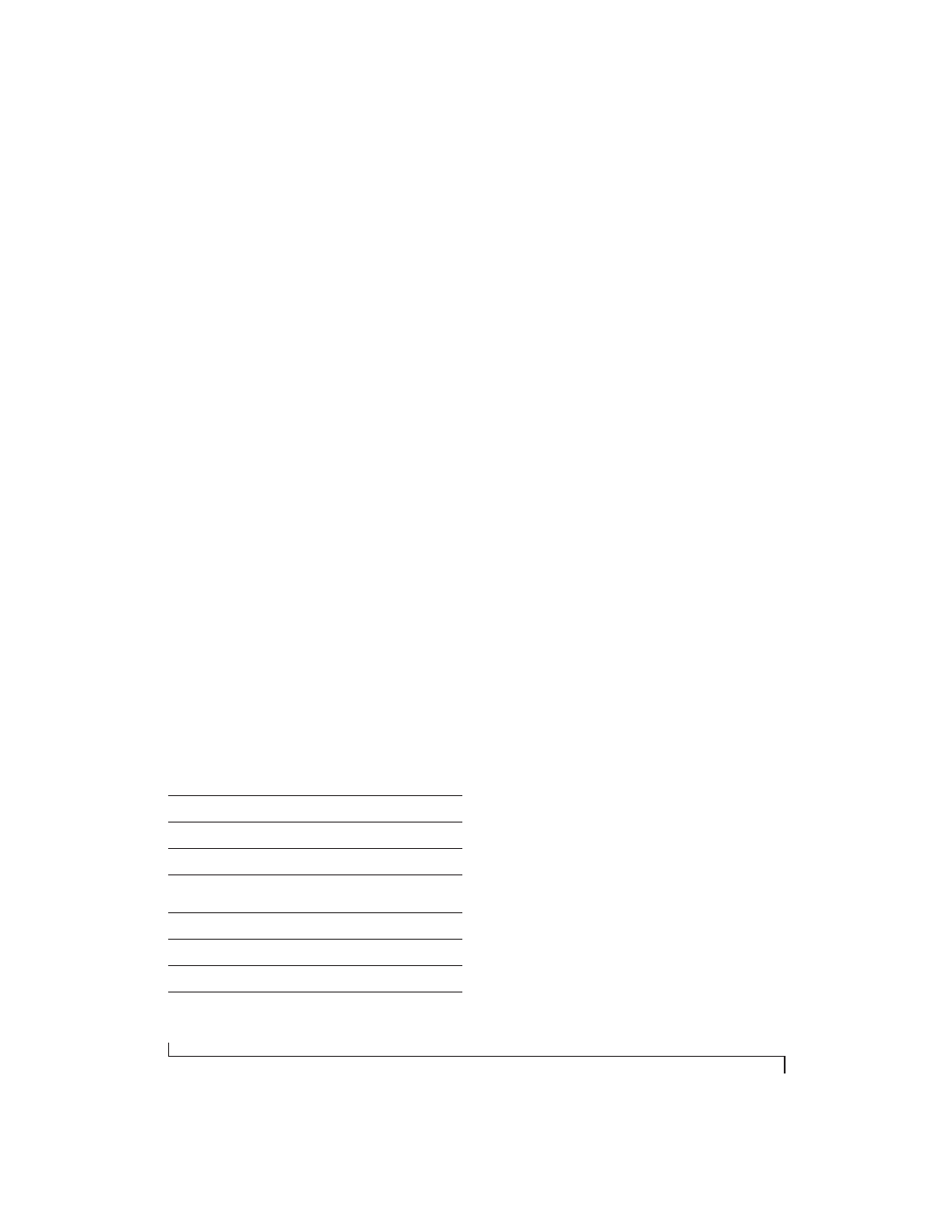
C U E M I X F X
58
ADVANTAGES OVER HOST-BASED MIXING
AND PROCESSING
CueMix FX provides several major advantages over
mixing and processing in your host audio software:
■
CueMix has no buffer latency. Thanks to the
Track16’s DSP chip, CueMix provides the same
throughput performance as a digital mixer.
■
CueMix mixing and effects processing imposes
no processor drain on the computer’s CPU.
■
CueMix routing can be maintained
independently of individual software applications
or projects.
■
CueMix routing can operate without the
computer, allowing the Track16 to operate as a
portable, stand-alone mixer with effects.
OPENING CUEMIX FX
CueMix FX
is an application installed with the rest
of your Track16 software installer. It can be found
in the Applications folder.
CUEMIX FX BASIC OPERATION
The CueMix FX application is simple to operate,
once you know these basic concepts.
A separate mix bus for each output pair
The Track16 provides a separate mix bus for each
of its output pairs, as follows:
*If the Track16’s optical output is disabled in
MOTU Audio Setup (Figure 5-1 on page 36),
CueMix busses 4 through 7 are also disabled. If the
optical output bank is set to TOSLink, bus 4 is
enabled for TOSLink channels 1-2. If the optical
output bank is set to ADAT, then busses 4 through
7 are enabled for the four optical bus pairs
indicated in the table above. For details about
configuring the optical output, see “Optical input/
output” on page 38.
Many inputs to one output pair
It might be useful to think of each mix bus as some
number of inputs all mixed down to a stereo output
pair. CueMix FX lets you choose which inputs to
include in the mix, and it lets you specify the level,
pan and other input-specific mix controls for each
input being fed into the mix.
Viewing one mix bus at a time
CueMix FX displays one mix bus at a time in the
Mixes
tab (Figure 9-2 on page 60). To select which
mix you are viewing, choose it from the mix bus
menu (Figure 9-2). The mix name appears above
the mix bus master fader (Figure 9-2), where you
can click the name to change it.
Each mix bus is independent
Each mix bus has its own settings. Settings for one
bus will not affect another. For example, if an input
is used for one bus, it will still be available for other
busses. In addition, inputs can have a different
volume, pan, mute and solo setting in each bus.
Input channels
The
Inputs
tab (Figure 9-3 on page 62) gives you
access to settings for individual Track16 inputs (or
input pairs), such as phase, trim, EQ and dynamics
processing. Each input also includes a send to the
Track16’s global reverb processor. These settings
are applied to the signal before it goes anywhere
else (to a mix bus or the computer).
Mix name
Physical output
Bus 1
Main Out 1-2
Bus 2
Phones 1-2
Bus 3
Analog 1-2
Bus 4
ADAT 1-2, TOSLink 1-2, or disabled.
See note below.*
Bus 5
ADAT 3-4 or disabled.*
Bus 6
ADAT 5-6 or disabled.*
Bus 7
ADAT 7-8 or disabled.*
Bus 8
Mix Return 1-2
