Bend remedy, Bend remedy printer settings – Datacard Group RL90 User Manual
Page 62
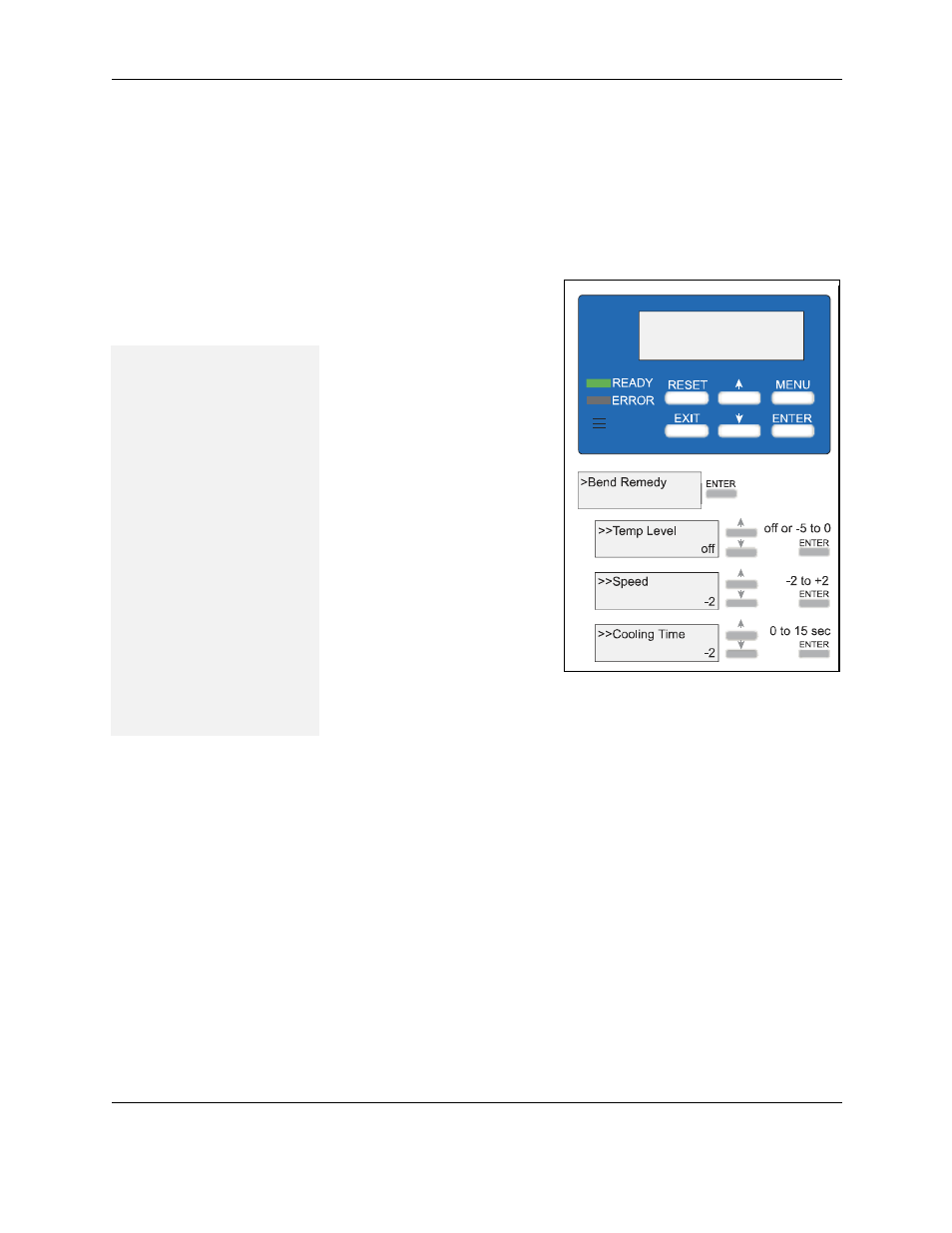
Printer error recovery
56
RP90 Plus E and RL90 User Guide
Bend remedy
Single-sided printing can cause the card to warp depending on the type of
cards you use. Use the bend remedy Temp Level settings to correct the
condition and use the Speed settings to fine tune the adjustment.
Bend remedy printer settings
You can also change the printer setting using the Status Monitor. See
1
Press the printer MENU
key until "Bend Remedy" is
displayed.
2
Press the ENTER key.
Choose from three bend
remedy settings. Use the
up and down arrow keys to
select "Temp Level",
"Speed", or "Cooling Time".
a
Temp Level
Use the up and down
arrow keys to set the
bend remedy roller
temperature. There are
seven settings: off and -
5 to 0. The higher the
value, the higher the
temperature. Press the
ENTER key to confirm
the value.
b
Speed
Use the up and down arrow keys to set the bend remedy roller
speed. There are five settings from -2 to +2; the higher the value,
the faster the speed. Press the ENTER key to confirm the value.
c
Cooling Time
Set the cooling time from zero to 15 seconds using the up and
down arrow keys. Press the ENTER key to confirm the value.
3
Press the RESET and then the ENTER key to initialize the printer.
Tips –Bend Remedy
•
You must initialize the
printer by pressing the
RESET and then the
ENTER key. Settings will
not be saved if the
printer is not initialized.
•
Double-sided printing
with the Temp Level set
to a high temperature
can cause severe
warping. Set the Temp
Level to OFF when
printing on both sides of
the card.
•
Allow sufficient time for
the bend remedy roller to
cool after decreasing the
temperature setting.
