Cleaning the laminator, Run a laminator cleaning card – Datacard Group RL90 User Manual
Page 55
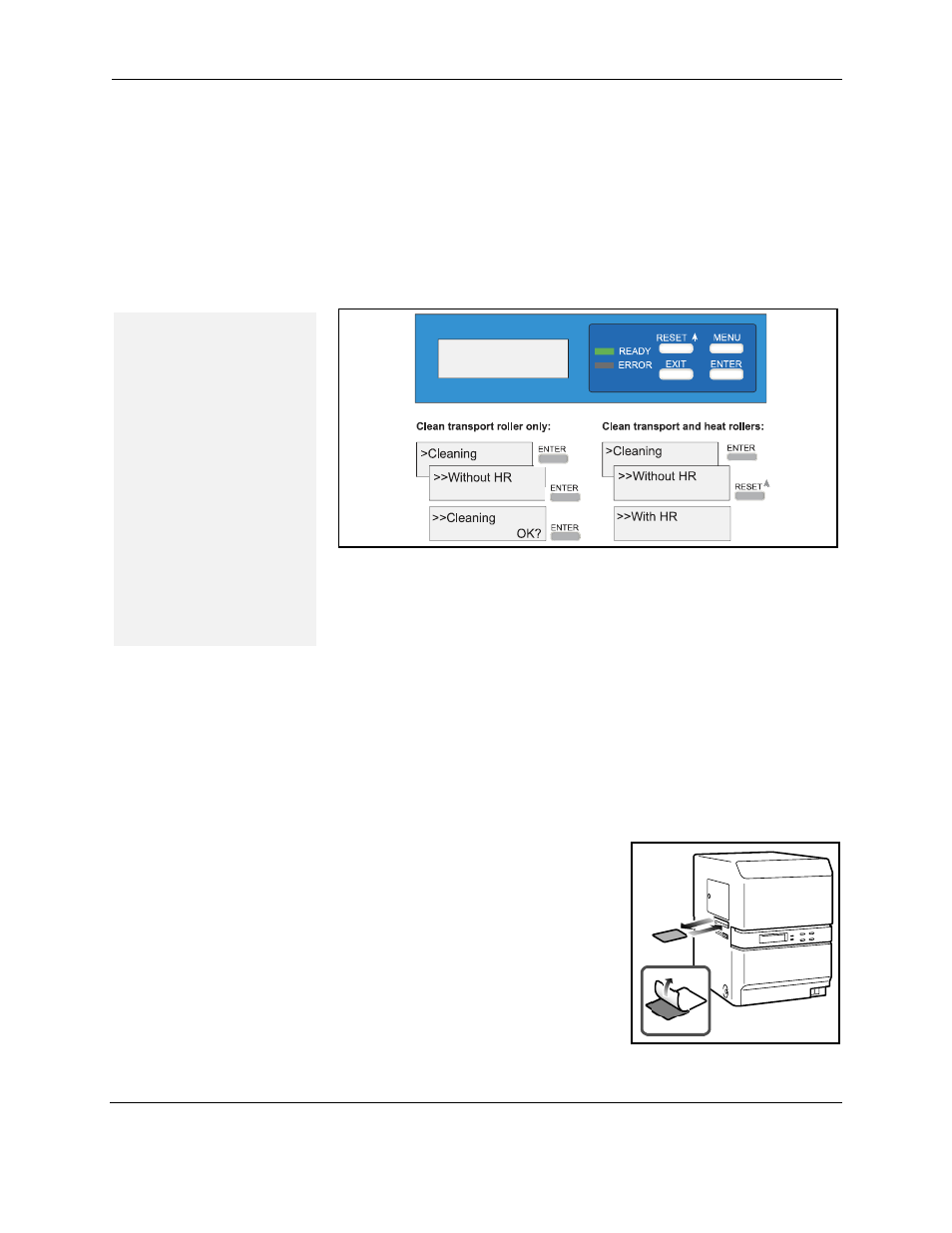
Cleaning the laminator
RP90 Plus E and RL90 User Guide
49
Cleaning the laminator
Most card jams are caused by dirty rollers. Clean the laminator at the same
time that you clean the printer. If you are using the laminator as a stand-alone
unit, clean the laminator every 1,000 cards.
Run a laminator cleaning card
1
Press the MENU key on the laminator LCD panel until "Cleaning" is
displayed.
2
To clean the transport roller only:
a
Press the ENTER key and "Without HR" is displayed.
b
Press the ENTER key and "Cleaning OK" is displayed.
c
Press the ENTER key and cleaning starts.
3
To clean the transport roller and heat roller:
a
Press RESET and then ENTER and "With HR" is displayed.
b
Press ENTER and "Film removed?" is displayed.
c
Remove the laminator cartridge, remove patch or topcoat material,
replace the empty cartridge into the laminator, and close the
laminator door.
d
Press the ENTER key and "Cleaning OK?" is displayed.
e
Remove the protective paper
from the cleaning card and press
the ENTER key.
f
Slide the cleaning card into the
card discharge slot. The card will
be drawn into the laminator and
will exit from the same slot when
cleaning is complete.
4
Press the EXIT key twice to exit the
cleaning menu.
5
Reload and initialize the material.
Tips – Laminator cleaning
card
•
When the heat roller is
at operating
temperature, “HR is too
hot” is displayed on the
LCD display. Turn
power OFF and allow
unit to cool for
approximately 30
minutes before starting
the cleaning sequence.
•
Use a cleaning card one
time only. Using a dirty
cleaning card can
cause card jams.
