4 configuring the smartcontroller, Configuring serial ports – Adept EX SmartContoller User Manual
Page 33
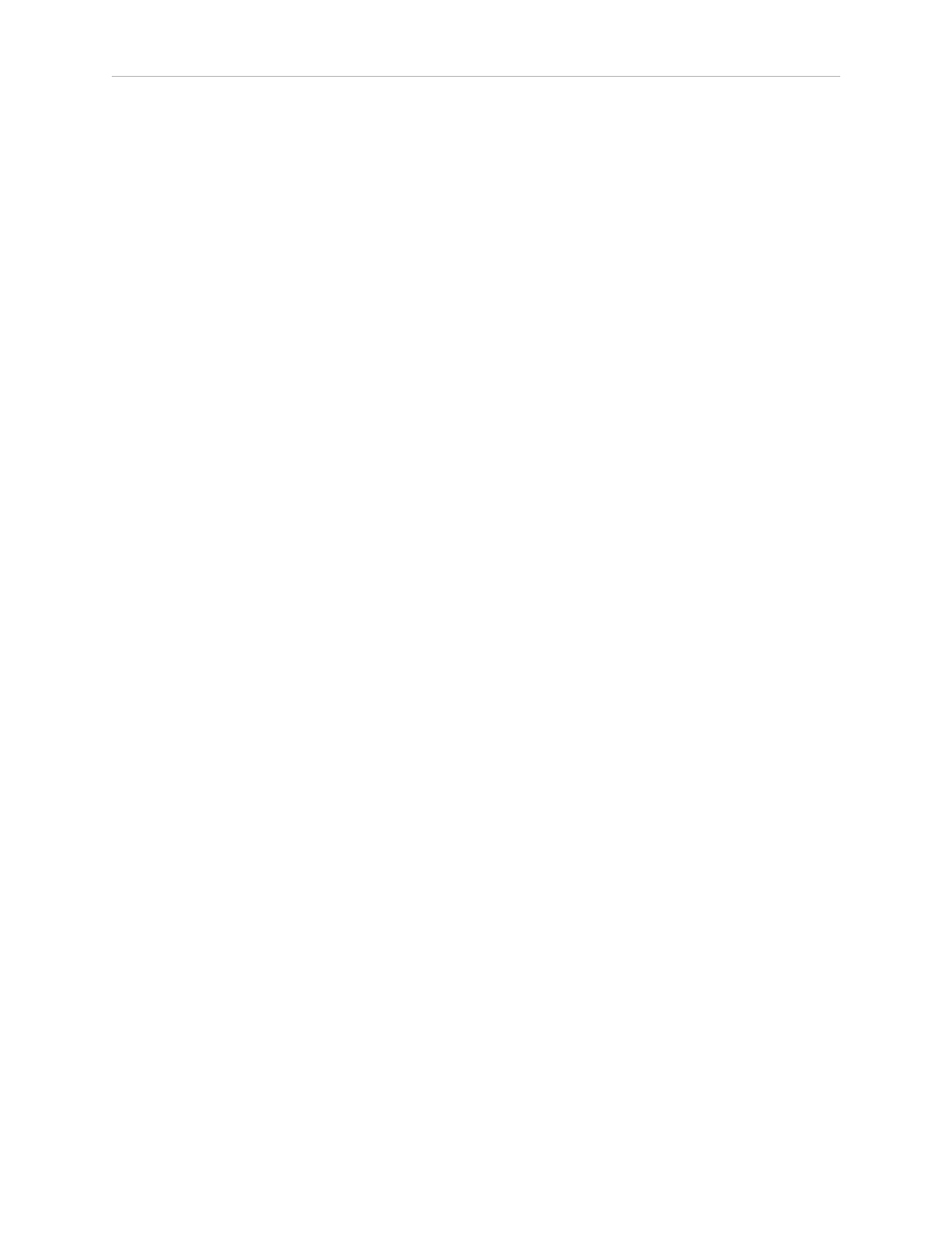
Chapter 3: Operation
You install Adept ACE software from the Adept Software CD-ROM. Adept ACE needs Micro-
soft .NET Framework. The Adept ACE Setup Wizard scans your PC for .NET, and installs it
automatically, if needed.
1. Insert the CD-ROM into the CD-ROM drive of your PC. If Autoplay is enabled, the
Adept Software CD-ROM menu is displayed - see Operation on page 27. If Autoplay is
disabled, you will need to manually start the CD-ROM.
NOTE: The online document that describes the installation process opens in the background when
you select one of software installation steps below.
2. From the Adept Software CD-ROM menu, click Install the Adept ACE Software.
3. The Adept ACE Setup wizard opens.
Follow the instructions as you step through the installation process.
4. When the install is complete, click Finish.
5. After closing the Adept ACE Setup wizard, click Exit on the CD-ROM menu and pro-
ceed to the Start-up Procedure.
NOTE: You will have to restart the PC after installing the Adept ACE software.
3.4 Configuring the SmartController
Configuring Serial Ports
The Adept SmartController EX motion controller has four serial I/O ports:
l
RS-232/Term
l
RS-422/485
l
RS-232-1
l
RS-232-2
See Connectors and Indicators on page 27 for the connector locations.
From the Adept ACE software:
1. Double-click on the controller in the tree structure pane.
This opens the object editor for the controller.
2. Select Configure > Configure eV+.
3. Click Configuration.
4. Select SERIAL
5. Click Add, to create a new entry
or
Highlight an entry and click Edit, to modify the existing values.
Adept SmartController EX User’s Guide, Rev. B
Page 33 of 96
