Overhead paging, Park and page – AltiGen MAXCS 7.0 AltiConsole User Manual
Page 30
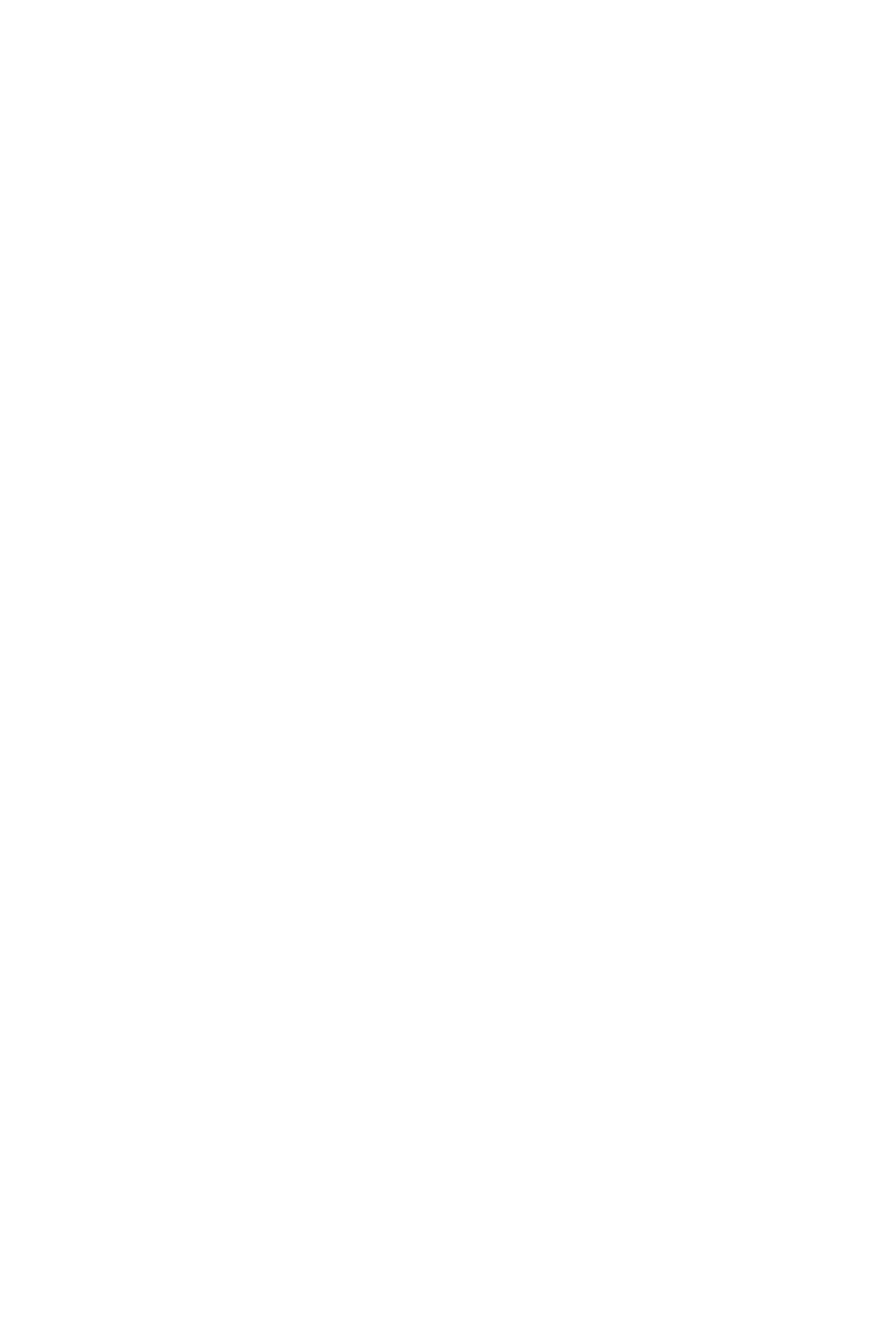
26 AltiConsole Manual
If the party does not want to join the conference call or is not available,
click the Roll Back button or press Alt+r to cancel the operation.
5. Repeat the above steps for each party you want to add.
To conference an incoming call:
To add an incoming call to the conference call, click the Conference button
or press Alt+c to add the call to the conference.
When conference members are reduced to two
When conference members are reduced to two, the conference bridge is
released. The displayed state changes from “Conference” to “Connected”
in AltiConsole. The call can then be transferred, parked, and otherwise
handled as a regular two-party call.
Overhead Paging
If your system is set up with an overhead paging system, you can connect
to it by clicking the Overhead Paging button. If your system is not set up
with this function, the Overhead Paging button is dimmed.
You cannot answer a call while engaged in an overhead page, nor can you
place the overhead page session on hold.
Also, you cannot use overhead page during a conference call or during a
supervised transfer.
You must have Offhook status in order to connect to overhead paging.
Overhead paging options are configured in the Setup screen. See
“Configuring AltiConsole Settings” on page 31.
1. Click the Overhead Paging button.
2. Make your announcement.
3. Click the Hang-Up button to end the session.
Park and Page
Park and Page lets you park a call and then page using just one button, the
Overhead Paging button.
