Other maxcs settings apply to alticonsole, About the alticonsole main window – AltiGen MAXCS 7.0 AltiConsole User Manual
Page 10
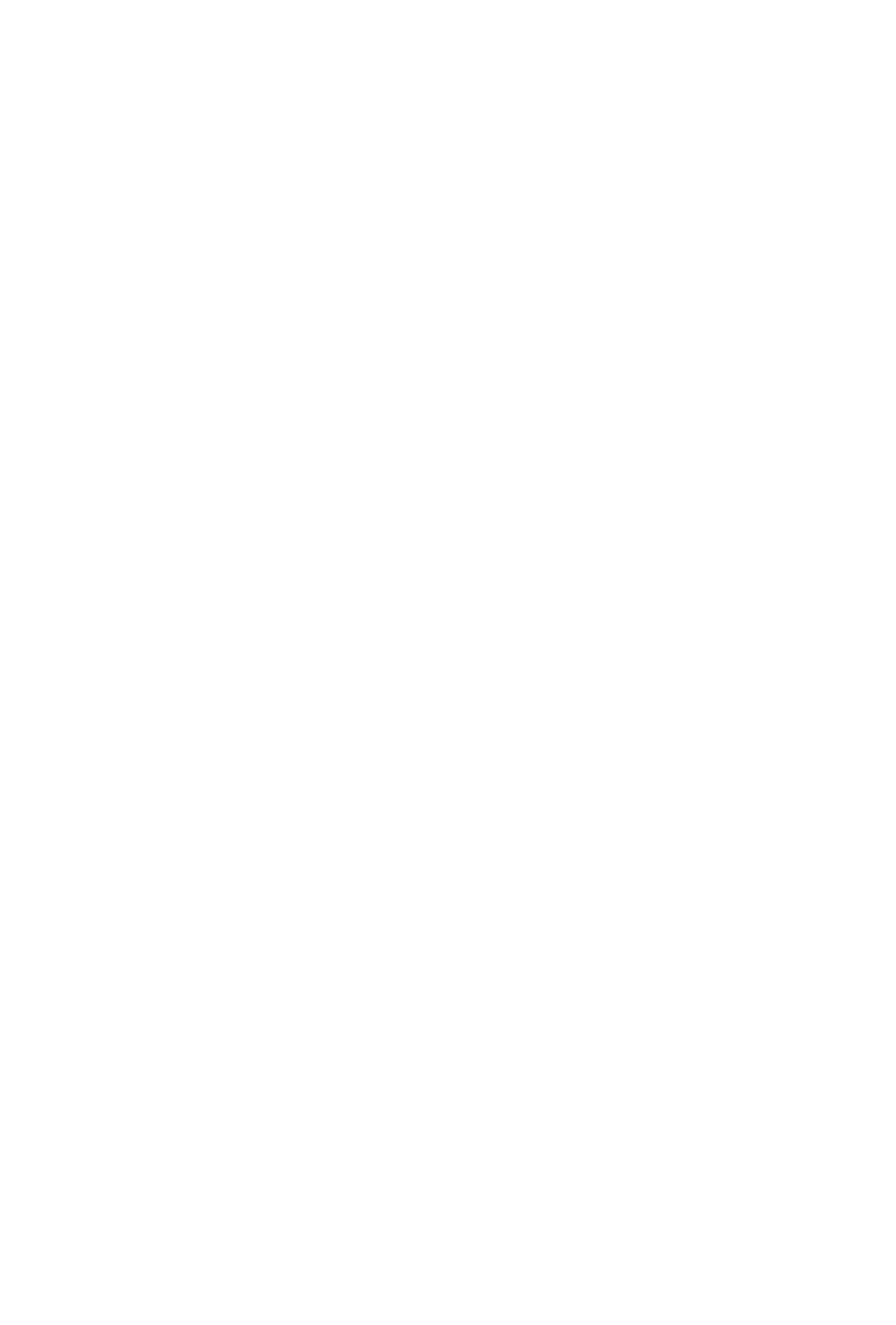
6 AltiConsole Manual
Note: Up to eight unsuccessful login attempts are allowed, after
which login will be disabled for from 1 to 24 hours (depending
on the duration set by your system administrator).
Options:
• Save Password—remembers your password for the next time you
log in.
• Monitor group call queue—lets you see all calls in a group’s queue,
along with waiting times. You can then monitor queues for every
group you belong to.
Note: Your logon information for the current session will be shown in the
Logon Info tab of the Setup dialog box. See “Viewing Your
Server, Extension, and Tenant ID” on page 33.
Note: If you have trouble logging in, check with your system
administrator to be sure you are using a physical extension.
Other MAXCS Settings Apply to AltiConsole
If you have configured your extension settings by way of other MAXCS
system applications such as MaxCommunicator, those settings apply when
you run AltiConsole on your extension. For example, if you enable Hands
Free Manual Answer Mode by pressing #82 or #81 on your telephone
keypad (which allows you to answer calls leaving your phone off hook),
that setting is active when you use AltiConsole.
The Hands Free Manual Answer Mode is one setting you’ll probably
want to use in a busy environment. See “Hands Free Handling” on page 17.
About the AltiConsole Main Window
When you start AltiConsole, the main window appears:
