Resetting values to factory settings, Audio and video i/o screen – AJA FS1 Version 2.2.0.47 User Manual
Page 89
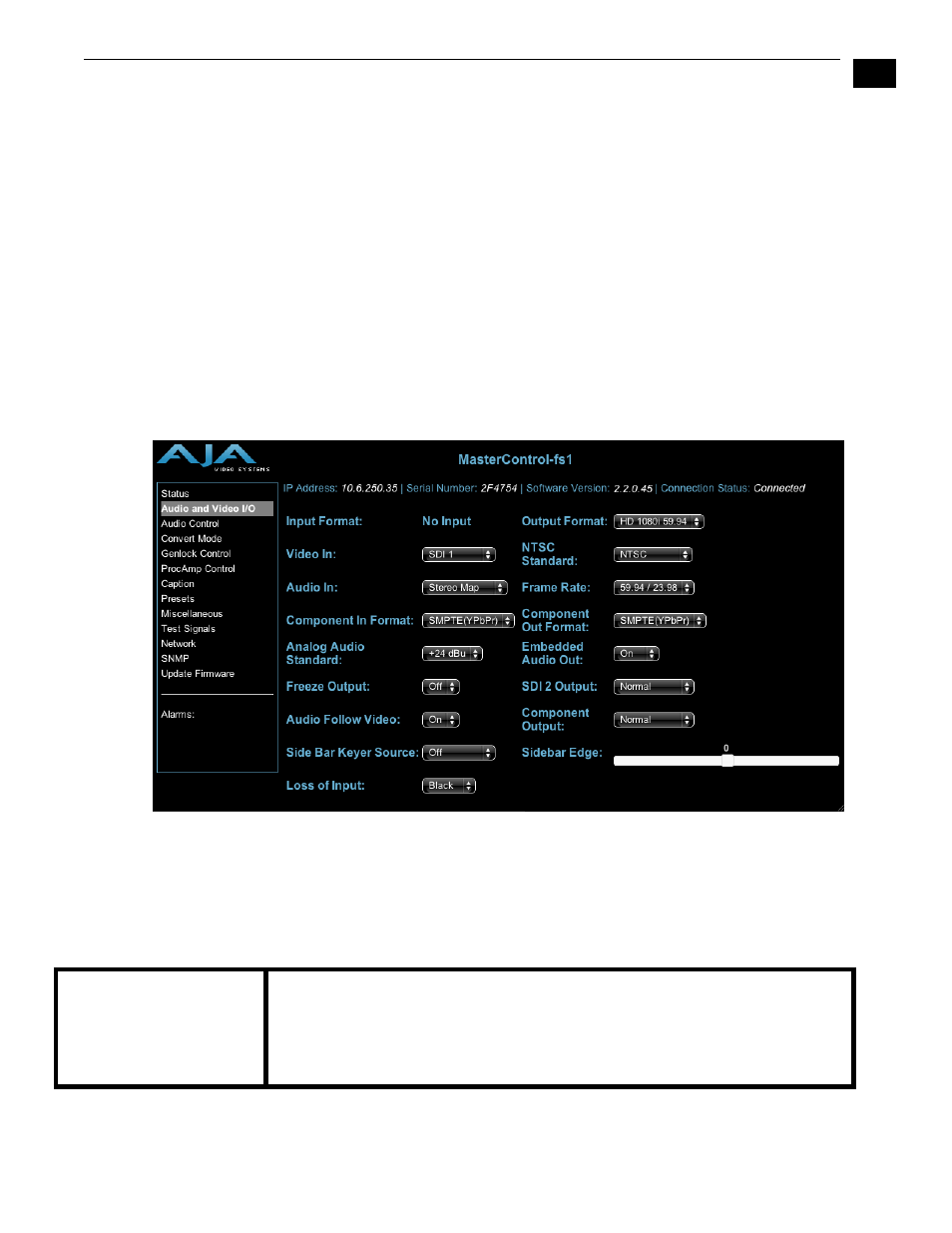
1
79
FS1 Installation and Operation Manual — Remote FS1 Control Via a Web
Resetting
Values To
Factory
Settings
FS1 web browser screens feature many user controls that can be reset to factory values by
simply “right-clicking” on the control, whether it be a drop-down menu or adjustable
“spinner” control. When you right-click a control, the browser will display a Reset to
Factory message that will cause the parameter to be reset.
Note:
This only works with computers that allow right-clicking. Some models/brands of
computers and laptops may not permit this operation.
To perform a global reset of the FS1 to factory settings, go to the Miscellaneous screen and
click on the button at the bottom labelled Reset all FS1 parameters to Factory Values. (This
functions the same as the FS1 front panel parameter 99.0—another way to reset to factory
values.)
Audio and
Video I/O
Screen
The Audio and Video I/O screen sets the audio and video input and output formats as
well as other related parameters.
FS1 Web Interface, Audio and Video I/O Screen
Input Format—Information only field that displays the format the FS1 has detected at the
selected input.
Output Format (1.1)
Follow Input (default)
Follow Ref
SD
HD 720p
HD 1080i
HD 1080psf
Output follows the format of the selected input.
Output follows the format of the reference video input (
Ref).
Output is standard definition (available SD rates are listed choices).
Output is HD 720p (available rates are listed choices).
Output is HD 1080i (available rates are listed choices).
Output is HD 1080psf (available rates are listed choices).
