General screen information, Controlling multiple fs1s – AJA FS1 Version 2.2.0.47 User Manual
Page 88
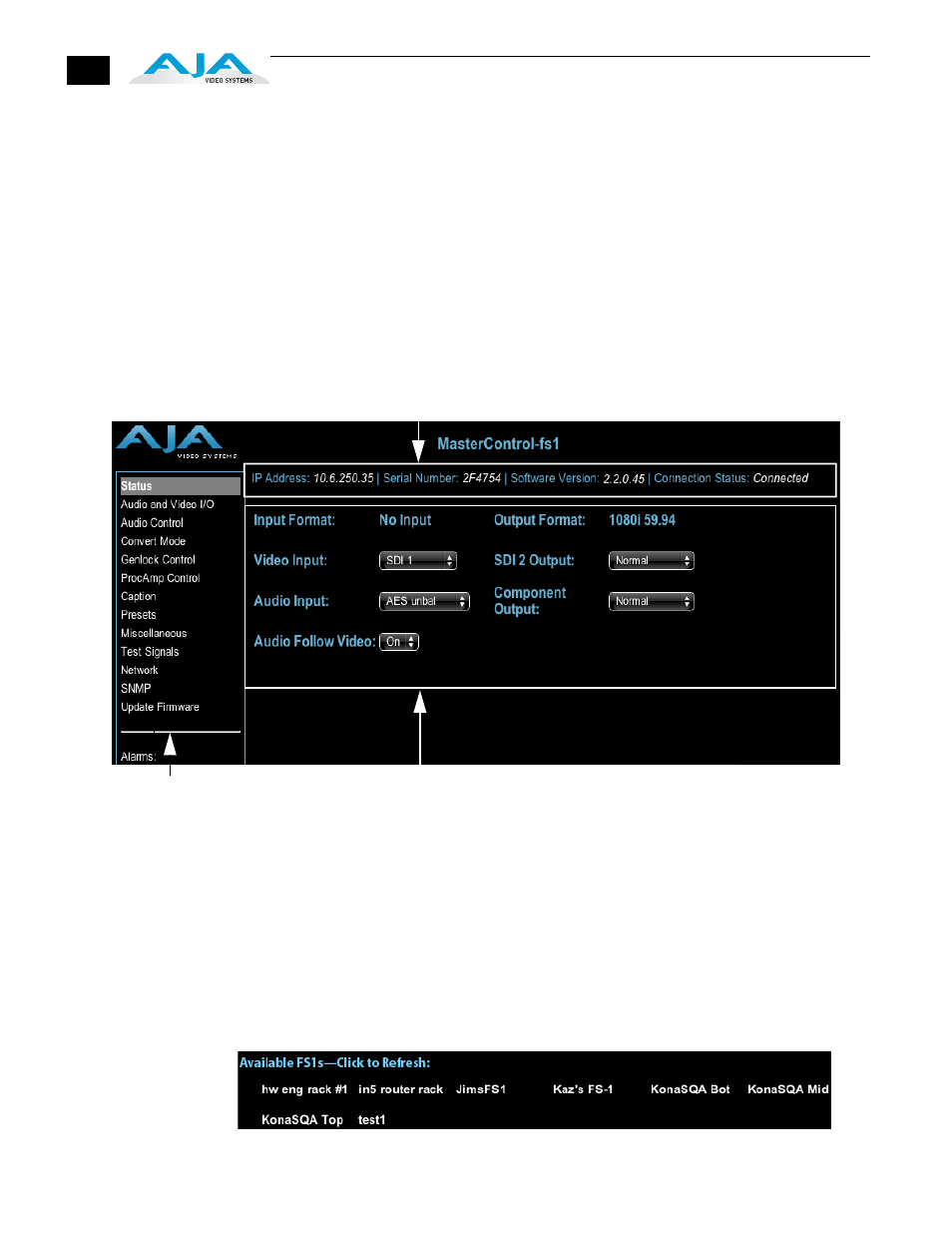
78
General Screen
Information
All FS1 web screens have certain areas in common. On the left of each screen is a
navigational list of the available FS1 screens. Click any of these items to jump to that
screen. At the top of each screen you’ll also find a heading showing the connection status
and IP address in addition the FS1’s serial number and software version. This latter
information is useful if you ever have to call AJA Technical Support to discuss a problem
or get help. In the middle of each screen are menu choices and information pertaining
to the subject matter of that screen (i.e., the Audio and Video I/O screen has choices
about audio and video).
FS1 web screens closely mirror the parameter menus displayed on its front panel. In
each of the screens presented on the following pages, we’ll list the parameter menu
numbers that are related. Also, to make things easier for you to reference, we’ll list the
definitions redundantly here so you don’t have to flip back and forth between chapters.
FS1 Web Interface, Main Status Screen
Controlling
Multiple FS1s
From the Network screen, you can see at-a-glance all of the FS1 devices present on the
same local LAN as the current FS1 you are controlling. At the bottom of the screen
under Available FS1s—Click to Refresh, the system names of all FS1s on the LAN are
listed. Clicking on any of these will bring up the Status screen of that FS1. Note: the
FS1 you control may be running a different software version, so screens may look
different. As a rule, it’s wise to have all your FS1 devices running the most current
software and the same version. Also, you must have a properly configured default
gateway to see the FS1s.
Note:
If the Default Gateway (parameter 50.4) is not configured properly, other FS1s
will not be visible here. If it displays No FS1’s found, check the gateway setting.
FS1 S/N, software version, and connection status
Pull-down menu choices
List of screens:
Click a screen name to
display the screen
