AJA FS1 Version 2.2.0.47 User Manual
Page 30
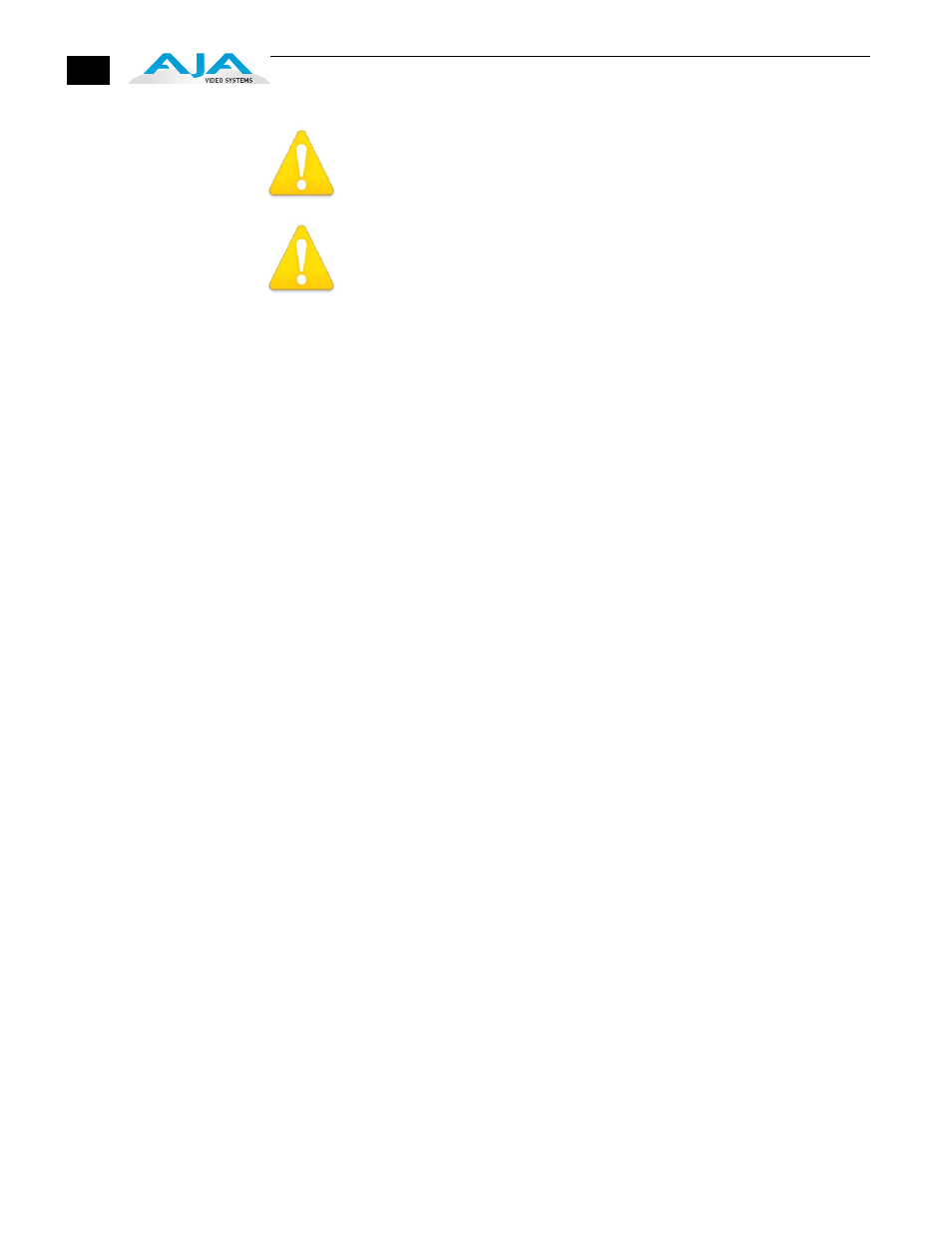
20
Warning!
To meet safety regulations for leakage current, connect the FS1 dual power supplies
to separate branch circuits.
Warning!
Refer all servicing to qualified service personnel. Servicing is required when the
device has been damaged in any wav, such as power-supply cord or plug is damaged,
liquid has been spilled or objects have fallen into the device, the device has been
exposed to rain or moisture, does not operate normally, or has been dropped.
All of the steps of installation and configuration are documented in this chapter,
summarized as follows:
1. Unpack the shipping box, removing the FS1 and two power cords.
2. Connect the FS1 to power, connecting the two power cords to mains AC.
If you plan to use remote control of the FS1, ensure you have an
Ethernet cable routed to where the FS1 will be placed. It can be
connected over a LAN or attached directly to a locally attached
computer. Ensure that the computer (whether communicating over a
LAN or directly to the FS1 Ethernet port) has a web browser installed.
If the FS1 will be attached to a LAN, talk to your IT administrator and
obtain the details about how to configure the FS1 (DHCP or static IP,
explained in this chapter).
The following figure shows typical LAN connections, although your
installation may differ.
3. If connecting to a network, configure the FS1 IP CONFIG, IP ADDR,
IP MASK, and IP GATEWAY parameters according to the information
obtained from your IT administrator in the last step. Connect it to the
LAN. From a network attached computer or one directly connected to
the FS1, “ping” the FS1 (explained later in this chapter).
4. Mount the physical chassis as desired: front rack, rear rack, or
deskmount. If you are mounting multiple FS1 units, try to place them
visually in the same area so if you communicate with them via a
network attached computer, you can use the FS1’s Identify feature to
turn ON the corresponding LED of the FS1 you’re communicating with.
5. Cable the system audio and video sources, VTR(s), monitors, and audio
equipment.
