Creating a presentation, Importing a powerpoint or appleworks presentation, Step 1:select a theme – Apple Keynote 3 User Manual
Page 33: Starting a new project, Chapter 2, “creating a presentation,” sho
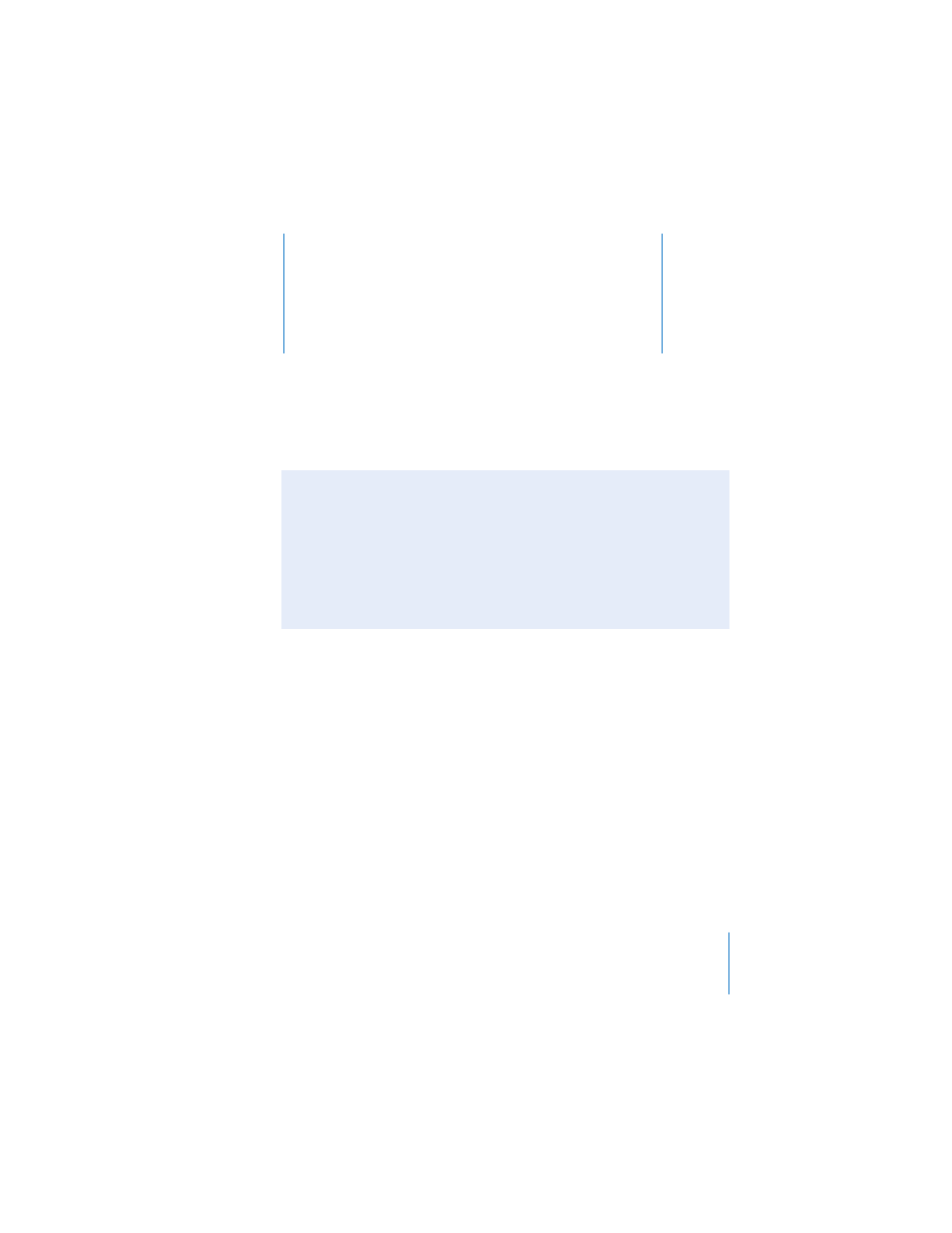
33
2
2
Creating a Presentation
This chapter outlines the basic tasks and steps for
completing a professional-quality slide
presentation.
Step 1: Select a Theme
Use Keynote themes to create an attractive presentation without having to do a lot of
design work. Each Keynote theme includes a set of templates (called master slides)
with styled text, bullets, layouts, and other formatting features already set for you.
Keynote themes come in various textures and moods to suit different kinds of
presentations.
Starting a New Project
Whenever you create a new Keynote document, you must select a theme in the
Theme Chooser. You can easily change the theme of a Keynote slideshow at any time
and specify a particular theme for any new documents you create.
To start a new project:
1
Double-click the Keynote icon and select a theme.
Importing a PowerPoint or AppleWorks Presentation
If you already have a slide presentation that you created in Microsoft PowerPoint or
AppleWorks, you can import it into Keynote and continue to work on it. Simply drag
the PowerPoint or AppleWorks document icon to the Keynote application icon. The
document opens in Keynote, and you may apply a theme to the document if you
wish.
You can export Keynote documents to PowerPoint. For more information, see
