Using cell references – Apple Keynote 3 User Manual
Page 114
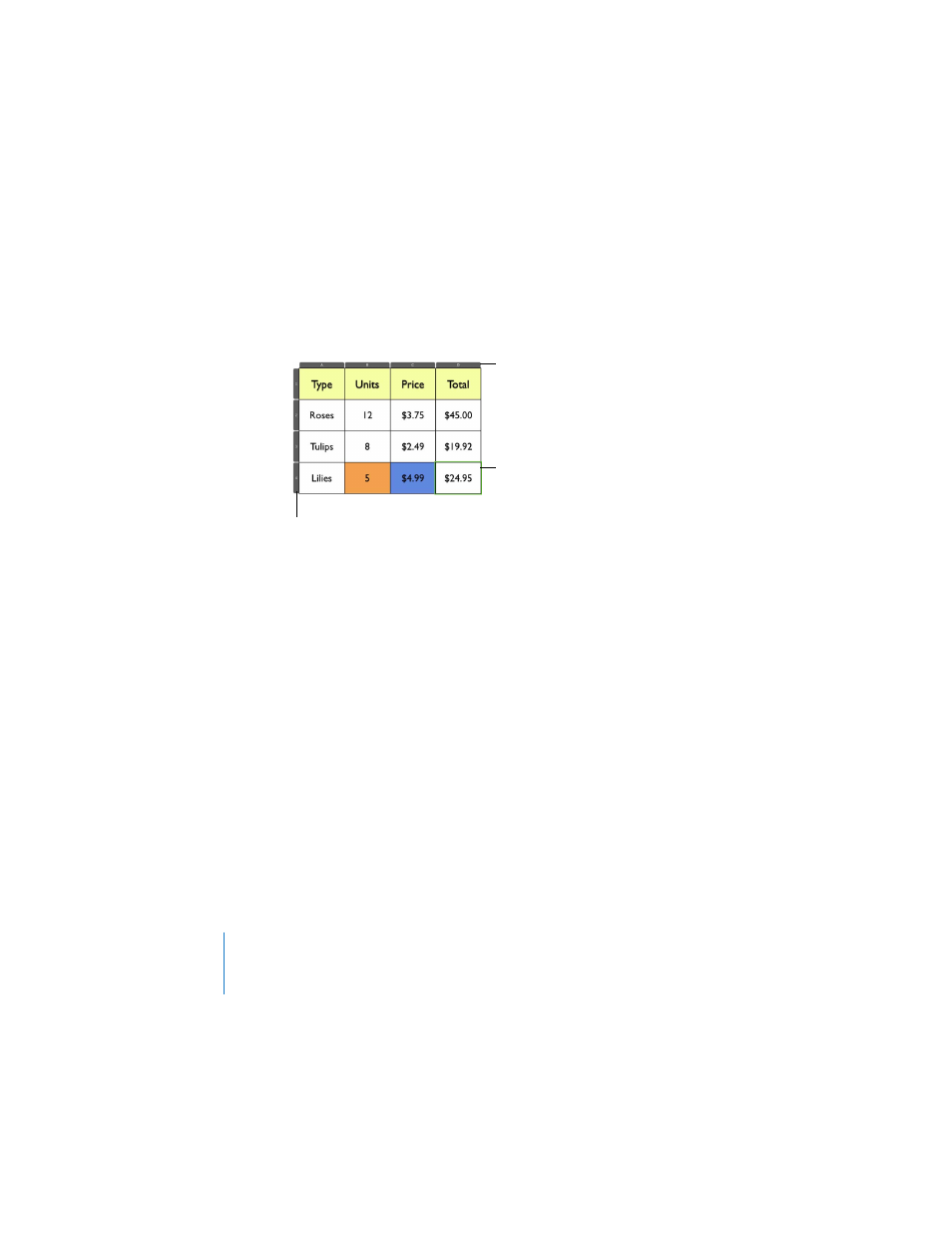
114
Chapter 5
Creating Tables
Using Cell References
When the Formula Editor is open, cell reference tabs appear on the table’s top and left
sides.
The reference tabs help you quickly create a cell reference. A cell reference identifies a
column (using letters) and a row (using numbers). For example, A1 is the upper-left
cell. A4 is the cell in the fourth row of the first column.
Adding cell references to the Formula Editor’s text field
To refer to a specific cell:
m
Click to place the insertion point in the text field where you want the reference to
appear, and then click a cell in the table. The Formula Editor inserts a reference to the
cell.
You can also type a cell reference (A4) in the text field, using the reference tabs as
guides.
To add a reference to a list of individual cells:
m
Click each cell. The formula Editor automatically inserts an addition operator (+)
between them.
You can also type multiple cell references separated by a comma (or a semicolon if
you’re in a locale where the decimal separator is a comma). For example, to sum
values in three cells, you could type SUM(C2,D2,E2) in the text field of the Formula
Editor.
Columns are referenced
alphabetically.
Rows are referenced
numerically.
This is cell D4.
