The notes field – Apple Keynote 3 User Manual
Page 26
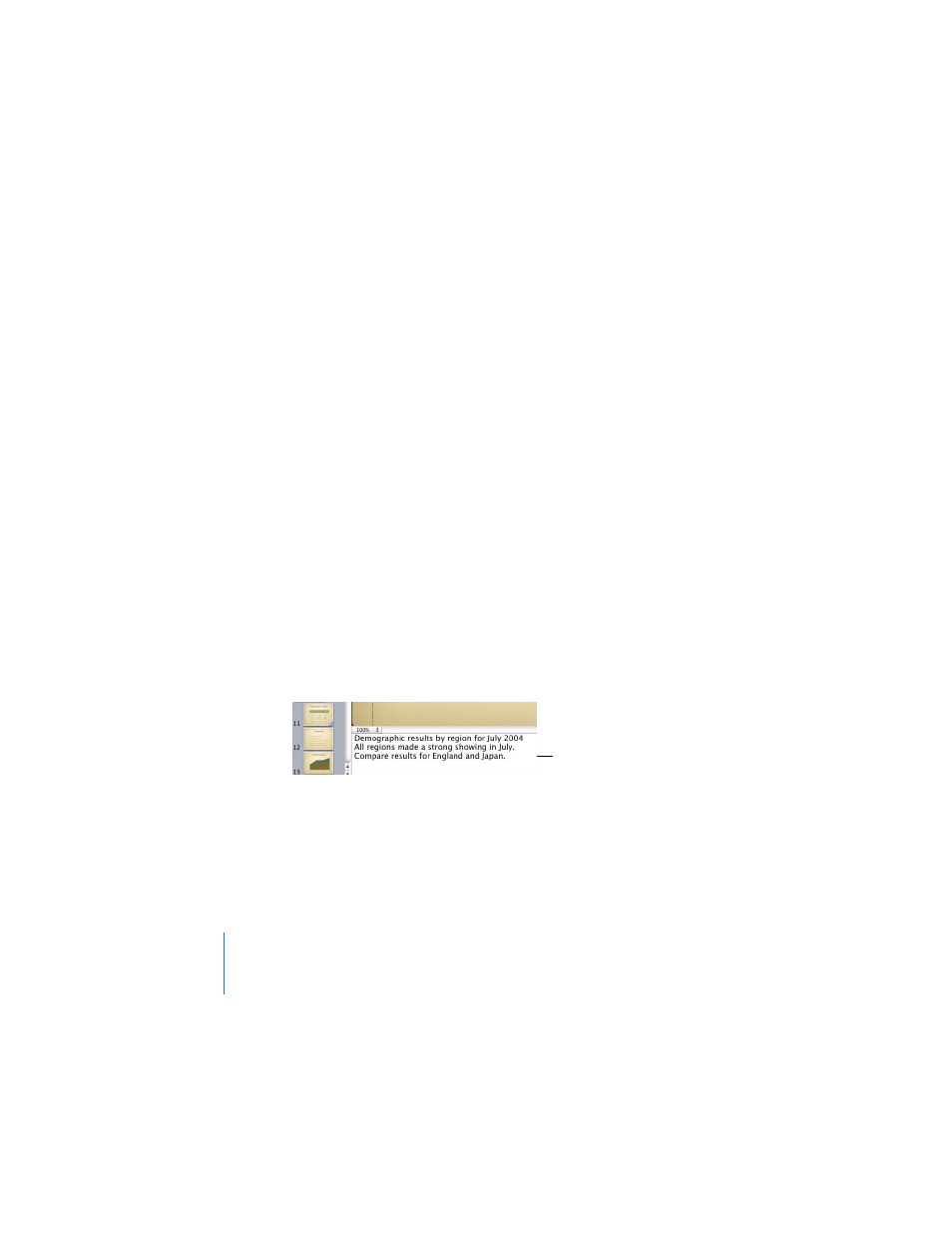
26
Chapter 1
Overview of Keynote
To move a bullet to a higher outline level on the same slide:
m
Click anywhere in the text and press Shift-Tab, or drag the bullet to the left until a blue
triangle appears.
To move bullets to another slide:
m
Drag the selected bullets out of the current slide to a different slide.
To move bullets from one slide and create a new slide:
m
Drag the bullets to the left of the other bullets on the slide until a blue triangle
appears above the slide.
To place all slide bullets subordinate to the bullets on the previous slide:
m
Drag the slide icon to the right.
All bullets on the slide are moved to the previous slide, with the first bullet at the
same level as the last bullet on the previous slide.
To print the outline view:
1
Choose File > Print.
2
In the Print dialog, choose Keynote from the Copies & Pages pop-up menu.
3
Select Outline.
The Notes Field
Use the notes field to type or view notes for each slide. You can print these notes or
view them on an alternate display that only you see while you give your presentation.
To see the notes field:
m
Click View in the toolbar and choose Show Presenter Notes (or choose View > Show
Presenter Notes).
To learn how to view your notes during slideshow playback, see Chapter 8, “Viewing,
Printing, and Exporting Your Slideshow.”
The notes field is an area
where you can keep track of
what you want to say as you
show each slide.
