Getting well-synchronized sound, Viewing audio waveforms – Apple iMovie HD User Manual
Page 73
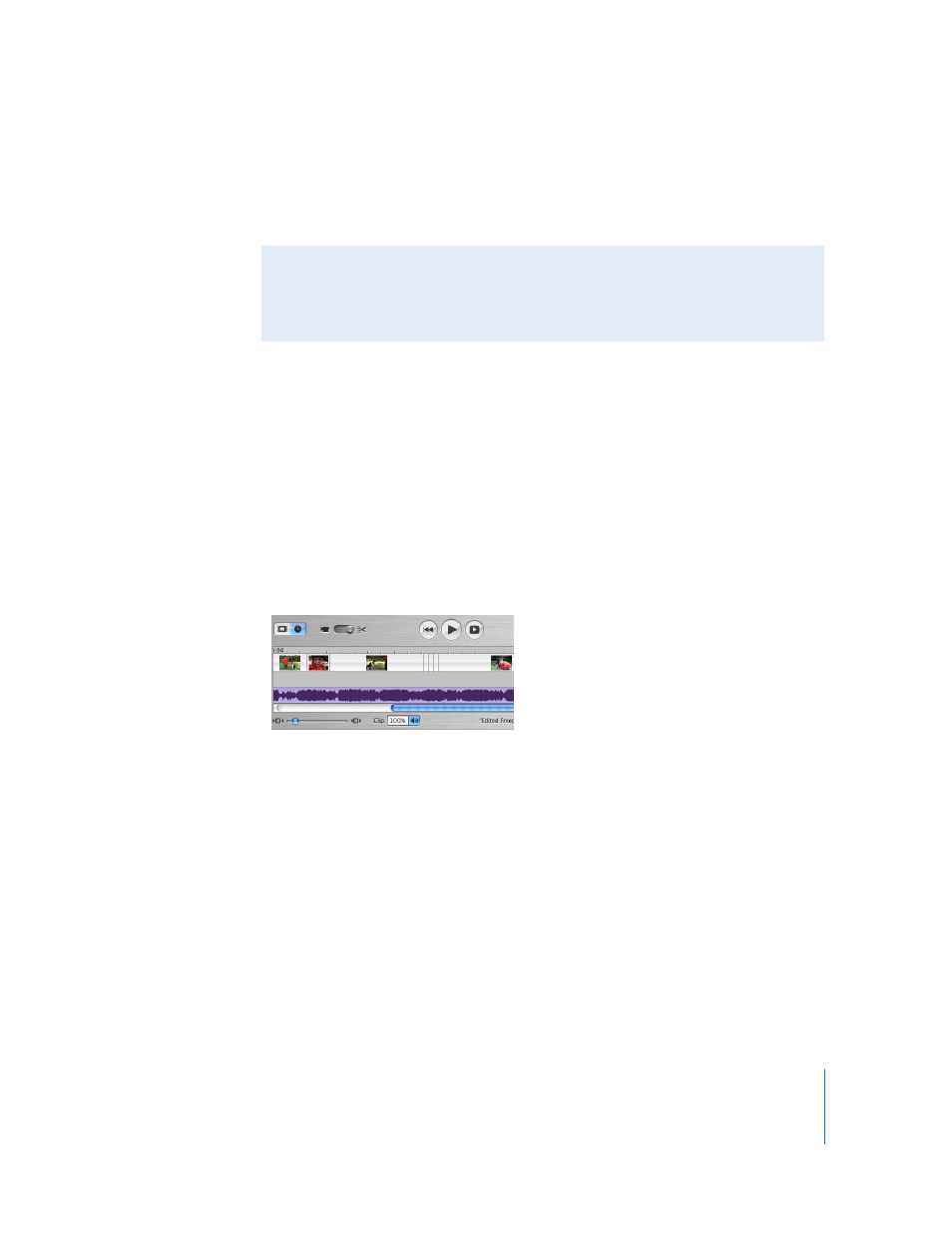
Chapter 9
Working With Sound
73
3
Select the clip where you added the audio clip and click Play in the iMovie HD playback
controls to preview your work.
You can continue to adjust the position of the clip until you get it where you want it.
Getting Well-Synchronized Sound
To polish audio in your movie, making sounds occur just where you want them, you
can use iMovie HD’s audio waveforms to align, or “snap,” key video frames to key audio
events. For example, you can set video frames to start or end exactly at the start or end
of the audio with no awkward moments of silence. If you’re creating a slideshow, you
can make your photo clips change at audio peaks (such as a drum beat).
Viewing Audio Waveforms
Audio waveforms, shown below, are a graphic representation of audio intensity. While
an individual audio file can have a number of channels (such as left and right), iMovie
HD’s waveforms average all the channels in one waveform.
You can use waveforms to see where an audio clip builds in intensity and use these
visual cues to better align your video frames to the audio. Increasing the zoom of a clip
allows you to see more detail in the waveform.
To turn on waveforms:
m
Choose View > Show Audio Waveforms.
If you don’t see waveforms in your tracks, choose View > Show Audio Waveforms to
turn off the feature. To see more detail in the waveforms, move the Zoom slider to the
right.
Did You Know? — Play Audio as You Move the Playhead
To help align sound with video, you can play the audio tracks as you drag the
playhead.
•
Hold down the Option key as you drag the playhead.
