Adjusting sound volume, Turning off audio, Adjusting the volume of your movie – Apple iMovie HD User Manual
Page 69
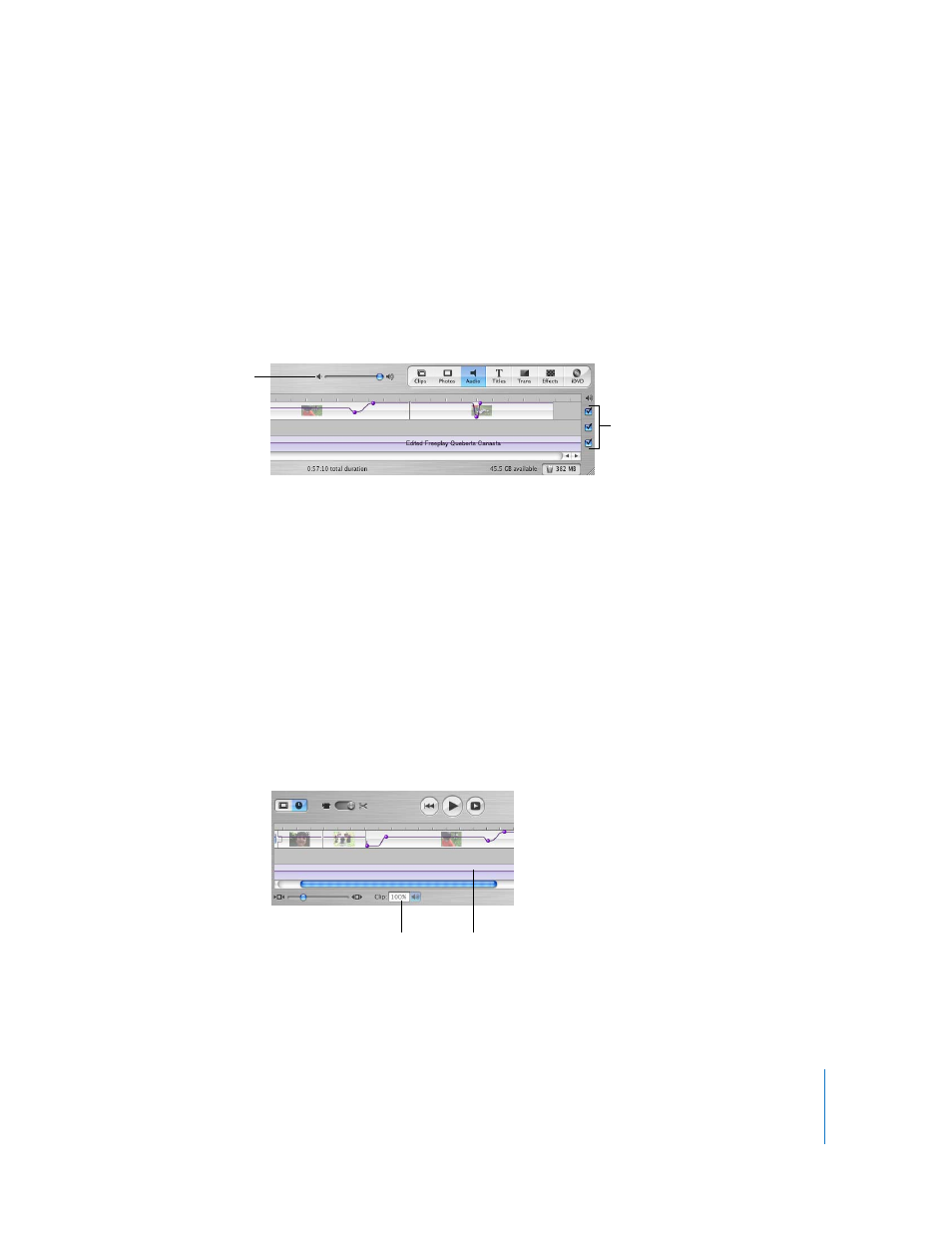
Chapter 9
Working With Sound
69
Adjusting Sound Volume
As you work on a video, you may want to temporarily turn the sound on your
computer up or down. To change the volume in iMovie HD up or down while you’re
working, use the Volume slider under the iMovie monitor. This slider changes the sound
coming from your speakers within the volume range set in Sound preferences.
Important:
This slider doesn’t increase or decrease the level of sound that viewers of
the video will eventually hear. It only changes the level of sound on your computer as
you play and listen to your audio.
Turning Off Audio
You can mute audio tracks, including the audio track that’s contained within the video
track (the audio you recorded along with your video). Muting can help you focus on
the sounds in one track at a time as you work. If you keep a track muted in the finished
video, your audience won’t hear the audio in that track.
To mute an audio track:
m
Deselect the checkbox at the right end of the track.
Adjusting the Volume of Your Movie
You can increase or decrease the volume of the sound that your audience will
eventually hear. To adjust the sound volume up or down, you select the clips that you
want to change and use the clip volume controls, shown below.
You can select and change the volume of all your clips at once, or change them
individually. You can change the clip volume from zero to 150 percent of the recorded
volume.
Audio
checkboxes
iMovie HD
speaker volume
Volume level bar
Clip volume controls
