Deleting and editing transitions, Applying transitions to multiple clips – Apple iMovie HD User Manual
Page 49
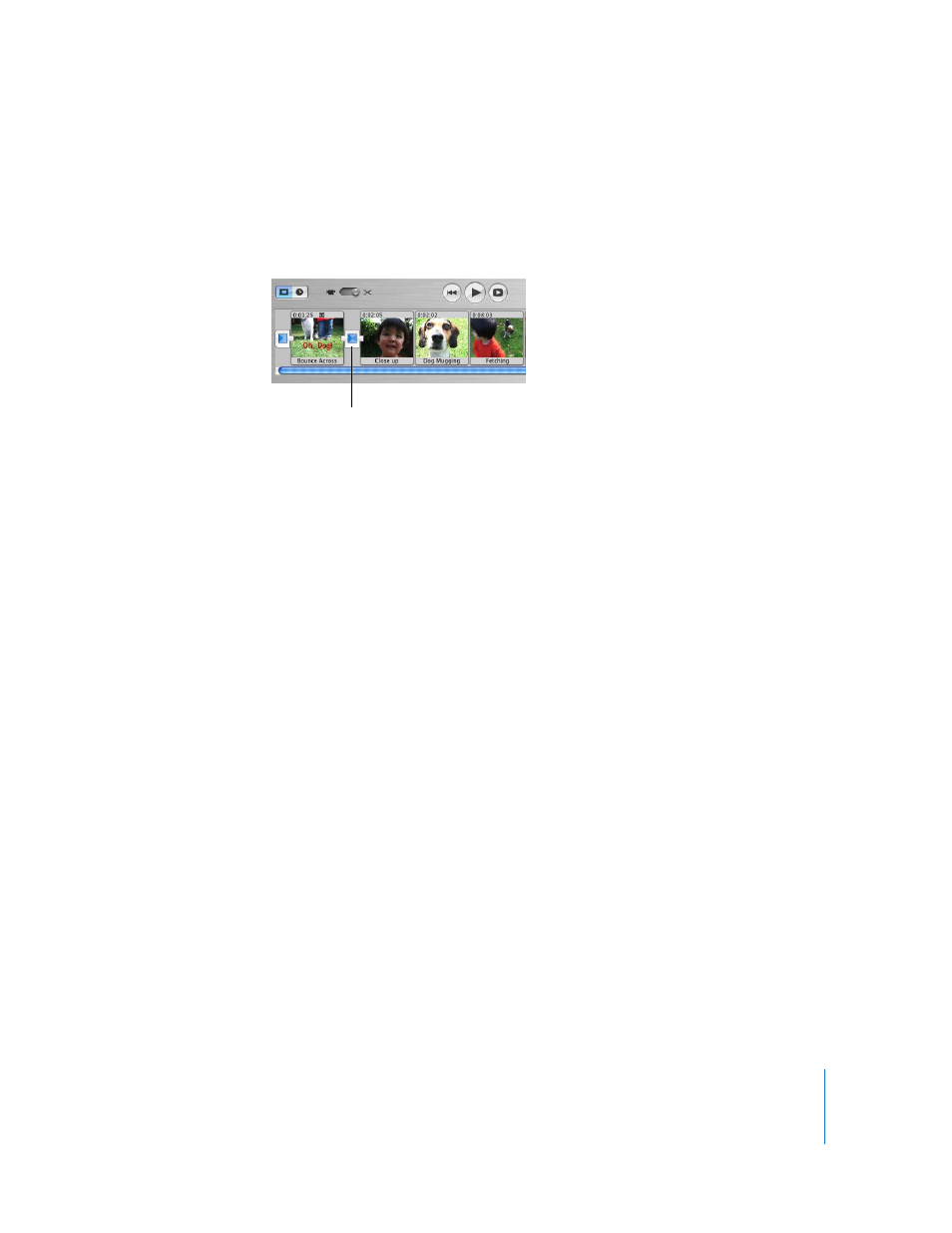
Chapter 6
Adding Transitions and Photos
49
5
Drag the title of the transition from the transitions list to the clip viewer, placing it
between the two clips you want it to join.
You can continue to work in your movie while the transition is rendered.
In the clip viewer, a rendered transition is identified with an icon, shown below.
Deleting and Editing Transitions
You can select and delete transitions, just as you can clips. If you delete a clip, the
transitions before or after it are deleted automatically as well.
To delete a transition:
m
Select the transition and press the Delete key, or choose Edit > Clear.
When you delete a transition, your clips are restored to their original length. You can
then move them, apply video effects to them, or add a different transition between
them.
If you change your mind about the length of a transition you have already added, you
can edit it.
To edit a transition:
1
Select the transition in the clip viewer.
2
In the Transitions pane, adjust the length of the transition using the Speed slider.
3
Click Update.
Applying Transitions to Multiple Clips
If you want to use the same transition for more than one clip—or all your clips—you
can select the clips, set up the transition settings you want, and click Apply. Depending
on the size of your project, this can be a big time saver. You can also delete or edit
multiple transitions in the same way.
Transition icon
