Before you begin – Apple iMovie HD User Manual
Page 32
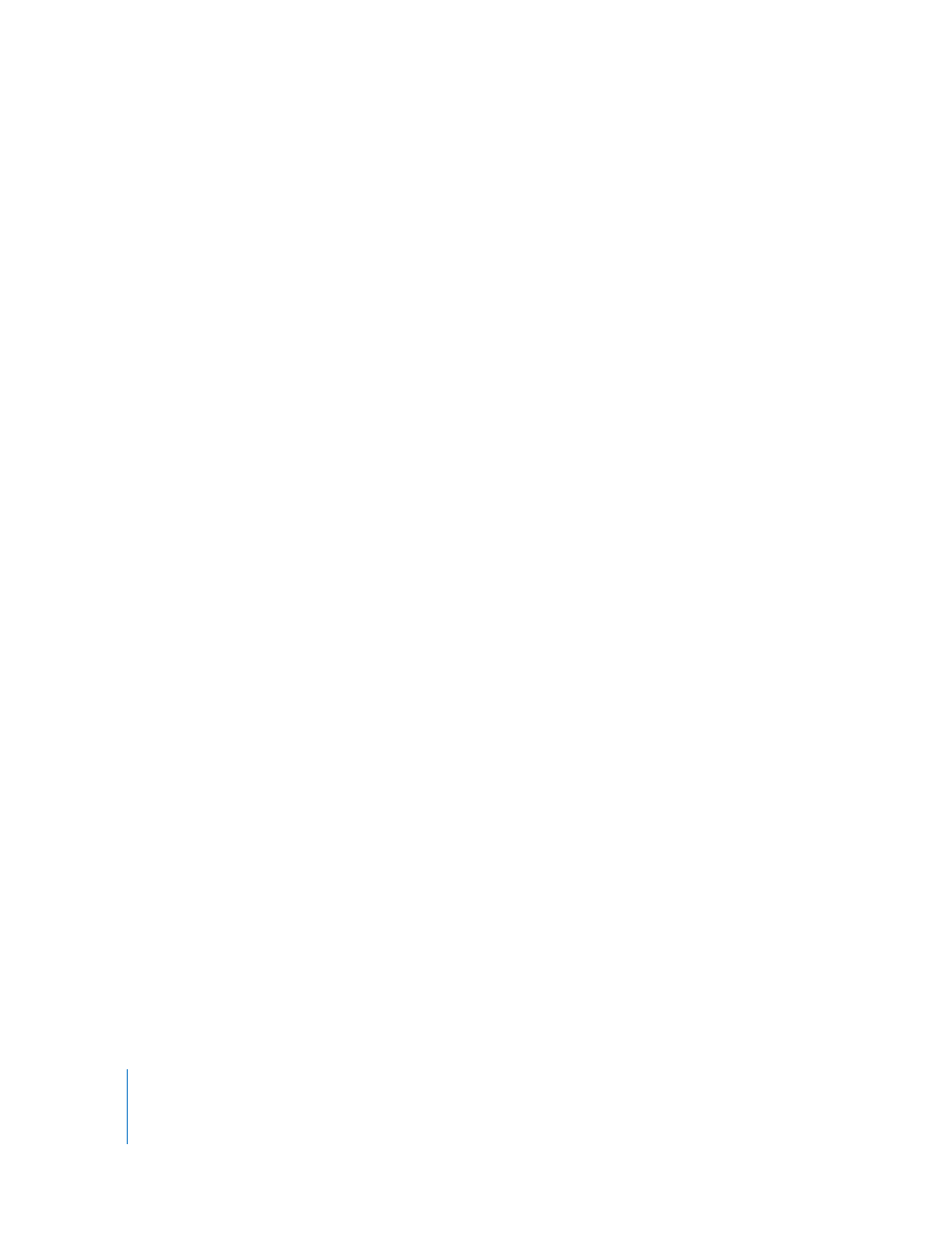
32
Chapter 4
Bringing Video Into iMovie HD
•
If you have an Apple iSight camera, you can use a FireWire cable to capture live video
in an iMovie HD project. You use the same procedure for importing video as you do
with DV and HDV cameras, except your video is captured live.
•
If you have an MPEG-4 video camera or device, you can use a USB cable to connect
your camera or device to your Macintosh. Your MPEG-4 device will appear as a hard
disk on your desktop and you can open it and drag the video into an iMovie HD
project or onto your hard disk for later importing. When you import footage by
dragging it into your project , the footage is brought in as a single clip which you can
edit and break up into smaller clips later.
Before You Begin
In many tasks shown in these chapters and in iMovie HD Help, you are asked to choose
menu commands, which look like this:
Choose Edit > Clear.
This type of command means “Click the Edit menu in the iMovie HD menu bar and
choose the Clear command.”
Importing Video From a Digital Video (DV) or High
Definition Video (HDV) Camera
iMovie HD uses the same procedure to import video from many different types of
cameras and in different video formats, including standard definition DV cameras
(including those that support widescreen) and high definition (HDV) cameras. In most
cases, you’ll find iMovie HD can automatically recognize and import the video you’re
using, so you don’t have to pay attention to video formats.
Note: You can also use the Make a Magic iMovie feature to automatically import your
footage and create a complete movie that you can edit and change later. You’ll find it
provides a fast head start to creating any movie.
