About automatic scene detection – Apple iMovie HD User Manual
Page 35
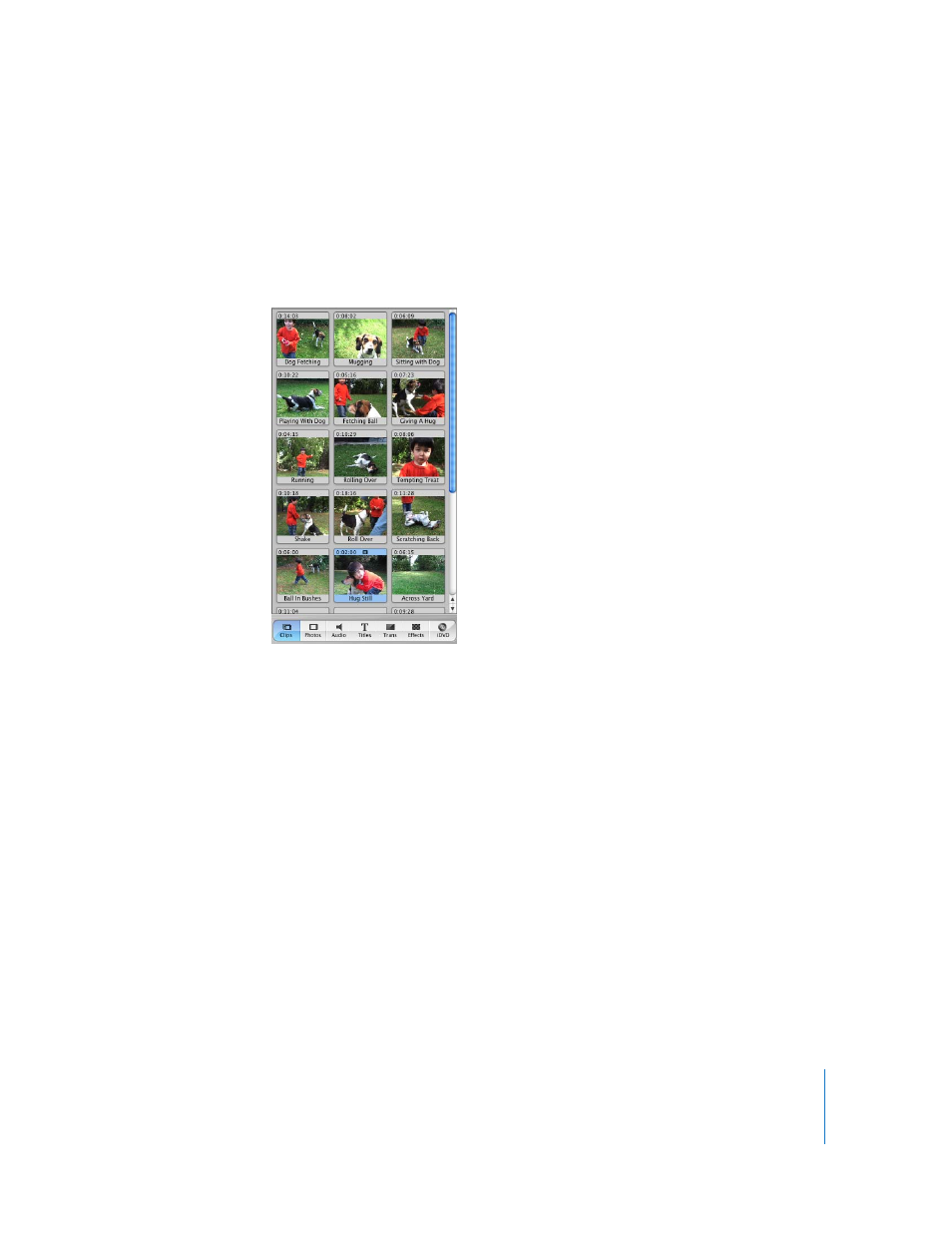
Chapter 4
Bringing Video Into iMovie HD
35
About Automatic Scene Detection
As you import your video footage from a standard or high defintion camera
connected via FireWire, iMovie HD detects where you made a break in recording,
and automatically divides the video into separate scenes or “clips.” Each sequence
of recorded video is then made into a video clip that is stored in the Clips pane,
shown below.
You can also have iMovie HD automatically place clips in the timeline, if you prefer.
To have clips placed automatically in the timeline:
1
Choose iMovie HD > Preferences.
2
Click Import.
3
Select the “Movie Timeline” radio button.
If you prefer, you can turn off automatic scene detection and manually create the
breaks between video clips as you import.
To turn off automatic scene detection:
1
Choose iMovie HD > Preferences.
2
Click Import.
3
Deselect the checkbox labeled “Start a new clip at each scene break.”
To manually create scene breaks, click the Import button to start or stop importing as
you import each scene. Or, you can import long scenes and then split them in the Clips
pane using the “Split Video Clip at Playhead” command in the Edit menu.
