Capturing live video with an apple isight camera, Importing video from an mpeg-4 camera or device – Apple iMovie HD User Manual
Page 37
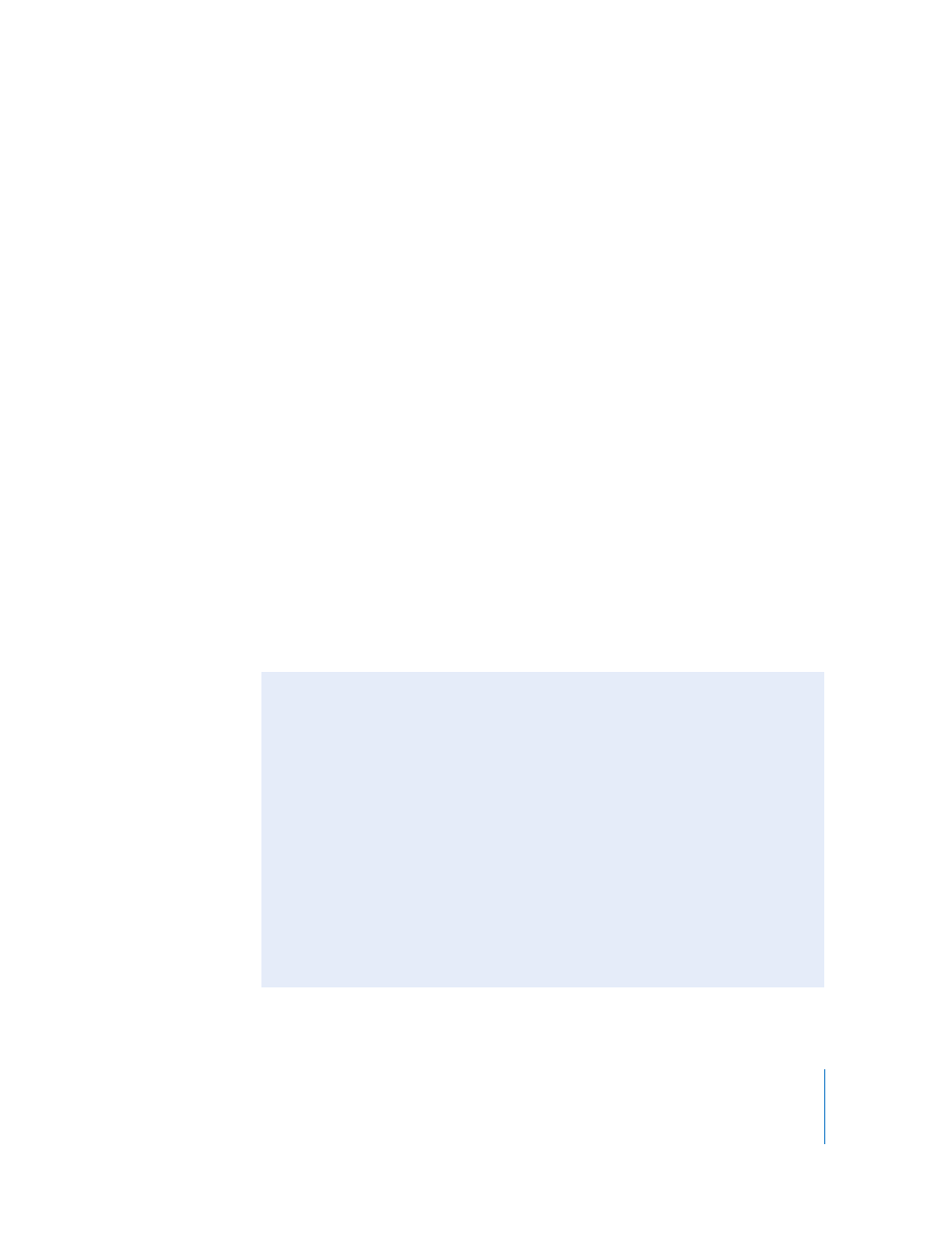
Chapter 4
Bringing Video Into iMovie HD
37
Capturing Live Video With an Apple iSight Camera
If you have an iSight camera connected to your computer, you can use it with
iMovie HD to capture live video. Follow the instructions for connecting your camera via
FireWire and importing video footage found in “Importing Video From a Digital Video
(DV) or High Definition Video (HDV) Camera” on page 32. When you switch iMovie HD
to camera mode, iMovie HD first looks for a video camera. If it doesn’t find one, it looks
for an iSight and displays your iSight video in the iMovie monitor. If you have both a
camera and iSight connected to your computer, set the mode switch to camera mode
and choose iSight from the pop-up menu.
Your iSight video is directly imported into iMovie HD project. You can edit and use it
just as you would any other iMovie HD footage
Importing Video from an MPEG-4 Camera or Device
MPEG-4 video cameras or devices may use a USB connection to connect the device to
your computer. When you connect an MPEG-4 camera or device, it appears as a hard
disk icon on your desktop. You can open the device’s icon and drag the footage directly
into an iMovie HD project, or to your desktop for later importing. When you drag
MPEG-4 video into an iMovie HD, project, iMovie HD imports the video as a single clip
which you can then break up into scenes and edit, if you want.
If your device uses a USB connection, you cannot directly import video into a project
using the import controls and procedure used for cameras connected via FireWire, or
use the Make a Magic iMovie feature to import video and automatically create a movie.
Did You Know? — Importing Clips From Your Hard Disk
If you already have digital video or still images on your computer’s hard disk, or an
external hard disk, you can import them into your iMovie HD project.
You can drag video clips from your desktop into iMovie HD or choose File > Import.
Choose the images you want to import and click Open.
When you import clips in a format different from your project, they are converted to
the video format of your movie. For example, if you have created a movie using high
definition video format throughout, any standard definition clips that you import are
converted to the project's high definition format.
Tip: If you want to use clips from another iMovie HD project, open the project and
select the clips you want, and copy and paste them into your new project. You can
also drag the clips to your desktop and then open another project and drag them
into it.
