Dmxdart operation – Pathway DMX Dart Users Manual User Manual
Page 30
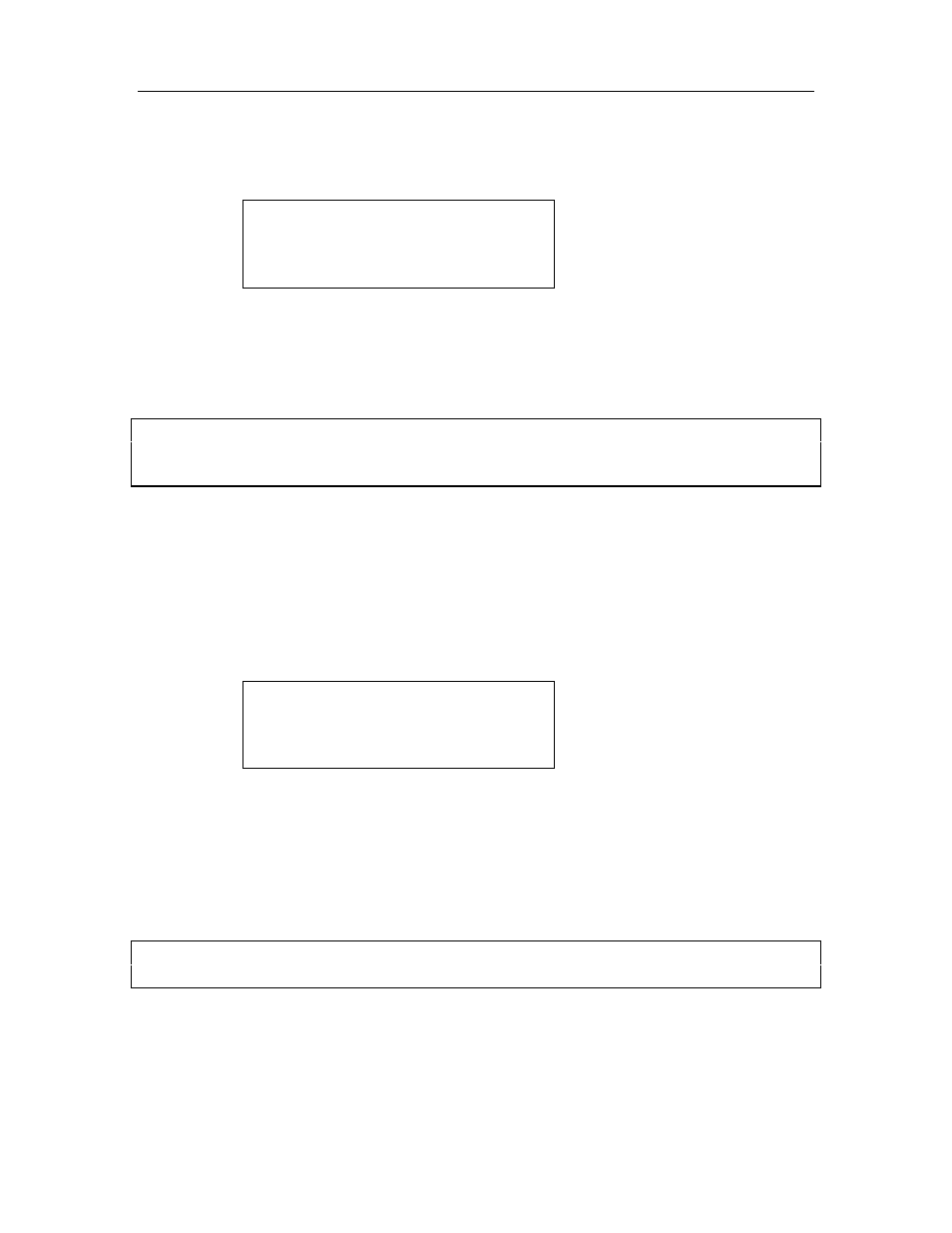
DMXDart Operation
30
Next, go to Main Menu 2, select 2- Receive DMX. Press Menu and select 4 –
Flicker Finder.
Flicker Finder
Flicker Finder
1- Snapshot
1- Snapshot
4- Test
4- Test
2- Clear Log
2- Clear Log 5- Print
5- Print
3- View
3- View 6-Setup
6-Setup
Connect the DMX source to be tested to the DMX input of the DMXDart.
Snapshot the levels by pressing 1 on the DMXDart, then OK. The unit will
prompt for confirmation of the snapshot (SURE??). Press OK a second time to
confirm.
Note:
DMX must be present for Flicker finder to run. If no DMX is present, you will be
returned to the Snapshot?? screen.
Once the snapshot has been taken, the Flicker Finder menu will reappear. To
perform the test, insure that the levels coming from the device have not been
inadvertently changed, and press 4 – Test to begin the test.
The Flicker Finder will continually analyze the incoming signal until the user stops
it. Each flicker or error found is logged and the first and last dimmer, as well as
the number of dimmers displaying errors will be shown:
Flicker Finder
Flicker Finder
First:???
First:???
Last:???
Last:???
Test:00010
Test:00010
#Dim???
#Dim???
^
^
To stop the testing, press OK. The Flicker Finder Menu will reappear. To view
the log, press 3 - View, then 1 - Log. Use the Ý and Þkeys to scroll through the
errors. If Timestamps is selected from the View Select, the time of day for each
flicker found can be seen. The flicker log can also be printed using the optional
printer and selecting option 5 – Print. The print option prints the entire log by
pressing OK.
Note:
Print functions require a Hewlett Packard 82240B Thermal Infrared printer.
