4 starting the monitor, 5 starting the bz6014 software, 1 to start the software – LumaSense Technologies INNOVA 1316A-3 User Manual
Page 29
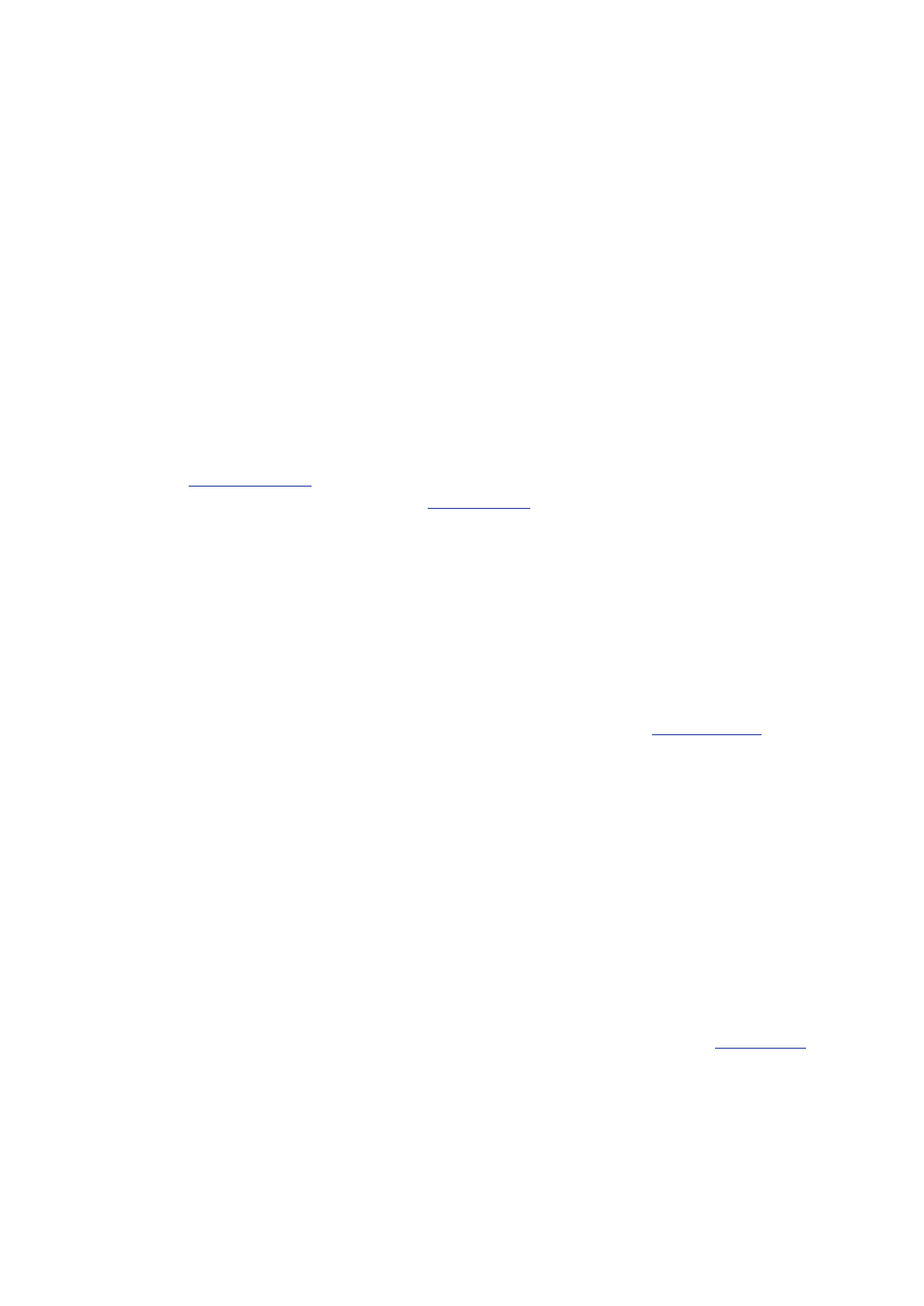
Chapter 2
_________________________________________________________________________________________
_____________________________________________________________________________
BE6024-12
1316A-3 Multi Gas Monitor
LumaSense Technologies A/S
Instruction Manual
Page 29 of 96
2.4 Starting the Monitor
After connecting the PC to the monitor, you can turn on the PC and
the monitor.
There is a signal lamp (LED) on the front panel of the monitor,
giving:
·
Power Signal (green) — lights constantly when power is applied
to the power supply.
2.5 Starting the BZ6014 Software
Once the software has been installed on the PC as described in
and the interface connections between the monitor and
the PC have been made (
), you can start the software.
Please make sure that the 1316A-3 monitor is connected and
powered up before starting the BZ6014 software, or else the BZ6014
software will not be able to detect and communicate with the 1316A-
3 monitor.
When using an USB connection between the 1316A-3 monitor and
the PC, please make sure that the (USB) virtual COM port is assigned
in the range COM1-COM4 or else the BZ6014 will not be able to
detect the 1316A-3 monitor. Please refer to
reassign the virtual COM port.
2.5.1 To start the Software
1. Double click on the BZ6014 Icon on the Desktop or browse for
the program by clicking on start.
2. Browse for the BZ6014 program in Start -> All Programs ->
LumaSense Technologies -> BZ6014.
3. After installation the Software is setup to start automatically
when making a logon as the BZ6014 user.
The main menu screen will be displayed on screen (see
