IntelliTrack Check In/Out User Manual
Page 53
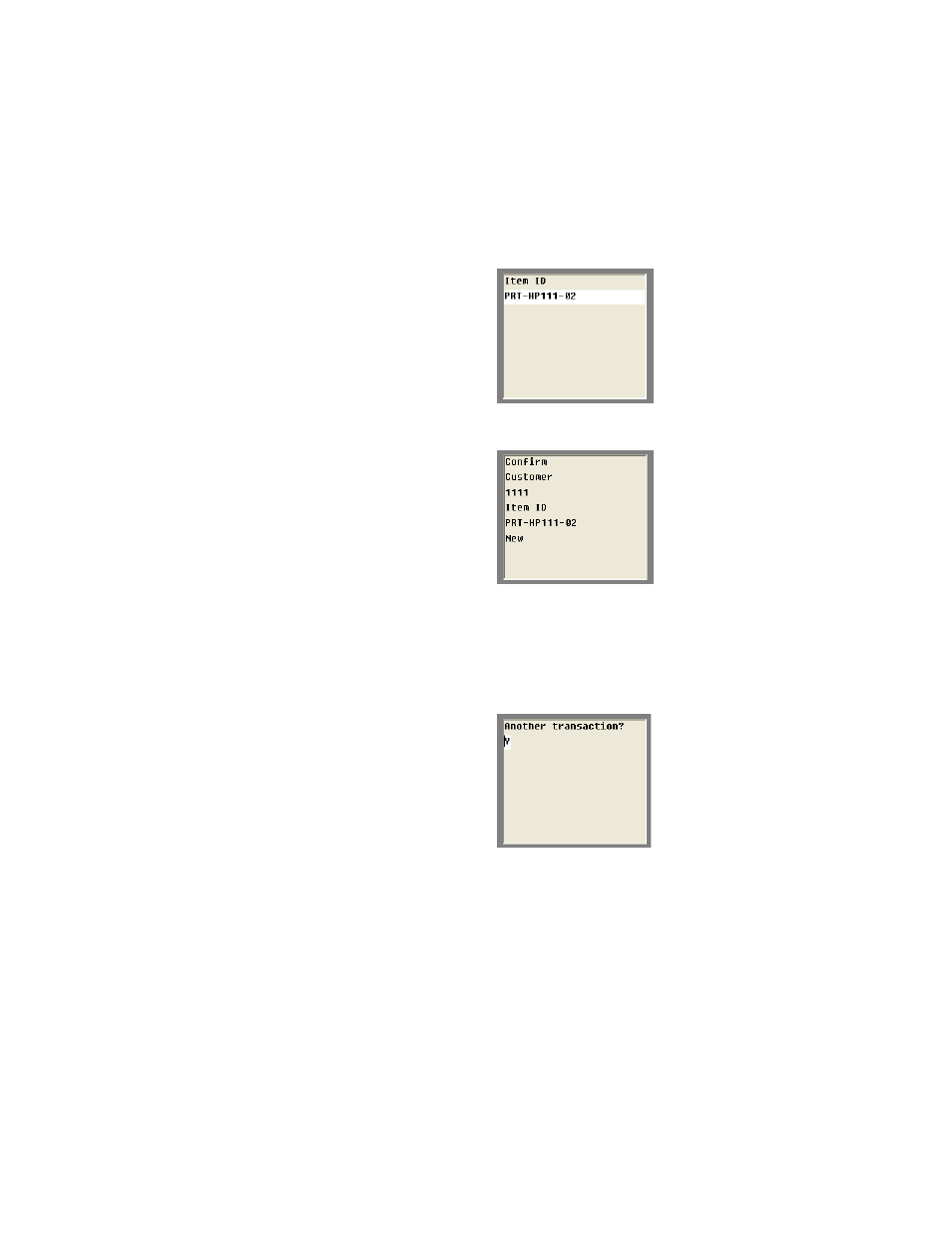
Chapter 5
Check In-Out Management
43
5.
Press the <Enter> key to continue. The Item ID screen appears.
6.
Enter the Item ID for the item being check out in the Item ID field.
7.
Press <Enter> to continue. The Confirmation screen appears.
Review the confirmation screen. If you want to change the parameters of
the check out order, press the <ESC> key to return to the desired screen
and change the order information.
8.
To process the check out order, press <Enter>. The following screen
appears, asking you if want another check out transaction.
To process another check out order, enter Y in the Another Transac-
tion? field and press the <Enter> key. The Customer screen appears,
indicating that the system is ready to process the next check out order.
To exit the check out order function, enter N in the Another Transac-
tion? field and press the <Enter> key to return to the Check In/Out menu
screen.
