Introduction, Checking in an item, Checking in an item 40 – IntelliTrack Check In/Out User Manual
Page 50
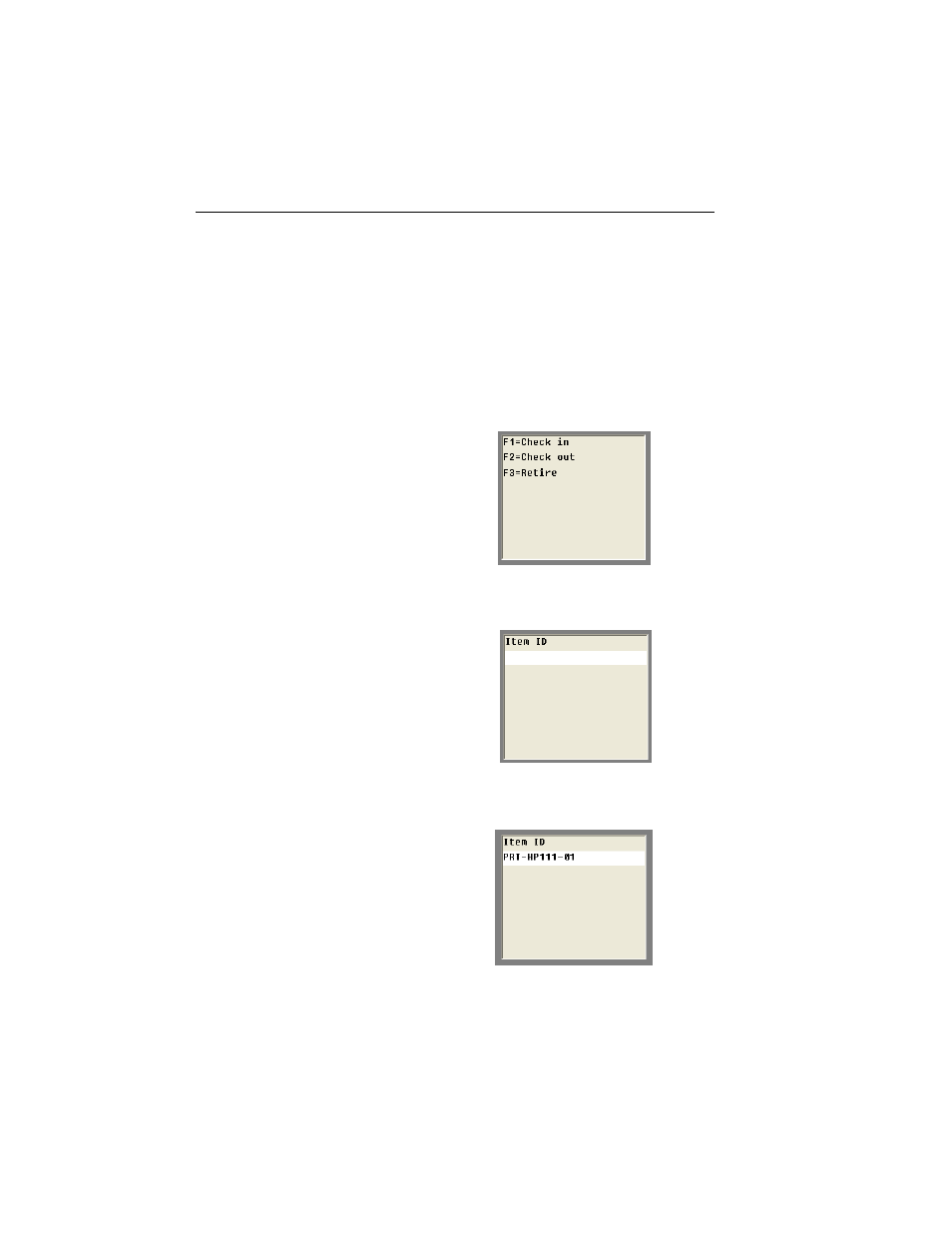
I
NTELLI
T
RACK
C
HECK
I
N
O
UT
RF
V
7.0
User Manual
40
Introduction
IntelliTrack Check In-Out RF provides a check in/out menu for the RF Por-
table. It allows for real-time tracking of your circulating inventory via a por-
table device.
Checking In
an Item
To check an item into the system, please refer to the steps below:
1.
From the Main menu, select <F1> Check in/out; the Check In/Out menu
appears.
2.
From the Check In/Out menu, select <F1> Check in; the Item ID screen
appears.
3.
Enter the Item ID for the item that you are checking back into the system
in the Item ID field:
4.
Press <Enter> to continue. The Condition screen appears.
