Overview, Rfs and window client monitoring, Opening a monitor – IntelliTrack Check In/Out User Manual
Page 46: Rfs and window client monitoring opening a monitor, Rfs and window client monitoring 36, Opening a monitor 36
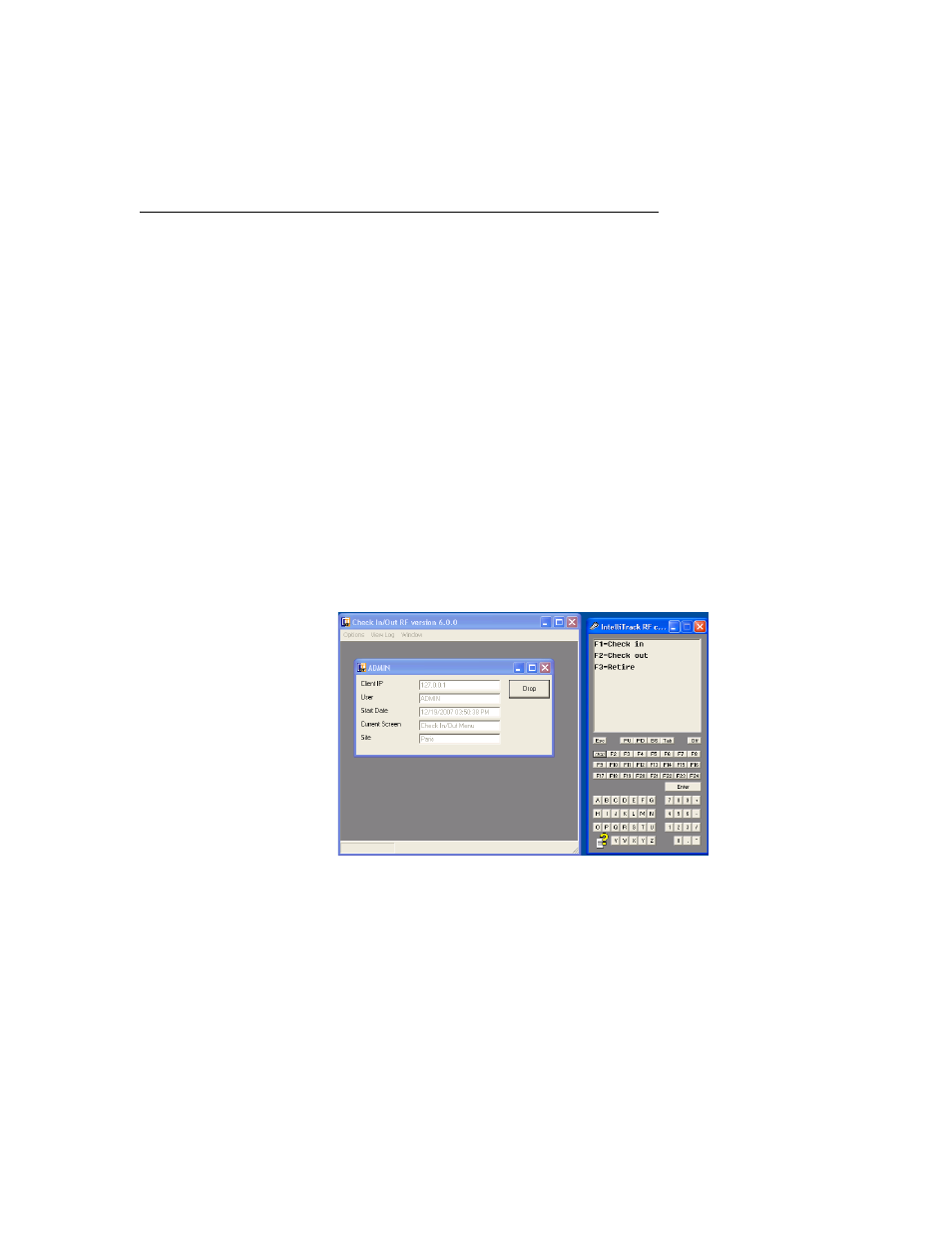
I
NTELLI
T
RACK
C
HECK
I
N
O
UT
RF
V
7.0
User Manual
36
Overview
IntelliTrack DMS Check In-Out management tools improve the ability of a
supervisor to effectively track staff activity as well as communicate with
warehouse staff. These tools include:
1.
Portable Monitoring
2.
Error.Log
3.
Check In-Out Transaction History
RFS and
Window Client
Monitoring
IntelliTrack DMS Check In-Out can monitor the activity on a specific por-
table device. The monitoring capabilities include a real time view of the
RF client’s screen, current state of the TCP/IP connection and information
related to the current task the operator is performing. At the server level, it
is possible to monitor activity throughout the warehouse by opening the
client windows. Each monitor window displays the last known location of
the staff person as well as his or her current portable screen. It is also pos-
sible to disconnect a RF session by clicking the Drop button in the monitor
window.
Opening a
Monitor
Start the RF Server by selecting Start > Programs > IntelliTrack > DMS
> RF Server > Check In-Out RF. The Check In-Out RF Server applica-
tion appears. When you open an RF client, the client form appears in the
minimized state. Select the RF client’s form by clicking on the maximize
box.
