Rf portable settings, Viewing your default setting, Viewing your default setting 31 – IntelliTrack Check In/Out User Manual
Page 41
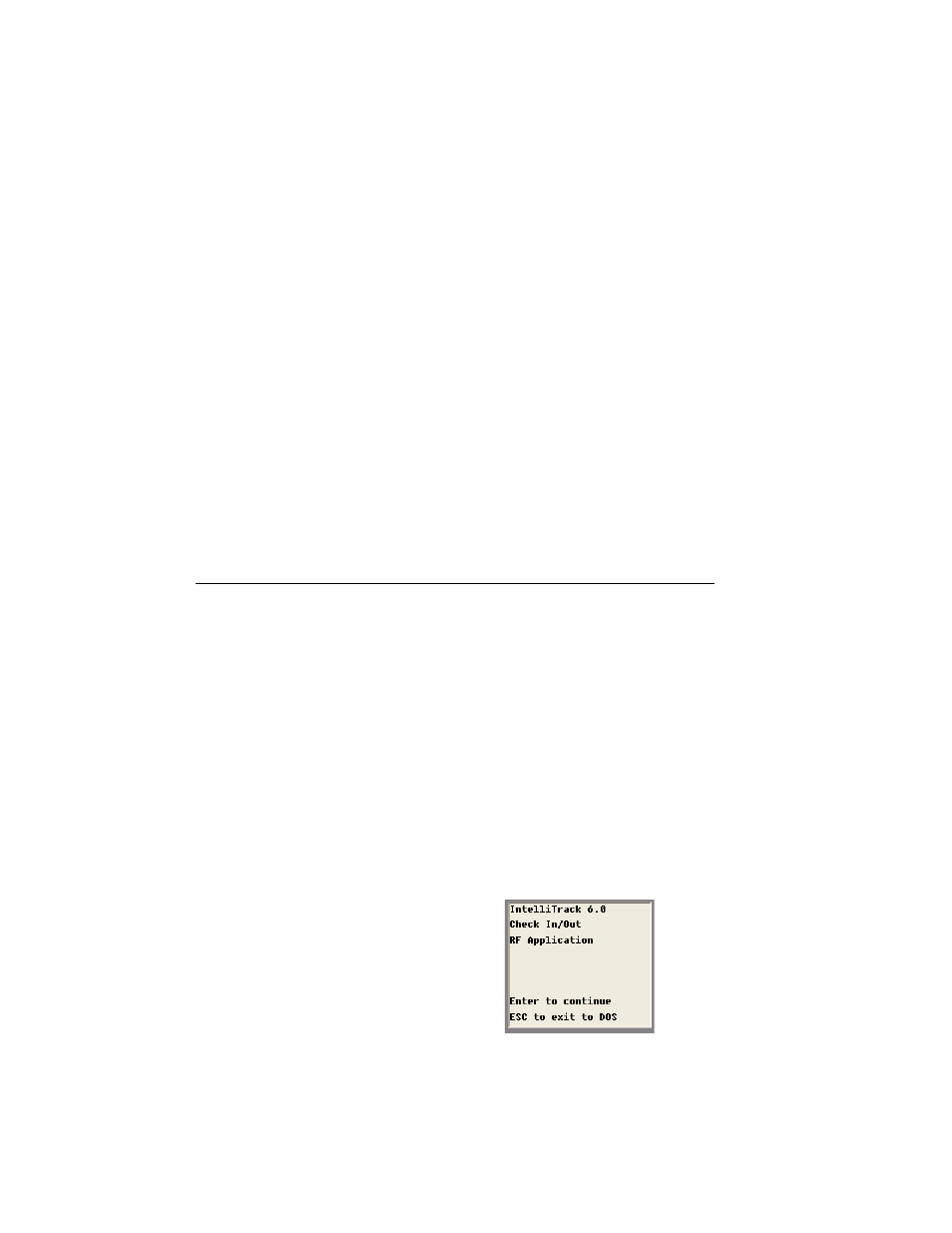
Chapter 3
RF Client
31
•
<ESC> Key: In most cases the <ESC> key returns to the previous
screen, allowing changes to the previous entries.
•
<F1> Key: When displaying a list of items, the <F1> key moves to the
previous entry.
•
<F2> Key: When displaying a list of items, the <F2> key moves to the
next entry.
•
<F10> Key: The <F10> key returns the RF client to the Main menu.
•
<TAB> Key: The <TAB> key advances the cursor to the next field or
cell in a screen.
•
<Up Arrow> Key and <Down Arrow> Key: The <Up Arrow> key
moves to previous screen fields. The <Down Arrow> key moves for-
ward to the next field. Use the arrow keys to return to previous fields to
make correction. After the correction is made, use the arrow keys to
return to the next field. The arrow keys loop through the fields and do
not terminate the screen.
RF Portable Settings
The Options settings on the RF portable allows the operator to specify the
options for the session. Anytime the operator logs on to IntelliTrack DMS
Check In-Out RF the operation of the RF client is governed by their prefer-
ences. These options include:
•
Language
•
Default Site
Viewing your
Default
Setting
You are able to view or change your default site and language setting from
the Options menu on the RF client. To view your Check In-Out RF Client
default settings:
1.
Start the RF Client. The Main screen appears. Press
tinue.
