Opening the rf server, Rf clients rf sdk, Opening the rf server 3 – IntelliTrack Check In/Out User Manual
Page 13
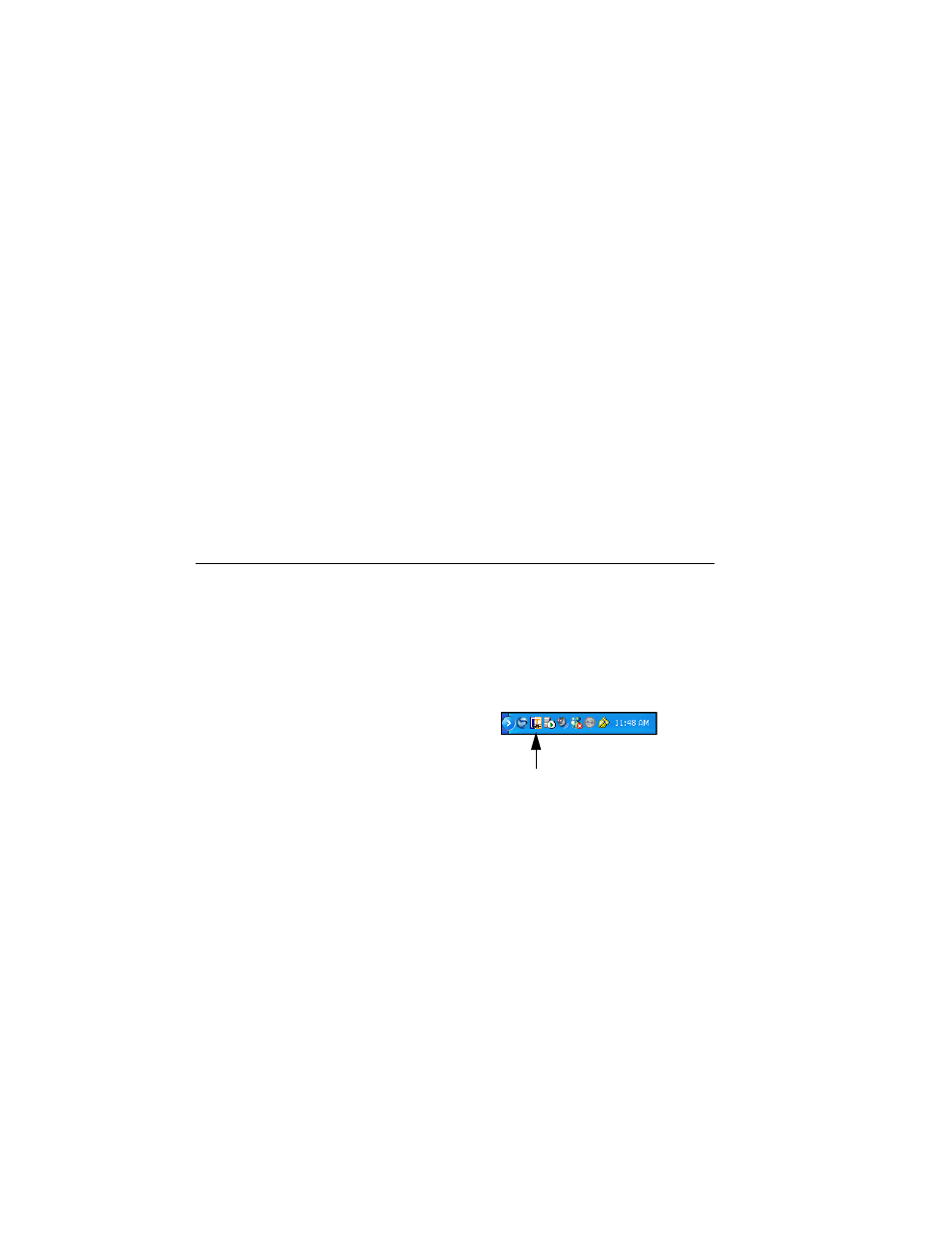
Chapter 1
Setting Up the RF Server
3
RF Clients
The RF clients consist of three applications. The first two are Windows-
based clients that simulate the handheld or vehicle mount units and the
third is a 16-bit DOS based client, which uses terminal emulation. All of
these clients operate in a similar fashion and maintain TCP-IP connection
with the RF Server.
RF SDK
All runtime support for Check In-Out RF is installed during the installation
process. This runtime support includes Microsoft Visual BASIC runtime,
MDAC, and the WMS RF components to communicate with RF Portables
via TCP/IP.
Opening the RF Server
To open the Check In-Out RF Server on the PC, follow the steps below.
1.
Select Start > Programs > IntelliTrack > DMS > RF Server > Check
In-Out RF. The Check In-Out RF application icon is displayed in the
system tray, indicating that it is open.
2.
Double-click the Check In-Out RF Server Application icon found in
the system tray. The Check In-Out RF Server main window is dis-
played.
Check In-Out RF Server Application Icon
