Configuring wavelink telnetce with intellitrack rf, Configuring wavelink telnetce with intellitrack – IntelliTrack Check In/Out User Manual
Page 23
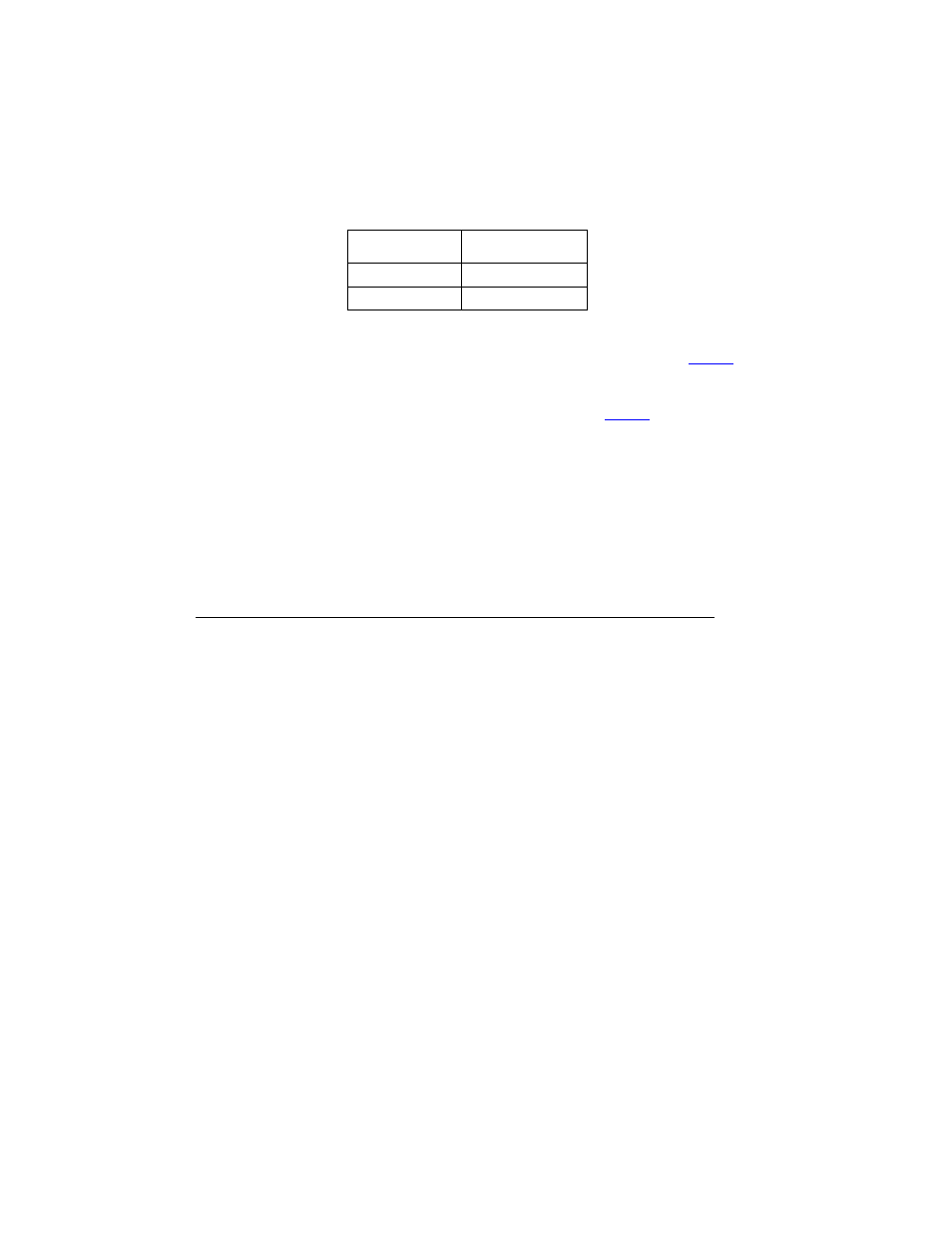
Chapter 2
Device Setup
13
To add or edit a mapped value to a function key, select the desired
function key from the drop-down list (i.e., F1, F2, F3, etc.) and enter
the value (ASCII character sequence) according to
in the text
box next to it via the LXE device keyboard. Tap the Add button. The
value will appear in the FNKey/Action table. Once function keys F1
through F10 are mapped according to
, tap OK to close the Con-
figure screen.
16.
Select Session > Connect to connect to the server. A blank screen
appears. Enter STARTRFS on the LXE Keyboard to start the RF
Server and then tap Enter.
17.
Once the RF Server connection is established, enter your IntelliTrack
RF Login.
Configuring Wavelink TelnetCE with
IntelliTrack RF
The IntelliTrack RF application may be used with Wavelink TelnetCE to
work with IntelliTrack RF on a Falcon® 4420 device or a Symbol® MC
9000 device. In order for it to work together properly, you must configure
Wavelink TelnetCE after it is installed on your PC.
—Or—
by clicking Start > Programs > Wavelink TelnetCE > Wavelink Tel-
netCE program.
F9
^[[20^M
F10
^[[21^M
TABLE 1.
LXE Terminal Function Key Values (Continued)
Function Key
Value
