Presentation attachments, Switch pages in a multi-page .tif file attachment, Switch presentation views – Blackberry 9000 User Manual
Page 83: Switch slides, Rotate a slide, Zoom in to or out from a slide, Save a slide
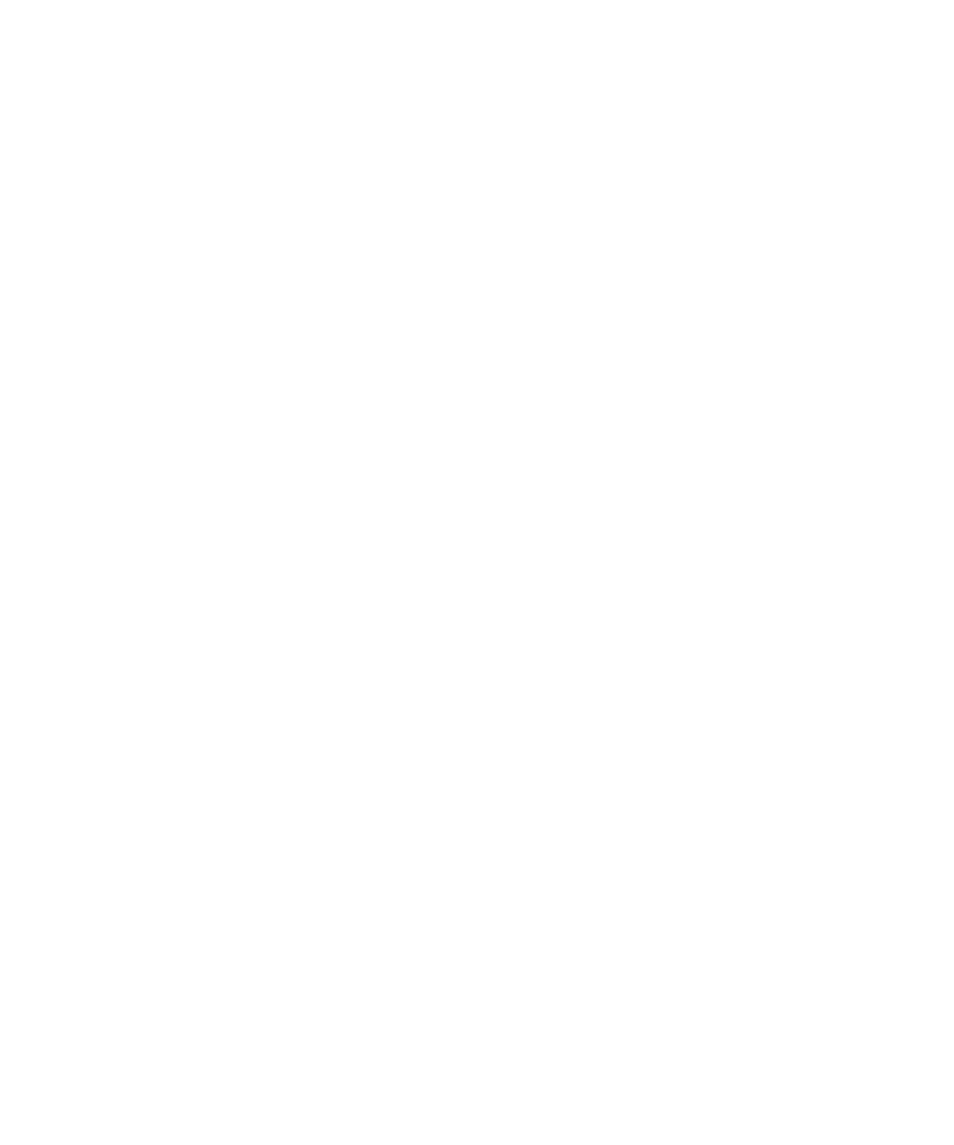
Switch pages in a multi-page .tif file attachment
1.
In a multi-page .tif file attachment, press the Menu key.
2. Click Next Page or Prev Page.
Presentation attachments
Switch presentation views
1.
In a presentation, press the Menu key.
2. Perform one of the following actions:
• To view text only, click View Text.
• To view text and slides, click View Both.
To view the presentation in its original format, click View Slides.
Switch slides
1.
In a presentation, press the Menu key.
2. Click Next Slide or Prev Slide.
Rotate a slide
1.
When viewing a presentation in slide view, click a slide.
2. Click Rotate.
Zoom in to or out from a slide
1.
When viewing a presentation in slide view, click a slide.
2. Click Zoom.
3. Roll the trackball up or down.
To zoom back to the original slide size, press the Menu key. Click Fit to Screen.
Save a slide
1.
When viewing a presentation in slide view, press the Menu key.
2. Click Save Slide.
3. Type a name for the file.
4. Click Save.
User Guide
Attachments
81
