Themes, Set the cursor speed, Assign an application to a convenience key – Blackberry 9000 User Manual
Page 170: Set the trackball sensitivity, Turn on standby mode, About themes, Switch themes
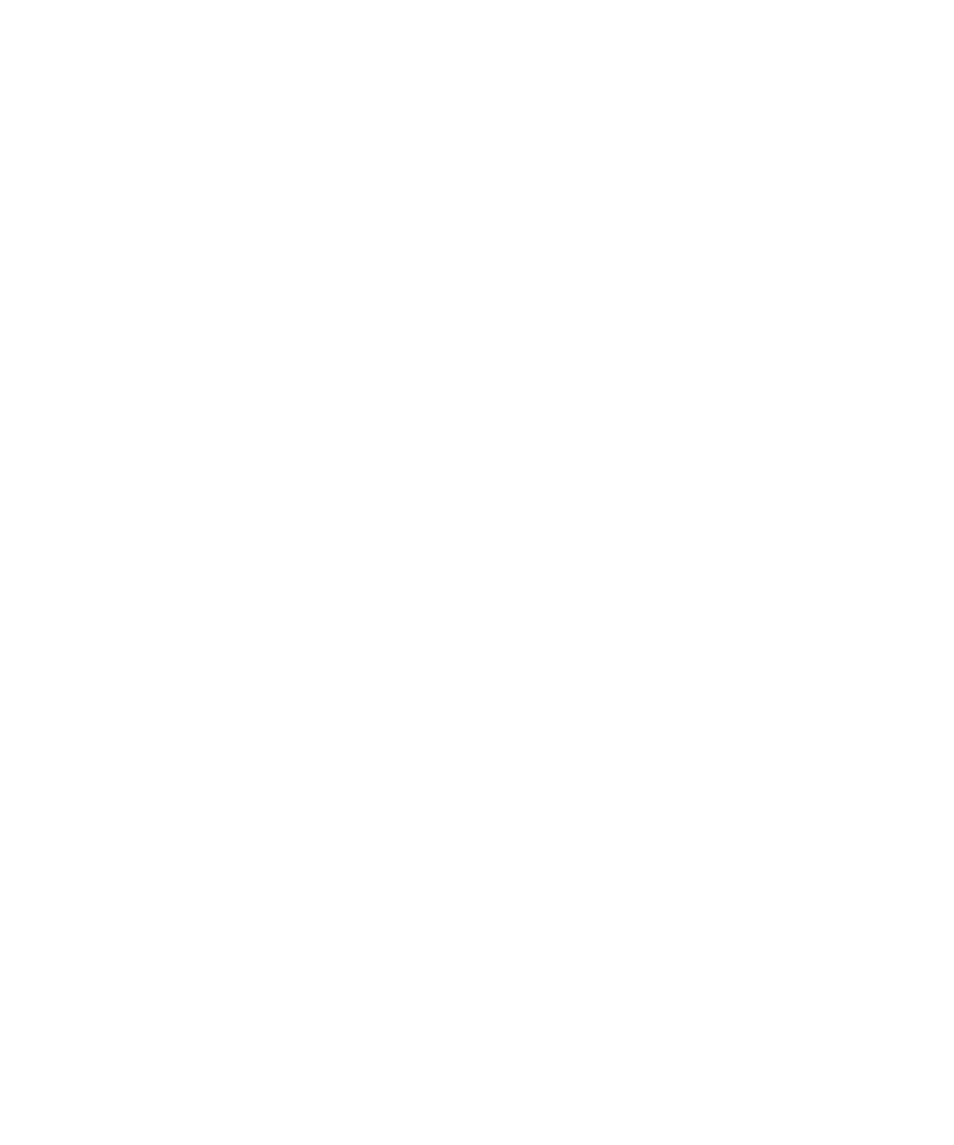
Set the cursor speed
1.
In the device options, click Screen/Keyboard.
2. Set the Key Rate field.
3. Press the Menu key.
4. Click Save.
Assign an application to a Convenience key
Your BlackBerry® device has one Convenience key on the left side of the device and one on the right side. Depending on your theme, you
might not be able to change the application that is assigned to a Convenience key.
1.
In the device options, click Screen/Keyboard.
2. Set the Right Side Convenience Key Opens or Left Side Convenience Key Opens fields.
3. Press the Menu key.
4. Click Save.
Set the trackball sensitivity
You can set how the trackball responds to your touch. A high sensitivity level requires less pressure than a lower sensitivity level.
1.
In the device options, click Screen/Keyboard.
2. Set the Horizontal Sensitivity and Vertical Sensitivity fields.
3. Press the Menu key.
4. Click Save.
Turn on standby mode
If you are not on a call, you can turn on standby mode to avoid pressing keys accidentally when you are not using your BlackBerry® device.
Hold the Mute key.
To turn off standby mode, press the Mute key again.
Themes
About themes
Depending on your wireless service provider, you might be able to set a theme on your BlackBerry® device that changes how items such
as applications, indicators, words, and icons appear. Themes might be preloaded on your device, or you might be able to download themes
that are in .cod file format.
Switch themes
1.
In the device options, click Theme.
2. Click a theme.
User Guide
Display and keyboard
168
