Media attachments, View a list of worksheets, Switch worksheets – Blackberry 9000 User Manual
Page 82: Change the size of a column, Set display options for a spreadsheet
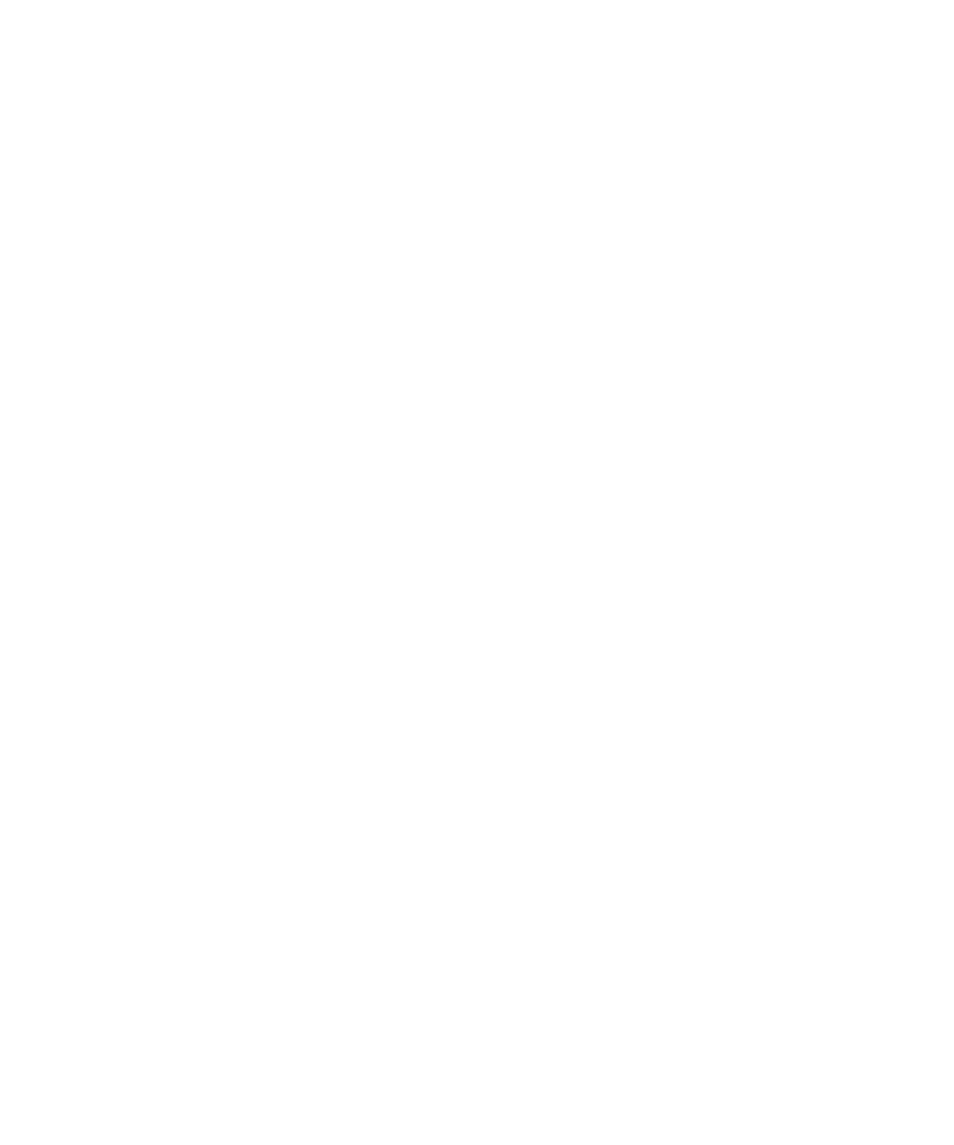
View a list of worksheets
1.
In a spreadsheet, press the Menu key.
2. Click Table of Contents.
To move to a specific worksheet, click a worksheet.
Switch worksheets
1.
In a spreadsheet, press the Menu key.
2. Click Next Sheet or Prev Sheet.
Change the size of a column
In a spreadsheet, perform one of the following actions:
• To change the size of a column, click the column label. Click a size.
• To view all the text in a column, click the column label. Click Fit.
• To change the size of all the columns in the spreadsheet, click the unmarked column label in the upper-left corner of the
spreadsheet. Click a size.
• To change the column size for all spreadsheets, press the Menu key. Click Options. Set the Column Width field. Press the
Menu key. Click Save.
Set display options for a spreadsheet
1.
In a spreadsheet, press the Menu key.
2. Click Options.
3. Perform any of the following actions:
• To view the gridlines in the spreadsheet, set the Show Gridlines field to Yes.
• To label spreadsheet rows with numbers and columns with letters, set the Display Labels field to Yes.
4. Press the Menu key.
5. Click Save.
Media attachments
View a list of pages in a multi-page .tif file attachment
You can view a list of pages in a multi-page .tif file attachment, such as a scanned fax document saved as a .tif file.
1.
In a multi-page .tif file attachment, press the Menu key.
2. Click Table of Contents.
To move to a specific page, click a page.
User Guide
Attachments
80
