Caller id, Create a phone number link for a conference call, Disconnect a contact from a conference call – Blackberry 9000 User Manual
Page 24: Leave a conference call, Add a caller id picture for a contact
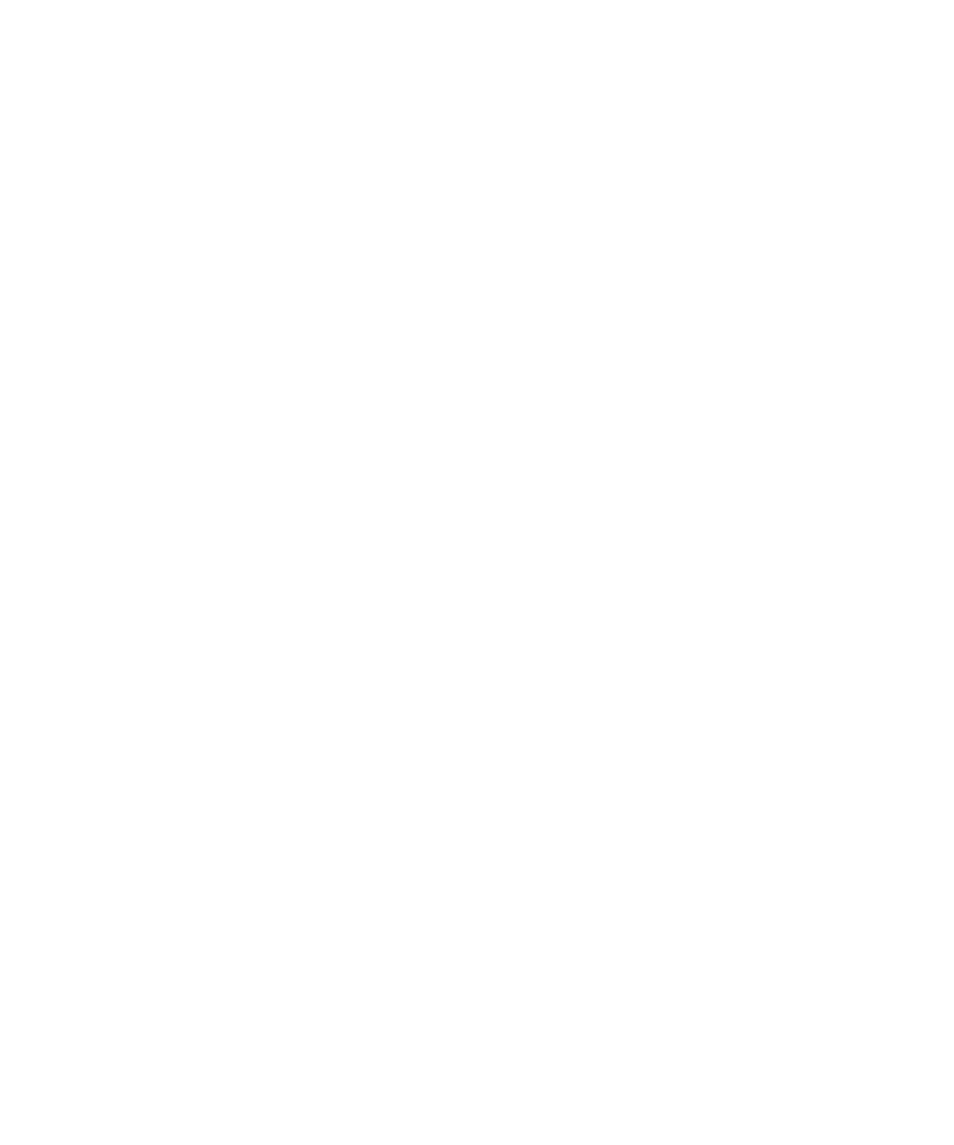
Create a phone number link for a conference call
1.
Type a phone number for the conference call bridge.
2. Type X and the access code.
Speak privately with a contact during a conference call
1.
During a conference call, press the Menu key.
2. Click Split Call.
3. Click a contact.
To return to the conference call, press the Menu key. Click Join.
Disconnect a contact from a conference call
1.
During a conference call, press the Menu key.
2. Click Drop Call.
3. Click a contact.
Leave a conference call
Depending on your wireless service provider, this feature might not be supported.
If you make a conference call, you can leave the conference call and the call continues without you.
1.
During a conference call, press the Menu key.
2. Click Transfer.
Caller ID
Add a caller ID picture for a contact
1.
In the contact list, highlight a contact.
2. Press the Menu key.
3. Click Add Picture.
4. Highlight a picture.
5. Press the Menu key.
6. Click Select.
7. Center the picture in the box.
8. Press the Menu key.
9. Click Crop and Save.
User Guide
Phone
22
