Pgp protected message options – Blackberry 9000 User Manual
Page 72
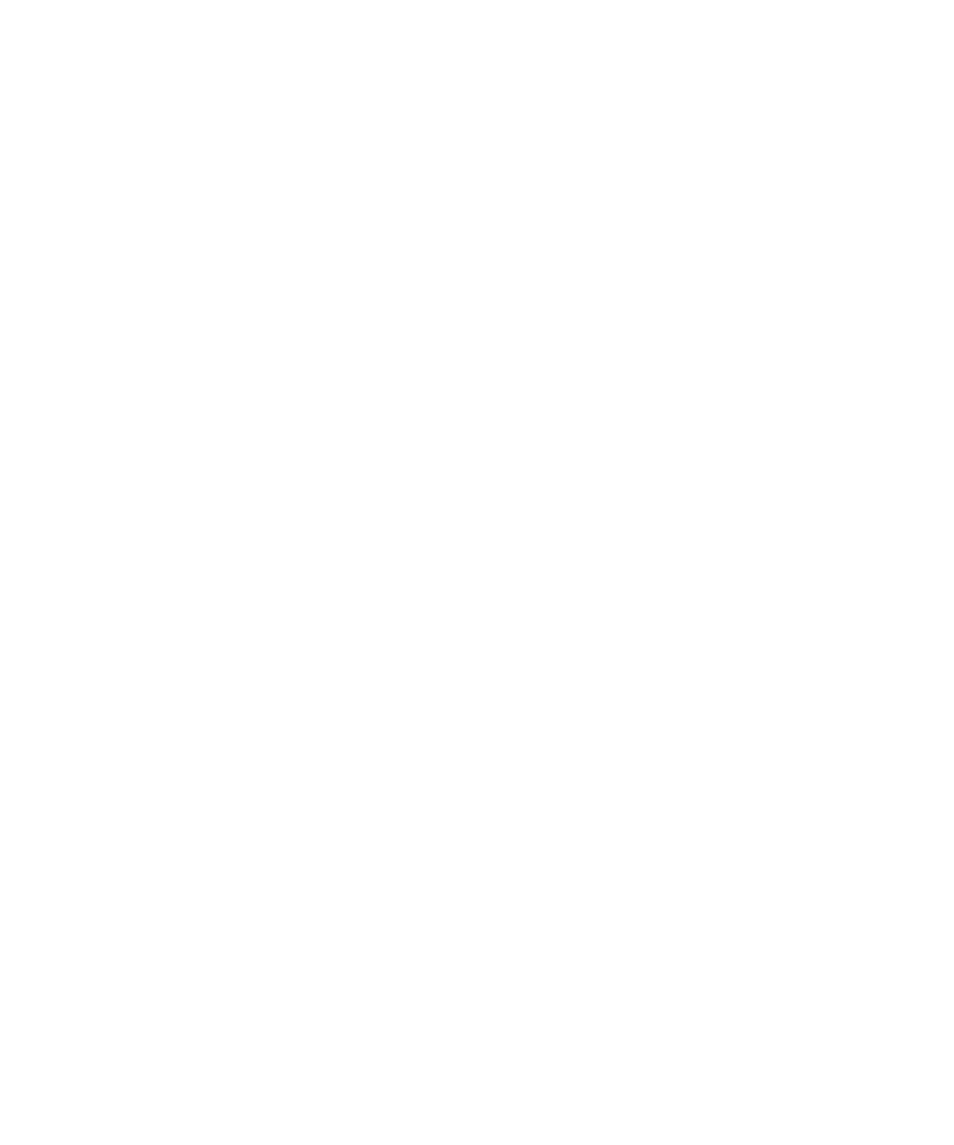
PGP protected message options
Change your signing and encryption key
Your BlackBerry® device uses your PGP® key to encrypt messages in the sent items folder and includes your PGP public key in messages
that you send so that recipients can encrypt their reply messages.
1.
In the device options, click Security Options.
2. Click PGP.
3. Change the Default Key field.
4. Press the Menu key.
5. Click Save.
Change options for downloading attachments in encrypted messages
1.
In the device options, click Security Options.
2. Click PGP.
3. Perform one of the following actions:
• To download attachments in encrypted messages automatically, change the Retrieve Encrypted Attachment Information field
to Automatically.
• To download attachments in encrypted messages manually, change the Retrieve Encrypted Attachment Information field to
Manually.
• To prevent your BlackBerry® device from downloading attachments in encrypted messages, change the Retrieve Encrypted
Attachment Information field to Never.
4. Press the Menu key.
5. Click OK.
Change the default signing and encryption option
Your BlackBerry® device is designed to use the default signing and encryption option when you send a message to a contact that you
have not sent a message to or received a message from previously. If you have sent a message to or received message from the contact
previously, your device tries to use the signing and encryption option that was used for the last message.
1.
In the device options, click Advanced Options.
2. Click Default Services.
3. Change the Default Encoding field.
4. Press the Menu key.
5. Click Save.
About message classifications
If your BlackBerry® device is associated with an email account that uses a BlackBerry® Enterprise Server that supports this feature and
your administrator turns on message classifications, the BlackBerry Enterprise Server applies a minimum set of security actions to each
message that you compose, forward, or reply to, based on the classification that you assign to the message. Your administrator specifies
the message classifications that you can use.
User Guide
Messages
70
