Blackberry 9000 User Manual
Page 70
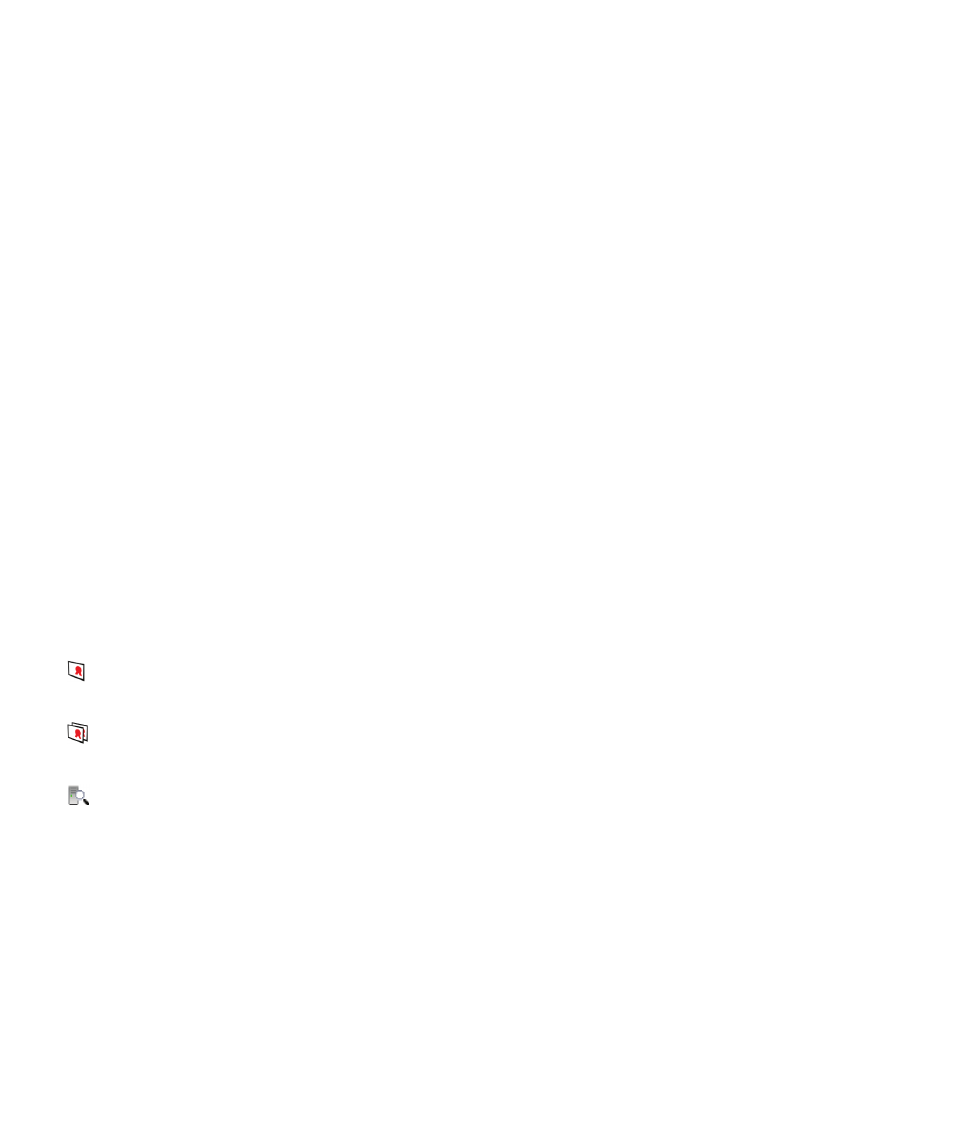
5. Click Continue.
Download the PGP key used to sign or encrypt a message
If a PGP® key is not included in a received message or is not already stored in the key store on your BlackBerry® device, you can download
the PGP key. If you use the PGP® Universal Server, you might not be able to download the sender’s PGP key, or your device might download
the sender’s PGP key from the PGP Universal Server automatically.
1.
In a message, highlight the encryption status indicator or a digital signature indicator.
2. Press the Menu key.
3. Click Fetch Sender’s PGP key.
Add a PGP key from a message
If you use the PGP® Universal Server, you might not be able to add PGP keys from messages.
1.
In a message, highlight a digital signature indicator.
2. Press the Menu key.
3. Click Import PGP Key.
Add a PGP key from an attachment
If you use the PGP® Universal Server, you might not be able to add PGP keys from attachments.
1.
In a message, click the PGP key attachment.
2. Click Retrieve PGP Attachment.
3. Click the PGP key.
4. Click Import PGP Key.
Attachment indicators in PGP protected messages
:
The message includes a PGP® key attachment.
:
The message includes multiple PGP key attachments.
:
The message includes a certificate server attachment.
Add connection information for a certificate server from a message
1.
In a message, highlight the certificate server indicator.
2. Click the trackball.
3. Click Import Server.
User Guide
Messages
68
