Advanced wi-fi connection settings, Change a wi-fi profile, Wi-fi profile connection options – Blackberry 9000 User Manual
Page 218: Wi-fi profile security options
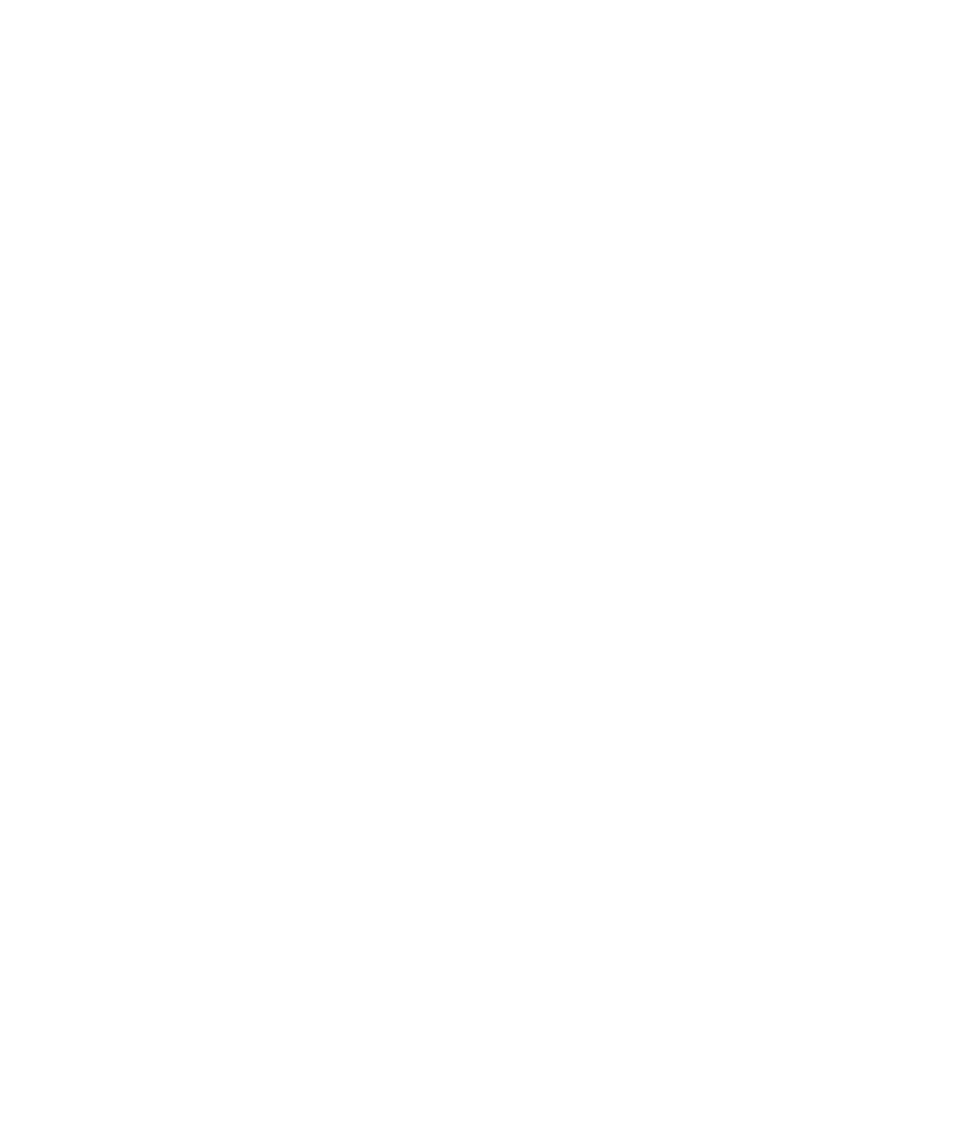
To install the root certificate on your BlackBerry® device, use the certificate synchronization tool of the BlackBerry® Desktop Manager to
synchronize the root certificate between your device and your computer.
Advanced Wi-Fi connection settings
Change a Wi-Fi profile
1.
In the device options, click Wi-Fi Connections.
2. Highlight a Wi-Fi® profile.
3. Press the Menu key.
4. Click Edit.
5. Change the Wi-Fi profile options.
6. Press the Menu key.
7. Click Save.
Wi-Fi profile connection options
Name:
Type a name for the Wi-Fi® profile.
SSID:
Type the Wi-Fi network name.
Band type:
Set the Wi-Fi network type. If you do not know the network type, do not change this field.
Prompt before connection:
Set whether a prompt appears before your BlackBerry® device connects to the Wi-Fi network.
Allow inter-access point handover:
Set whether your device remains connected to the Wi-Fi network when you move between wireless access points.
VPN:
If necessary, set a VPN profile to use with the Wi-Fi profile.
Wi-Fi profile security options
Security Type:
Set the security type that the Wi-Fi® network supports.
Select WEP key:
Set the type of WEP key for the Wi-Fi network.
User Guide
Wireless network coverage
216
