Attachments, Attachment basics, About attachments – Blackberry 9000 User Manual
Page 79: Open an attachment, Download an attachment
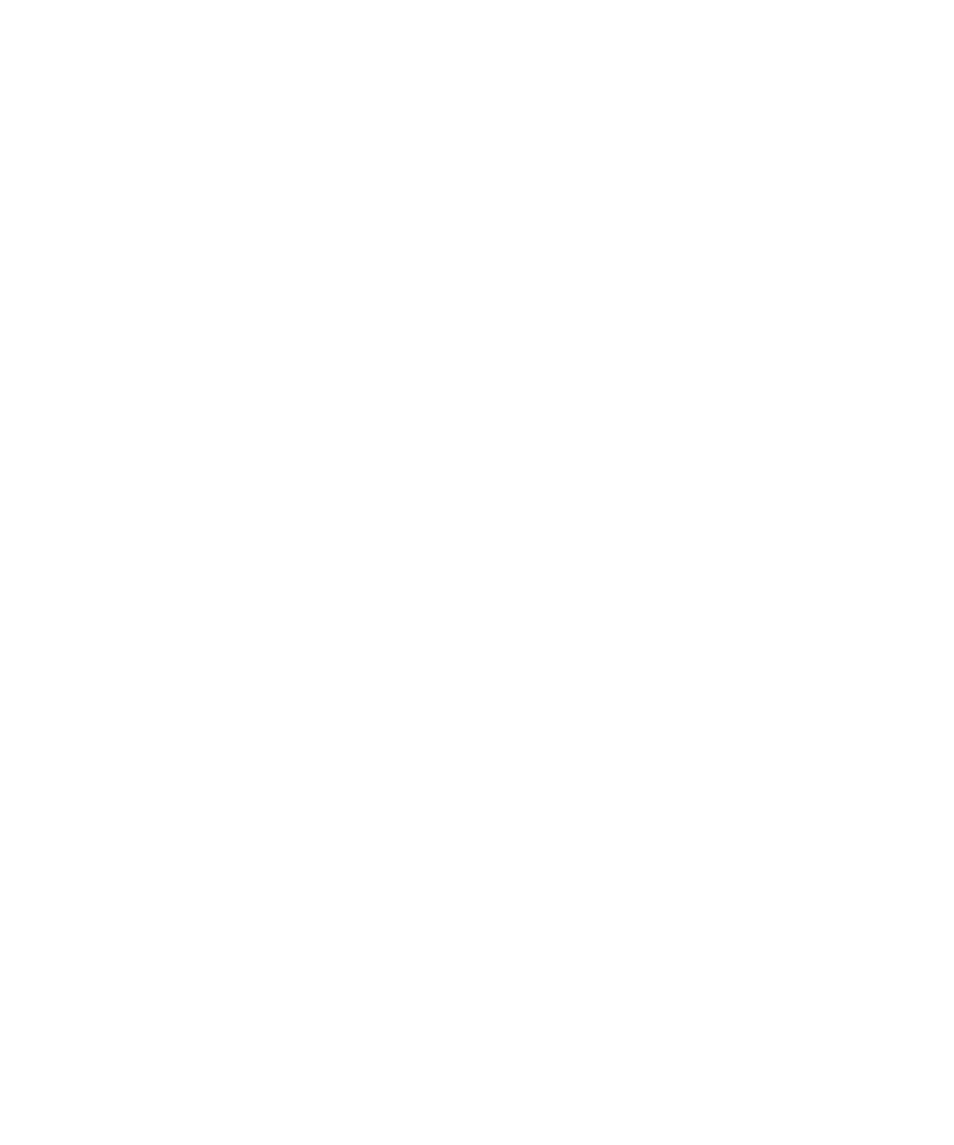
Attachments
Attachment basics
About attachments
You can view several attachment types on your BlackBerry® device, including .zip, .htm, .html, .doc, .dot, .ppt, .pdf, .wpd, .txt, .vcf, and .xls
files. You can also view .bmp, .gif, .jpg, .png, .tif, and .wmf files, and play .wav and .mp3 files.
If you save an email message that contains an attachment that you have previewed, the email message and the attachment are stored in
the device memory until you delete the email message.
You can download attachments and store them in the device memory. You can also store attachments on a media card. If you delete an
email message that contains an attachment you have downloaded, the attachment is stored in the device memory or on the media card
until you delete it from your device.
To change attachments that you download, you can use third-party editing applications (such as Word to Go™, Slideshow to Go® and
Sheet to Go®) that are designed for use on BlackBerry devices.
Open an attachment
To perform this task, your BlackBerry® device must be associated with an email account that uses the BlackBerry® Internet Service or a
BlackBerry® Enterprise Server that supports this feature. For more information, contact your wireless service provider or administrator.
1.
In a message, press the Menu key.
2. If necessary, click Retrieve Attachment Information.
3. Click Open Attachment.
4. If necessary, on the Attachments screen, click an attachment.
5. If necessary, in the dialog box, click an option.
Download an attachment
To perform this task, your BlackBerry® device must be associated with an email account that uses the BlackBerry® Internet Service or a
BlackBerry® Enterprise Server that supports this feature. For more information, contact your wireless service provider or administrator.
1.
In a message, highlight an attachment.
2. Press the Menu key.
3. Click Download Attachment.
4. Click Download.
5. Highlight the folder that you want to save the attachment in.
6. Press the Menu key.
7. Click Select Folder.
User Guide
Attachments
77
