Store sms text messages on your sim card – Blackberry 9000 User Manual
Page 53
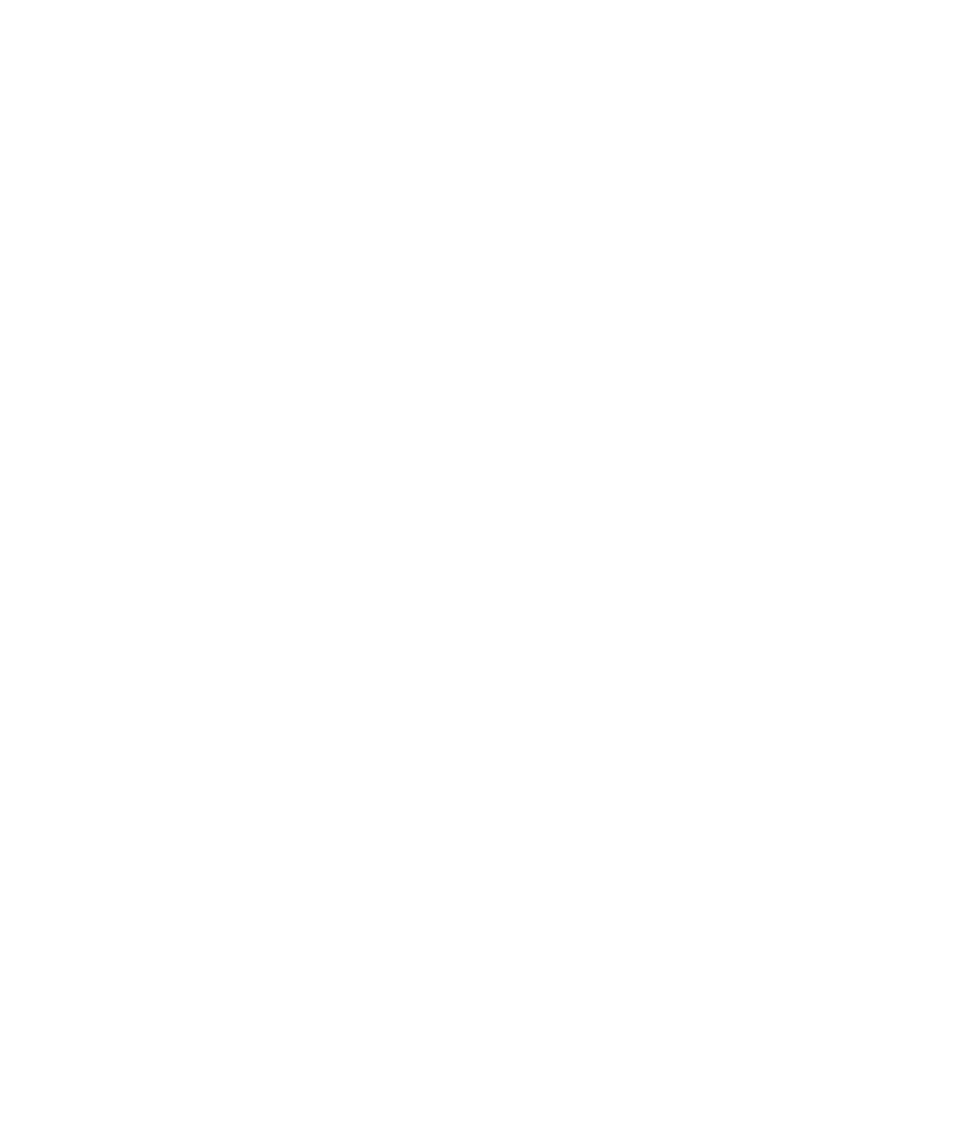
Store SMS text messages on your SIM card
If you set your SIM card to store SMS text messages, the SIM card does not delete SMS text messages after the BlackBerry® device imports
them to a message list.
1.
In the device options, click SMS.
2. Set the Leave Messages On SIM Card field to Yes.
3. Press the Menu key.
4. Click Save.
To stop storing SMS text messages on your SIM card, set the Leave Messages On SIM Card field to No. If you set this field to No, SMS
text messages on your SIM card are deleted after the device imports them to a message list.
Request delivery notification for all SMS text messages
Depending on your wireless service provider, this option might not appear.
1.
In the device options, click SMS.
2. Set the Delivery Reports field to On.
3. Press the Menu key.
4. Click Save.
Set how long your service center attempts to send SMS text messages
If you send an SMS text message and it cannot be delivered immediately, your service center tries to send the SMS text message for the
amount of time set in the Validity Period field. Depending on your wireless service provider, this option might not appear.
1.
In the device options, click SMS.
2. Set the Validity Period field.
3. Press the Menu key.
4. Click Save.
Set a wireless network type for sending SMS text messages
Depending on your wireless service provider, this option might not appear.
1.
In the device options, click SMS.
2. Perform one of the following actions:
• To use only one network type to send SMS text messages, set the Network to Send Over field to Circuit Switched or Packet
Switched.
• To use either network type to send SMS text messages, which might be beneficial when roaming, set the Network to Send
Over field to Circuit Switched Preferred or Packet Switched Preferred.
3. Press the Menu key.
4. Click Save.
User Guide
Messages
51
