Media shortcuts, Browser shortcuts – Blackberry 9000 User Manual
Page 13
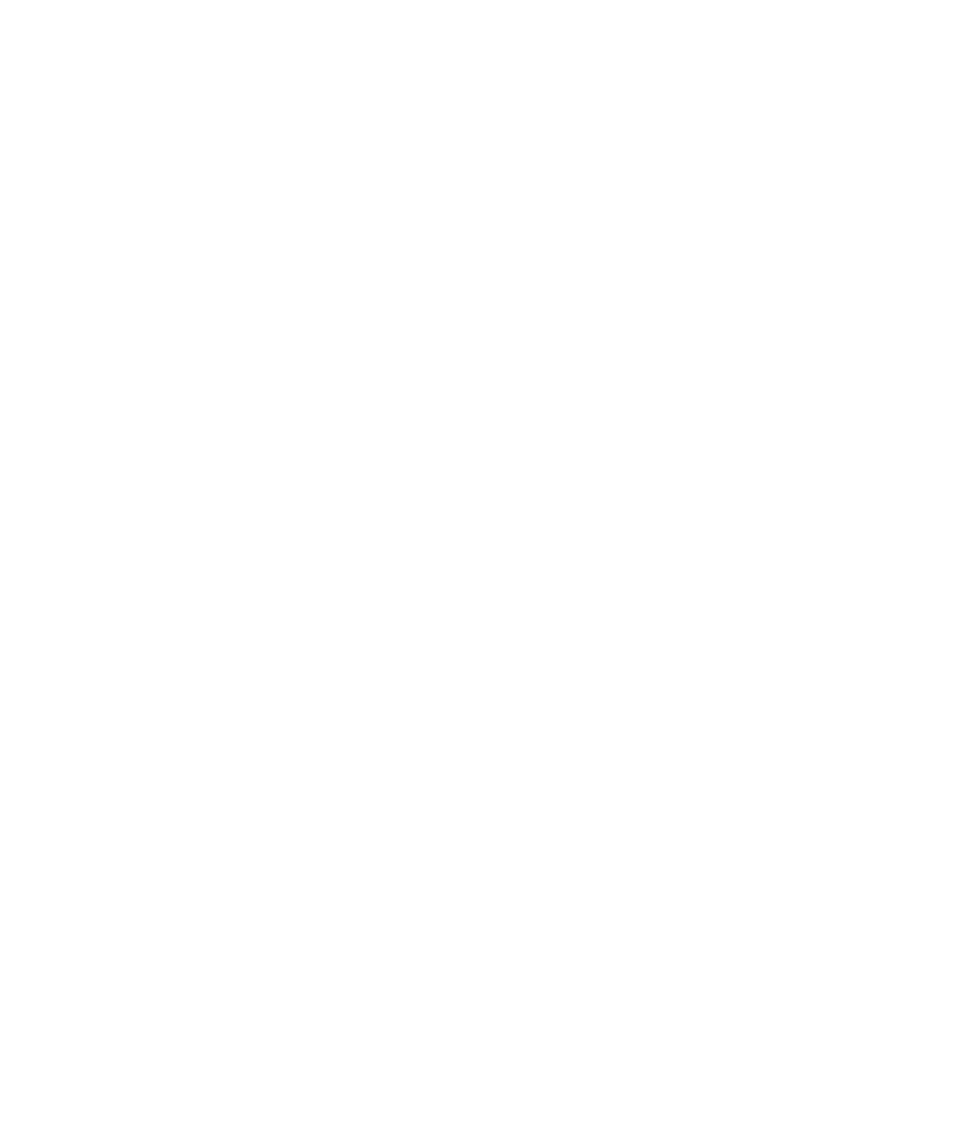
•
To zoom out from a subject before taking a picture, press the Volume Down key.
•
To take a picture, press the Right Convenience key.
•
To pan up in a picture, press 2.
•
To pan up down a picture, press 8.
•
To pan right in a picture, press 6.
•
To pan left in a picture, press 4.
•
To return to the center of a picture, press 5.
•
To zoom in to a picture, press 3.
•
To zoom out from a picture, press 9.
•
To zoom in as much as possible to a picture, press 1.
•
To zoom out from a picture as much as possible, press 7.
•
To change the size of the viewfinder for a picture, press the Symbol key.
•
To change the flash mode for a picture or to turn on low-light mode for a video, press the Space key.
Media shortcuts
•
To pause a song or video, press the Mute key. To resume playing a video or song, press the Mute key.
•
To move to the controls at the bottom of the screen when you are viewing a list of songs, press the Space key.
•
To play the next song in a category, press N.
•
To play the previous song in a category, press P.
•
To play the next song in a playlist, press and hold the Volume Down key.
•
To play the previous song in a playlist, press and hold the Volume Up key.
•
To amplify the volume for songs, ring tones, and videos, press the Volume Up key until you reach the highest volume setting. Press
the Volume Up key four times quickly.
•
To rotate a picture, press L.
•
To zoom in to a picture, press 3. To zoom to the original picture size, press 7.
•
To zoom out from a picture, press 9. To zoom to the original picture size, press 7.
•
To fit a picture to the screen size, press 1.
Browser shortcuts
•
To insert a period (.) in the web address field, press the Space key.
•
To insert a slash mark (/) in the web address field, press the Shift key and the Space key.
•
To stop loading a web page, press the Escape key.
•
To close the browser, hold the Escape key.
On a web page
•
To switch between Column view and Page view, press Z.
•
To zoom in to a web page, press I.
•
To zoom out from a web page, press O.
•
To move to a specific web page, press G.
User Guide
Shortcuts
11
