Change the order of preferred wireless networks – Blackberry 9000 User Manual
Page 213
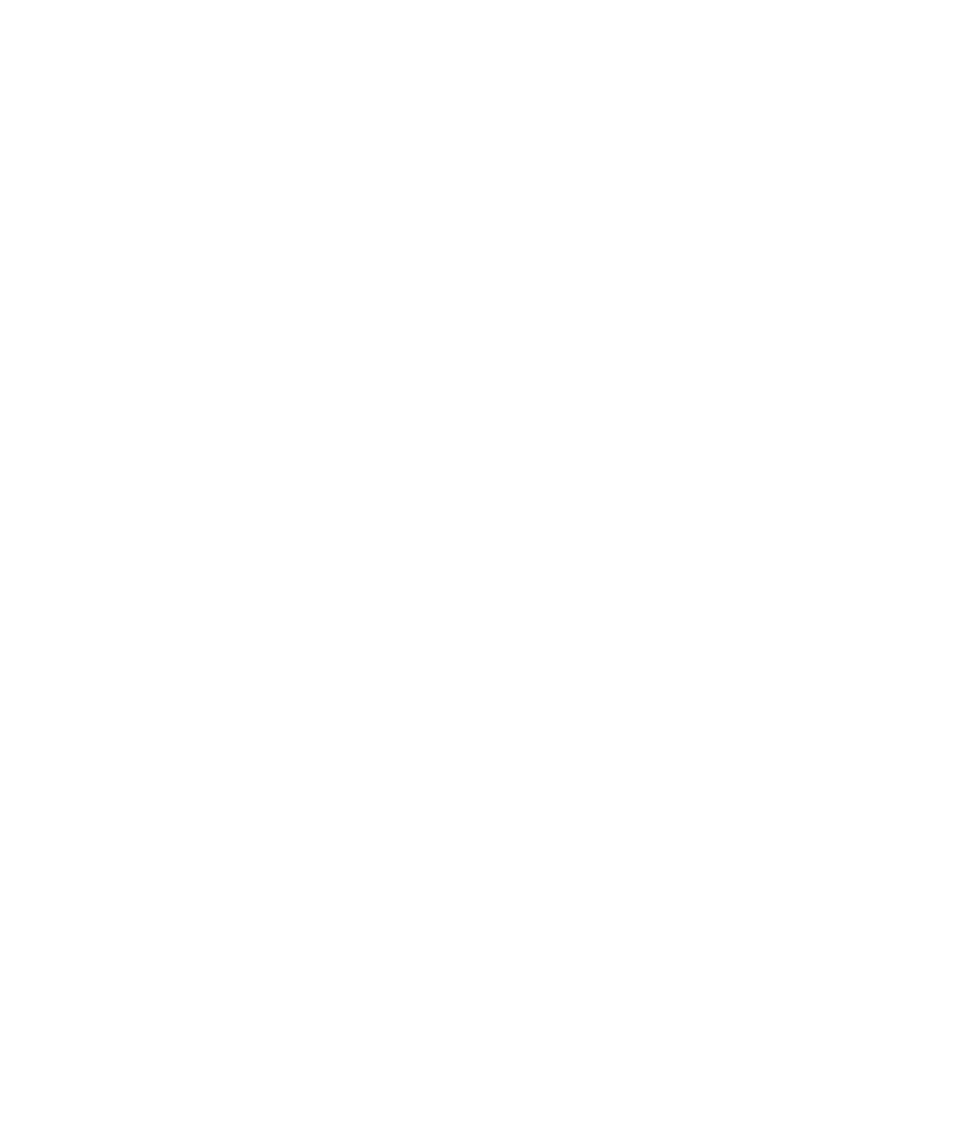
Add a wireless network to the preferred wireless network list
Depending on your wireless service plan, this feature might not be supported.
1.
In the device options, click Mobile Network.
2. Press the Menu key.
3. Click My Preferred Network List.
4. Press the Menu key.
5. Click Add Network.
6. Perform one of the following actions:
• To scan for a wireless network to add, click Select From Available Networks. Click a wireless network. Click Select Network.
• To scan for a wireless network that is already known to your BlackBerry® device, click Select From Known Networks. Click a
wireless network. Click Select Network.
• To add a wireless network, click Manual Entry. Set the priority for the wireless network. Type the MCC and MNC.
7. Press the Menu key.
8. Click Save.
Change the order of preferred wireless networks
Depending on your wireless service plan, this feature might not be supported.
1.
In the device options, click Mobile Network.
2. Press the Menu key.
3. Click My Preferred Network List.
4. Highlight a wireless network.
5. Press the Menu key.
6. Click Move.
7. Roll the trackball to the new location.
8. Click the trackball.
9. Press the Menu key.
10. Click Save.
Delete a wireless network from the preferred wireless network list
Depending on your wireless service plan, this feature might not be supported.
1.
In the device options, click Mobile Network.
2. Press the Menu key.
3. Click My Preferred Network List.
4. Highlight a wireless network.
5. Press the Menu key.
6. Click Delete.
7. Press the Menu key.
8. Click Save.
User Guide
Wireless network coverage
211
